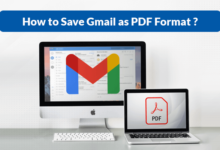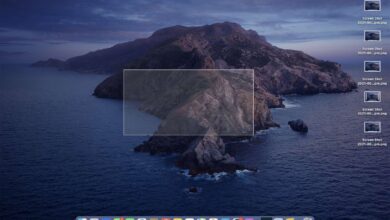How To Uninstall Mackeeper from Mac – An Uninstallation Guide
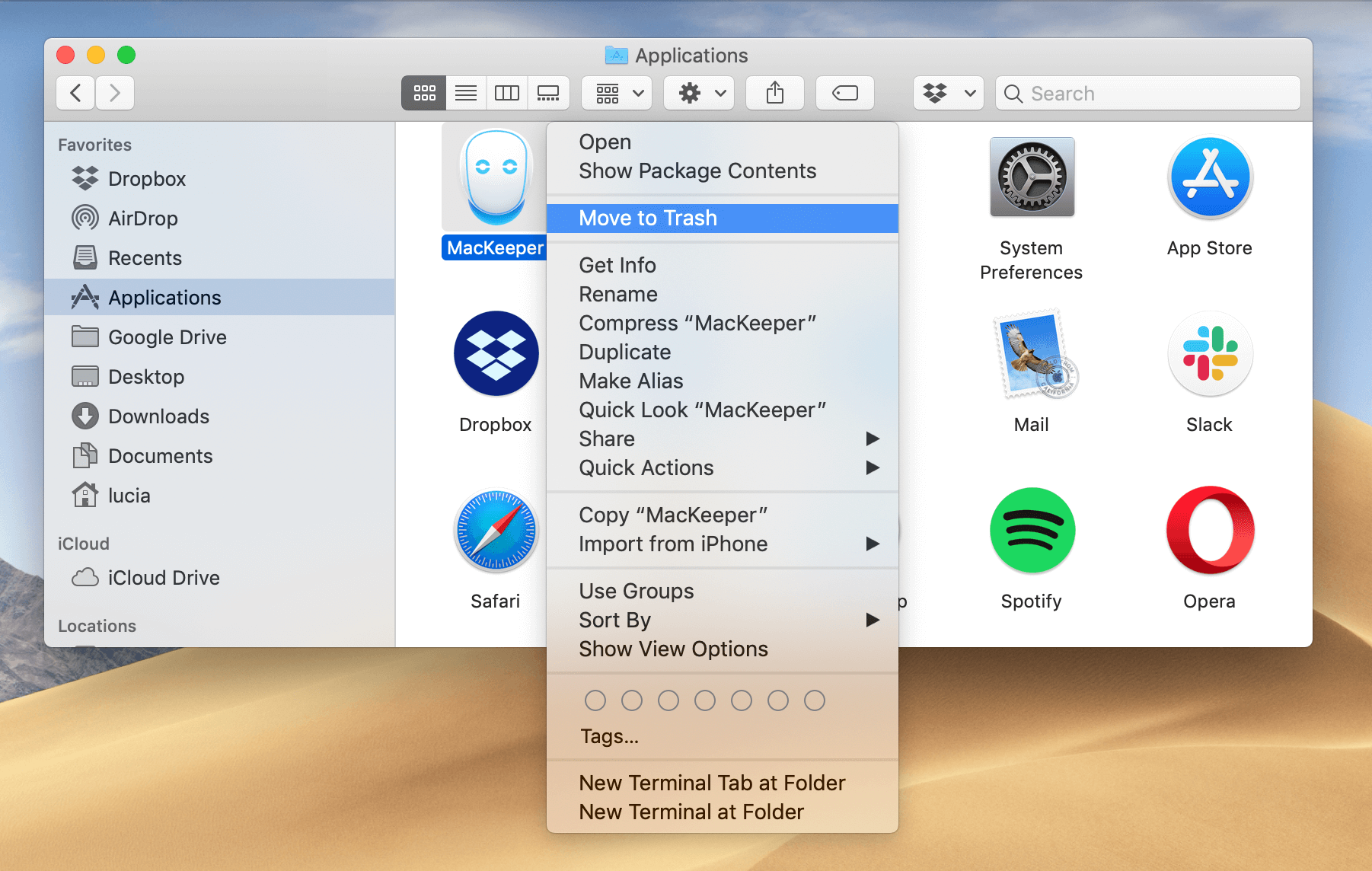
Mackeeper! You may be aware of this software which used to protect the device from various viruses and to keep the Mac device clean for better functioning. But the thing is, peoples who used this software said that it creates more issues than to fix it.
Hence, we have come up with this article in which we will tell you how to Uninstall Mackeeper. Earlier it was a difficult task to do the same but not now.
We have researched and after proper practical work, we have written this informative article with the help of which you can easily remove Mackeeper from your device without reinstalling the Mac operating system.
So be happy and apply the steps that have been given below
How To Uninstall Mackeeper?
First, we are going to tell you how you can simply delete the Mackeeper from the folder of applications just by dragging it into the trash. For the same, you have to follow the steps given below:
- To protect any file, if you have used the option of Mackeeper’s encryption then you have to decrypt all of your files by using Mackeeper’s Data Encrypter.
- If you have ever used Mackeeper’s backup service then we would like to suggest to copy them and paste them somewhere else. It is because we don’t want that you will lose your important files, although there is very little chance because for the same it’s better to take the risk. You can find your files in the document folder by the name “Mackeeper Backups”.
- In the case, you are using the demo version of Mackeeper and you haven’t signed up till now then you can simply quit from the Mackeeper menu.
In case you have the activated version of Mackeeper then first you have to quit menu bar service runs by the Mackeeper.
Open the Mackeeper menu and then select the preference followed by the General icon. Then you will have to remove the checkmark from the item “Show Mackeeper Icon in Menu Bar”.
Then follow the steps given below:
- In the dock, click on the Finder icon which will open a Finder window for you.
- Now, you have to open the folder of the application and then drag the application of Mackeeper to the trash.
- Finder may request you to enter the administration password, put the password and follow the instruction given on the screen.
- You have to put the password again at the time you will delete the app, enter the password and then click OK.
- If you were using the demo version of Mac keep then it will be moved to the trash and soon after that a browser window will be open which will show you the confirmation that the Mackeeper has been uninstalled now.
- When you will try to uninstall the activated version of the Mackeeper app, a window will open which will ask you the reason to Uninstall Mackeeper. Don’t worry, you don’t have to give them any reason, in place of which just click on the Uninstall button. As soon as you will do that, you will be asked to enter the password to remove Mackeeper, put the password the all the services of the Mackeeper will be uninstalled.
The steps that we have written above will help you to delete most of the components of the Mackeeper that have been installed on your Mac. For the rest of the items, you have to delete them manually.
How To Delete Mackeeper From Mac Manually?
Follow the steps to remove the files that have not deleted yet.
- With the help of the finder window, you can easily get to the Application Support Folder. From the drop-down sear you have to enter the “~/Library/Application Support” pathname and then click on “Go” or “Ok”.
- When you will open the Application Support Folder, check if there is any file with the name of Mackeeper. If yes, then drag the file to the trash and remove it completely.
- For the last time, jump to the ~/Library/Application Support and if there is any file with Mackeeper then delete it immediately. After uninstalling the app, although it’s impossible if you will find any file there but it’s better to check.
- When you will find that you have removed or uninstalled all the files of Mackeeper then you can empty the trash. For the same, you just have to open the trash menu and click on “empty trash”.
- After doing this you have to perform a very tough task and that is to restart the Mac.
How To Clear Safari Of Mackeeper?
Makeeper never installs the Safari extension from its own but in the case, you have downloaded the Mackeeper from any third party source then it may create an issue for you. Hence you have to follow the steps given below:
- First, you have to hold down the shift key to launch the safari on your Home Page but not on the website that you have visited previously.
- From the Safari menu, click on the Preferences and then select the Icon of extensions.
- Check all the extensions and remove the one which you never use. In case you are confused then remove the checkmark from all the extensions.
- After doing that, you have to quit Safari. After then launch the app normally. The safari should not show any ads related to the Mackeeper.
- If the safari is not showing any ads related to Mackeeper then congratulations you have done it.
Last Words…
People started downloading Mackeeper just to save their Mac from unwanted threats and viruses but what happens is, it starts creating more issues than to resolve it. But we hope that this guide will help you to Uninstall Mackeeper from the device.
Make sure that you have copied all the important files before uninstalling Mackeeper as we have already mentioned above. And we are sure that all the steps that we have mentioned above will help you to resolve the issue.