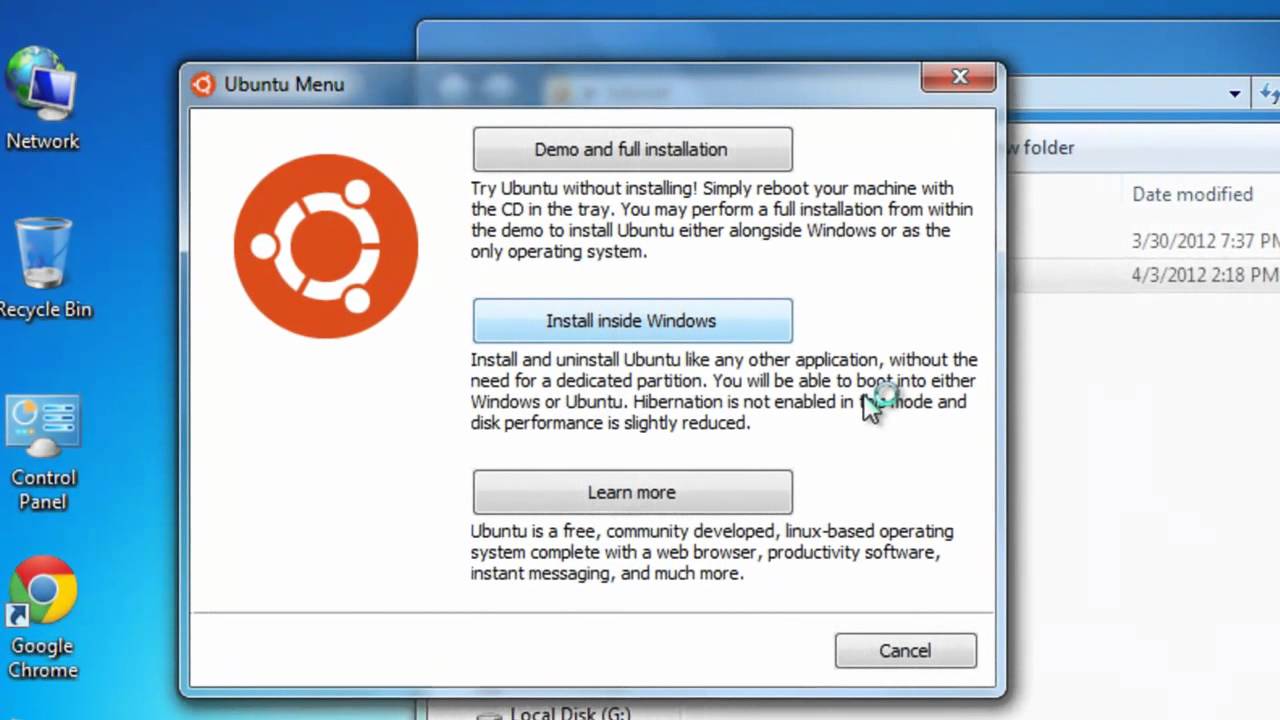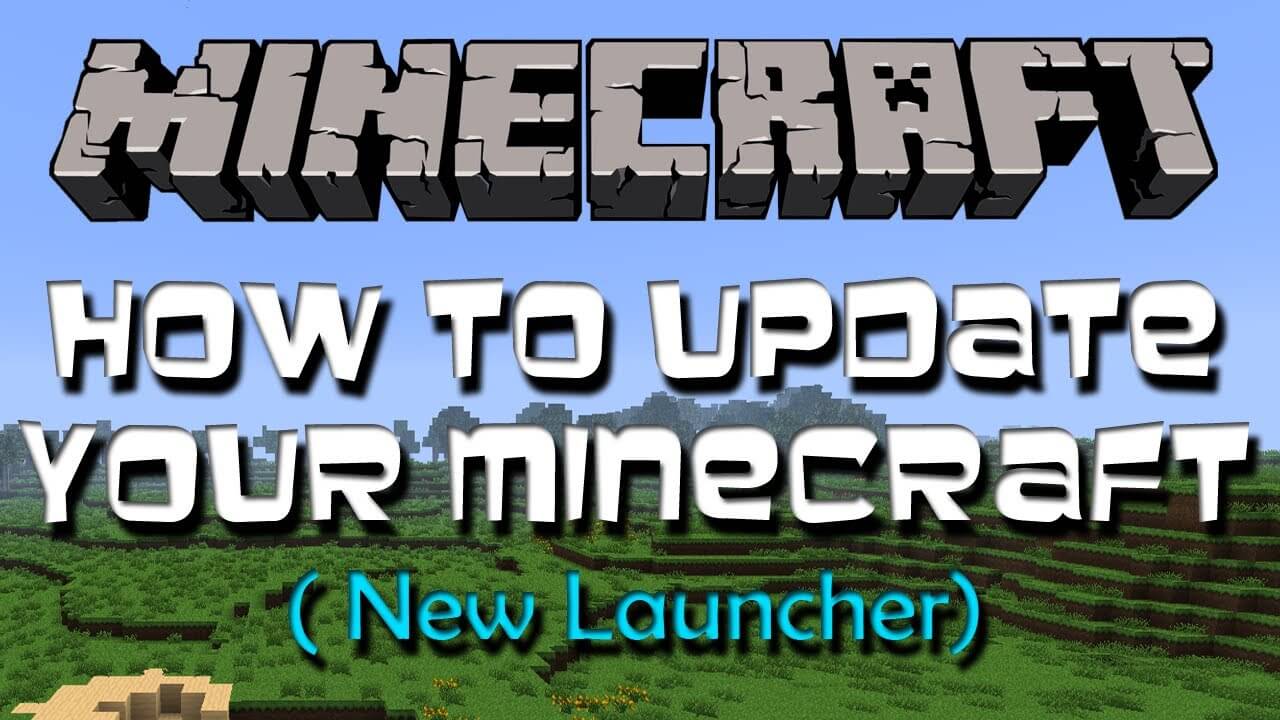How to Remove Chromium Malware From Your System? Complete Guide
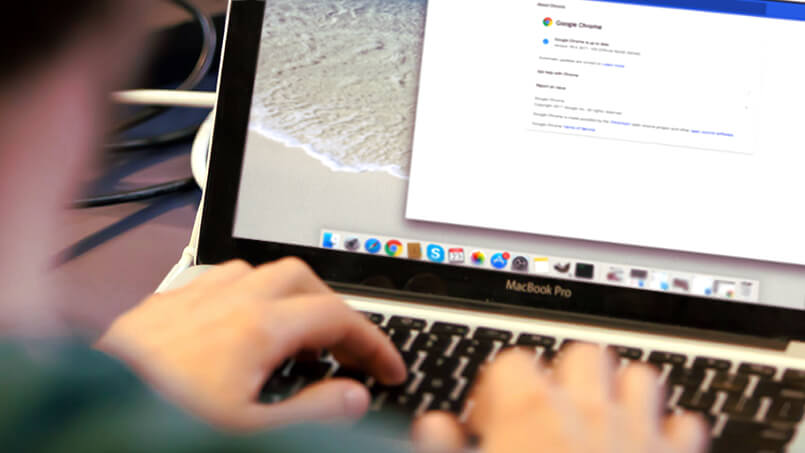
Everyone desires for safe and convenient browsing environment.
Is that I’m right?
I guess I’m correct! The chromium concentrates on preventing the user to use the hostile websites by showing the caution of the possible risks.
What developers say? They say that it can act as an alternative for the Google chrome.
It creates the confusion by uninstalling the browser as they have similar shortcuts and the interface.
Chromium also collects the valuable information about its user. Also, it uses to track the cookies. All in all, one cannot ignore this.
It’s better to get rid of this, this need to be removed from the system as it hinders the privacy of the user.
In this article of mine, I am going to explain; How to remove chromium? If you dwell interest, come with me.
Let’s read the whole story..!
How it Gets Entry Into My Pc?
The chromium cannot be downloaded from its website, it is seen at different downloading sources in the form of an ad. Many people do not want to remove their reputed browser from their system or to replace it with something new.
Chromium developers need to opt the stealth method of bundling their program with the another. It means that browser is going to get installed by default unless you manually deselect it.
How To Remove Chromium From Your System?
To remove the chromium from your system, you have to check out the following steps. The method is quite boring but valuable also.
If you want to remove the chromium from your system, you need to see these methods.
Step 1: How to Remove Chromium from the Control Panel?
For Windows XP:
- Click at the Start ↓
- Go to the Control Panel ↓
- Then click Remove Programs or Add ↓
- Find out Chromium ↓
- Click the Uninstall option
This is how to remove chromium from the Windows XP.
Windows 7/Windows Vista:
- Click at the Start ↓
- Then select the Control Panel ↓
- Click Uninstall a Program ↓
- Find Chromium and click Uninstall.
This is how to remove chromium from the Windows 7/ Windows Vista
Windows 8/Windows 8.1:
- Open the Menu ↓
- Click on the Search ↓
- After this, click on the Apps↓
- Then select the Control Panel↓
- Then as in Windows 7, click Uninstall a Program under Programs ↓
- Find out the Chromium, select it and click Uninstall
This is how to remove chromium from the Windows 8/ Windows 8:1
Windows 10:
- Click on the Start button to open the Start menu, click on the Settings at the top ↓
- Click on App & features on the left menu ↓
- On the right side, find the Chromium and click it, then click on the Uninstall button ↓
- Click on the Uninstall option to confirm.
This is how to remove chromium from the Windows 10.
Step 2: How to Remove Chromium from the browsers?
Google Chrome:
- Open the Google Chrome ↓
- Push Alt + F ↓
- Click at the Tools ↓
- Choose the Extensions ↓
- Locate the Chromium → Click the trash can icon to remove it.
This is how to remove chromium from the Google Chrome.
Mozilla Firefox:
- Open the Firefox ↓
- Push Shift + Ctrl + A ↓
- Choose the Chromium ↓
- Click at the Disable or Remove the button
This is how to remove chromium from the Mozilla Firefox.
Internet Explorer:
- Open the IE ↓
- Push Alt + T ↓
- Click on the Manage Add-ons ↓
- Select the Toolbars and Extensions ↓
- Click at the Disable Chromium ↓
- Now, Click More information link at the left-bottom corner ↓
- Click the Remove button ↓
- If this button is grayed outperform alternative steps.
This is how to remove chromium from the Internet Explorer.
Step 3: Remove the following files and folders of Chromium
Remove following registry entries:
- Key: HKEY_CURRENT_USER\Software\Microsoft\Windows\CurrentVersion\Run
- Value: GoogleChromeAutoLaunch_29547C284DF612A3A7B0DAC3918C9547
- Data: C:\users\{username}\AppData\Local\Chromium\Application\chrome.exe
Remove following files:
- Chromium.dll
- Chrome.exe
- Chromium.exe
Remove following folders:
- C:\users\{username}\AppData\Local\Chromium\
- C:\Program Files\Chromium\
Wrapping Up…
This is all about how to remove chromium from your system. The methods to remember are quite tricky but easy too.
Believe me or not!
If you are going to try these methods, definitely it’s gonna help you. I was frustrated because of the chromium. My system was having Windows 7. Anyhow, somehow I got the key to eradicate this issue from the system.
I hope, this gonna help you with your system also. No more worries about the privacy of your system. Now, it is not going to hinder with your personal things on your system.
Tell me if you have any questions regarding this, I would love to help you, also, if you wanna correct me somewhere or would like to add something new to the knowledge.
Take care!