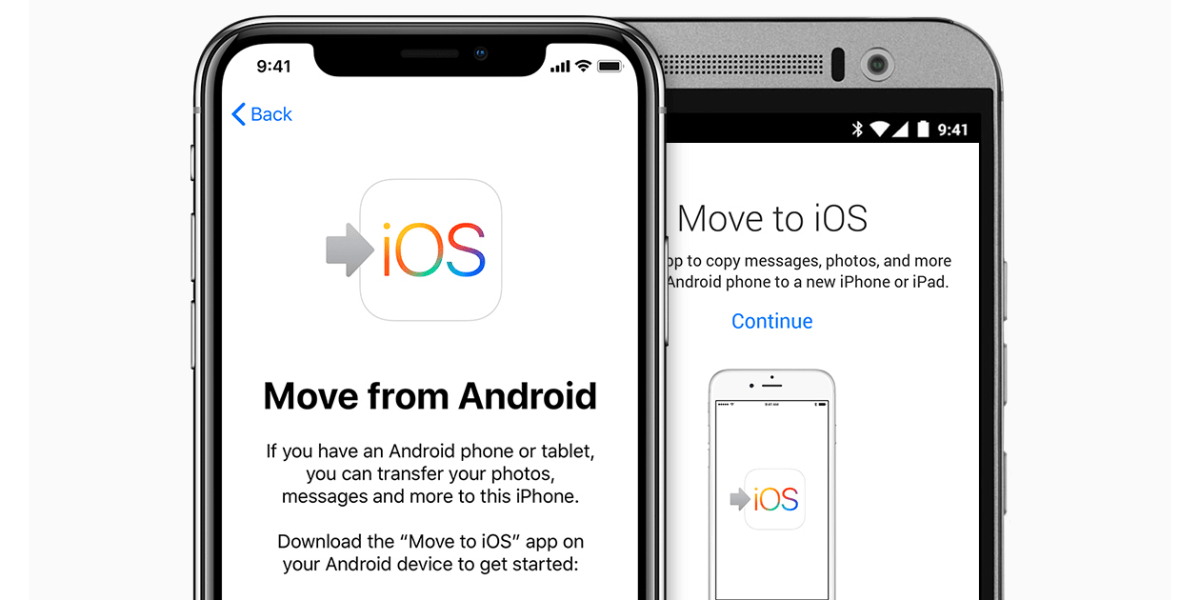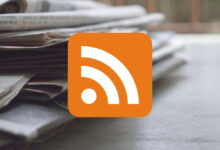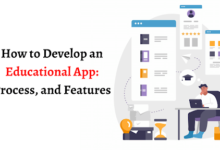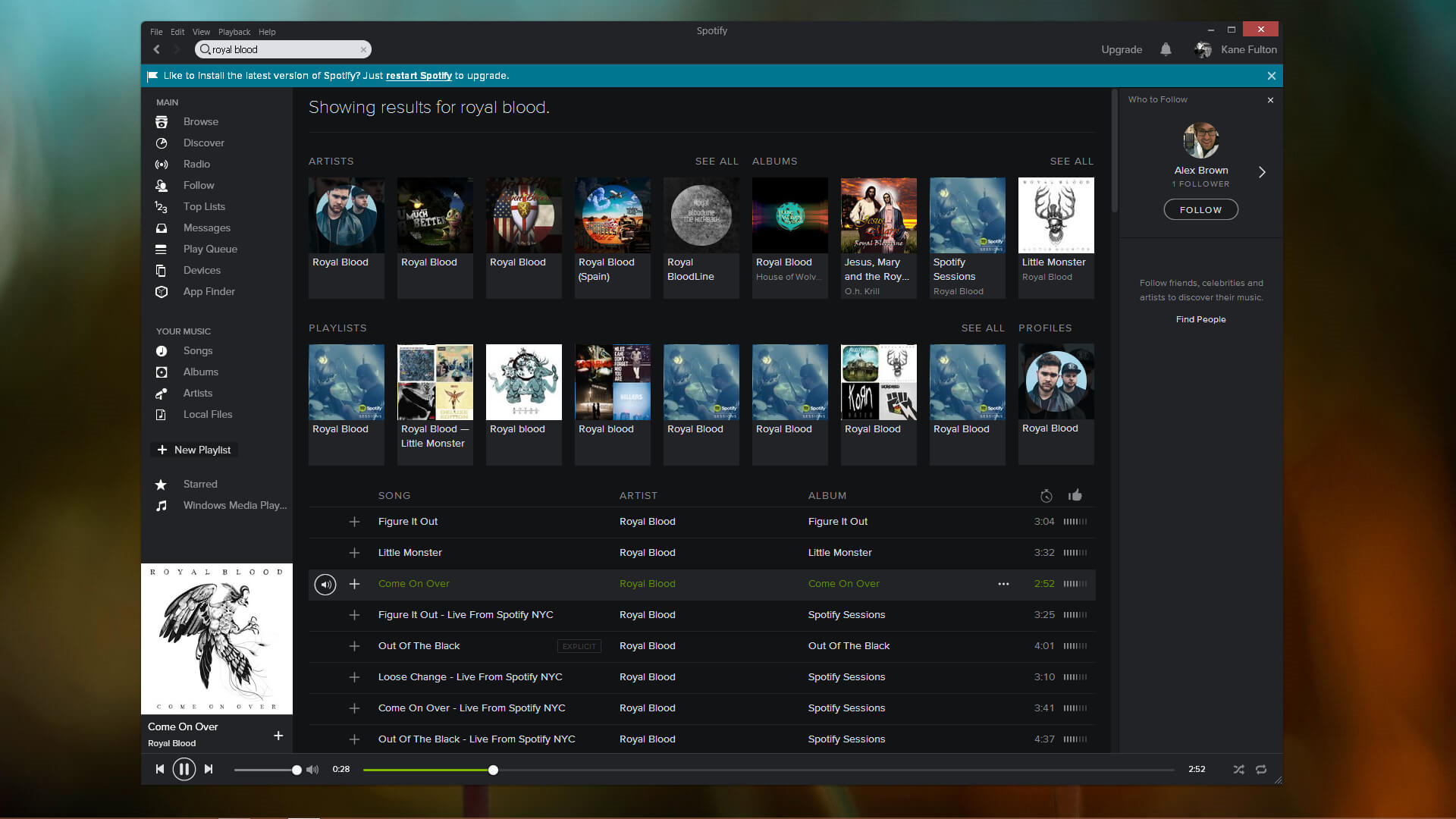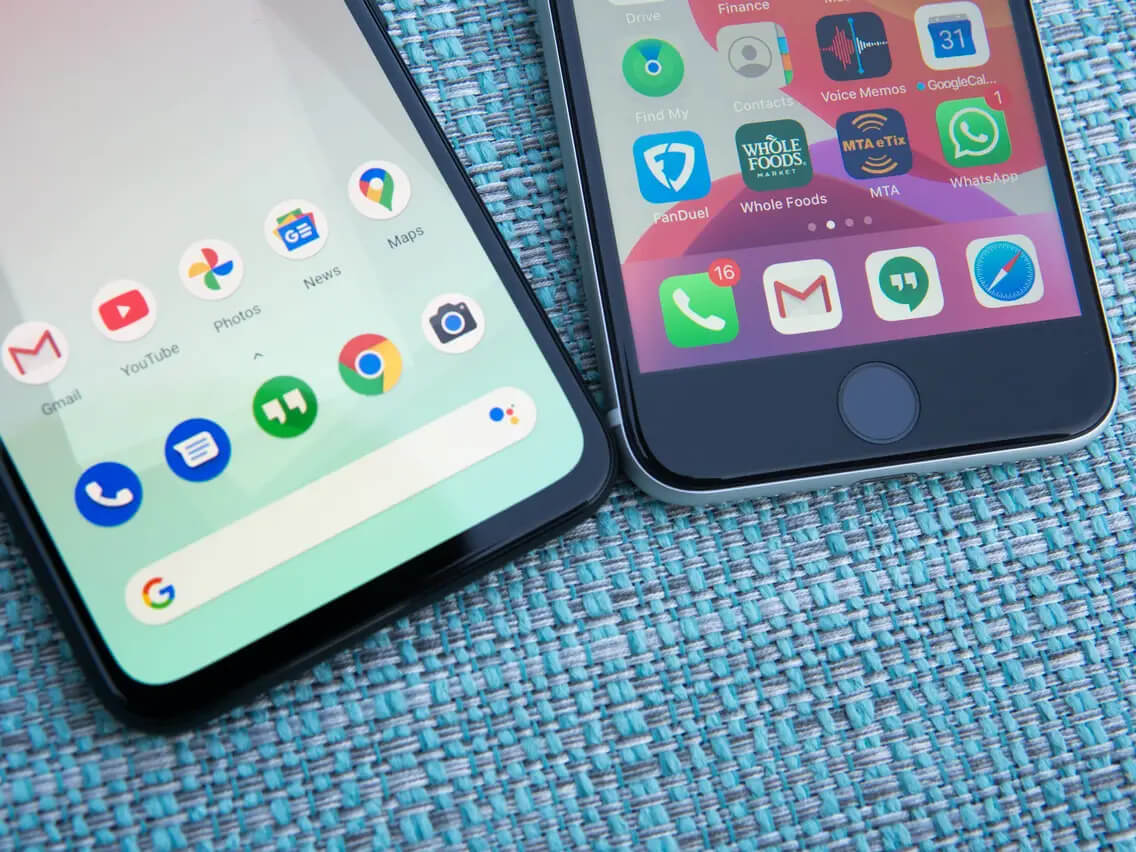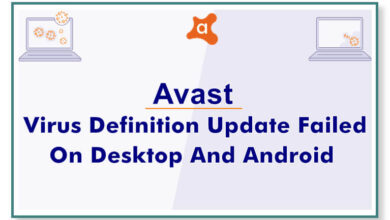How to Transfer Contacts from Android to iPhone?
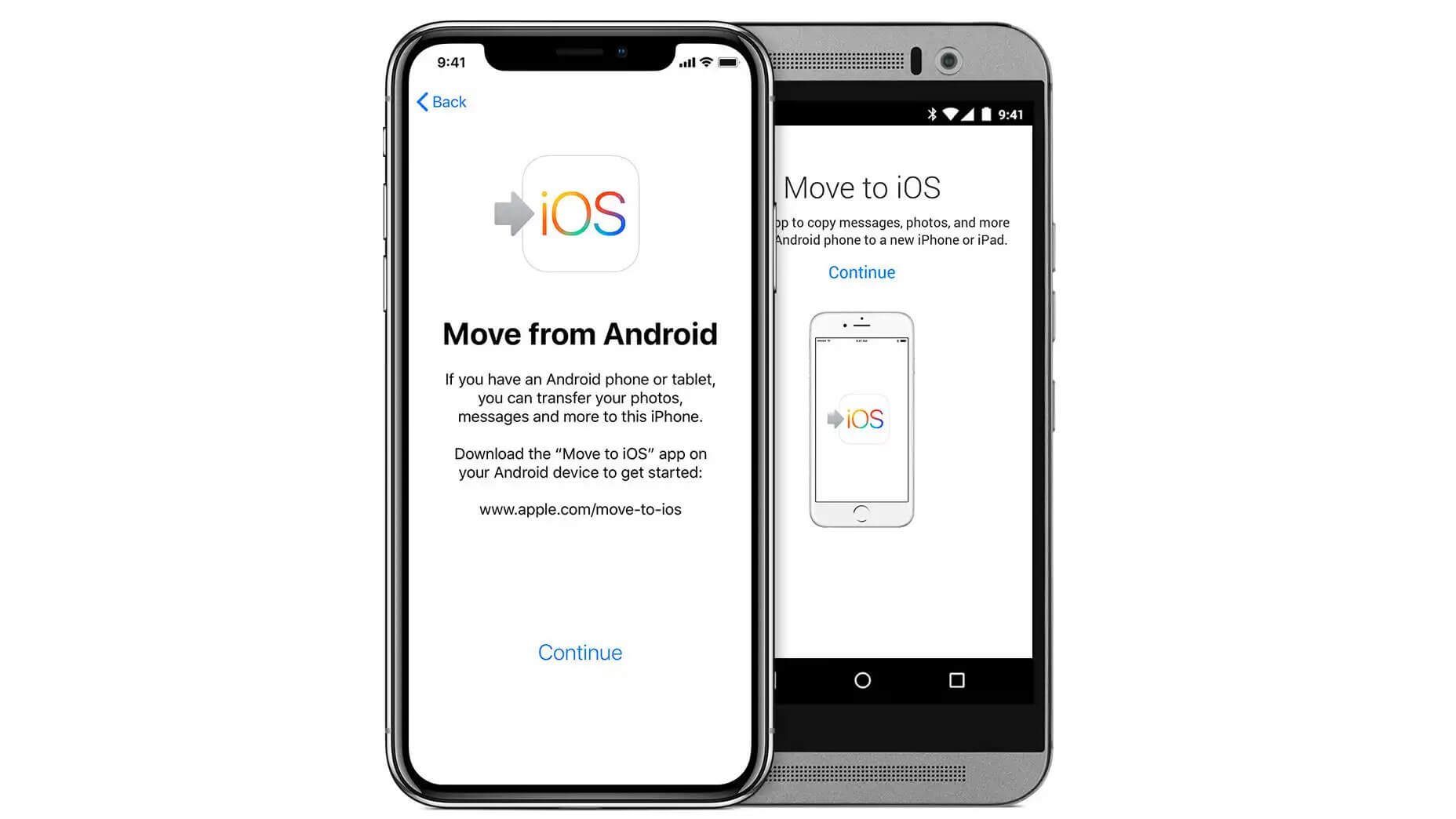
Are you having trouble to transfer contacts from Android to iPhone? Perhaps you’re trying to move to a new device, or switch to an iPhone. Of course, you can send contacts to your friends easily, but it is a little more complicated to do it for yourself.
In this article, you will find possible methods available to transfer contacts from an android device to the iPhone. Some of these might be less than convenient. At the end of the article, we’ve also mentioned one unconventional method.
So without further ado, let’s begin…
Transfer Contacts From Android To iPhone – 5 Methods
1. Move To IOS For New Phone
Move to iOS is an app that is available for free on the Play Store. It is compatible with Android and allows you to transfer complete data from your smartphone to the iPhone.
However, this method only works for Android users shifting to iOS. You would also need both devices to connect to the same WiFi network to move the data successfully.
Move to iOS also contains Contacts:
- Download Move to iOS on your Android phone. Start setup on your new iPhone.
- Connect to the same WiFi network.
- On your iPhone, select ‘Move Data From Android’ when setting up.
- It will display an OTP that you will have to type on the Move to iOS app.
- Upon continuing, the sync process will begin. It’s automatic, and you will get notified once the transfer is done.
However, it is a complete transfer of data, not selective. It works if you are shifting to a new or reset iPhone.
2. The SIM Card Method
Using the SIM card method is another free and useful option available. Almost every cellular service provider offers a SIM card with contact storage. However, there’s a specific number of contacts it can save.
Some can save hundreds, while others could provide up to 1,000. So, you’d have to check the SIM card to see how many you can transfer.
Here’s the step by step guide:
- Go to the Contacts on your android phone.
- Find settings, and there you will find the ‘Import/Export Contacts’ option.
- Select the option and export the contacts from Android to the SIM card.
- The process will mostly be automatic or might require you to select the numbers you want to transfer
- Let the process take its time. Now, your SIM card contains all contacts, and you can use it with any supporting device to copy contacts, not just your iPhone.
- Eject SIM from your Android and insert it into your iPhone.
- Go to settings and find contacts. From there, select Import SIM contacts.
- That’s all! Your contacts will transfer.
This is another effective method but limited by the SIM support and number of contacts per transfer. It is free. However, it won’t contain anything other than the phone numbers. Any other data, such as email address, would be lost.
It can be time-consuming if you have too many contacts to Transfer Contacts from Android to iPhone.
3. Google Account For Universal Transfer
Thanks to Apple opening its cross-platform possibilities, you can use Google on iOS. Your Google can sync contacts from any device you have the ID on.
It is an excellent and convenient method to always transfer your contacts. However, you have to make sure that the sync contact option is active on your Android device.
Follow These Steps:
- In the settings of your Android, find Google, and check the contact option. Activate Sync.
- On your iPhone, go to accounts and add a new account. Choose Google as you add the new account.
- After logging in, allow access to contact by iPhone and vice-versa.
- Go to Google Account’s setting on your iPhone and confirm that sync is active.
Now you can log in by using your Google ID on any device. If you activate Contact Sync on that device, you will receive all contacts your Google account contains. It is reasonably convenient and would work for almost any platform.
4. iTunes As An Alternative
If you don’t want to use your previous Google account on the new iPhone device for any reason, then iTunes is another method to Transfer Contacts from Android to iPhone.
You need iTunes on your PC for this process:
- Connect your iPhone to the system (PC)
- Open iTunes’s info and enable Google’s contact sync
- Log in to the Google Account that’s on your Android
- iTunes will automatically sync the contacts
It might seem similar to the Google Sync option, but it is an indirect method. You don’t have to log in to your iPhone for this method to work, just your iTunes.
Some people prefer this method, especially if transferring everything to the iPhone and keeping their device Apple-exclusive. There are some drawbacks, as some contacts might not be shared. It depends on the compatibility of iTunes.
5. Free App Method
This is not exactly a step-by-step guide but an extra tip. There are many cross-platform apps available online. Some of them are transfer apps that enable you to transfer anything from one device to another.
For example, you can download the app on iPhone and Android devices to Transfer Contacts from Android to iPhone and other data.
However, there is a slight risk if you are using free apps. They can potentially exploit your details. So, it’s better to get a premium.
Alternatively, you can try using VPN to safeguard your device and connection. The free app method is up to users and an unconventional approach. More importantly, the process for each app will vary.
Conclusion
As mentioned initially, this doesn’t include sending contacts via the Messaging app or other communication apps. You have that option, but it will take a lot of time. That method is suitable only for sending a couple of contacts to your friends or a new device.
Transferring contacts is not as inconvenient as it used to be. However, it can still pose problems, especially when you cross-platform transfer. There will always be some compatibility issues.
You might even lose some contacts. But above-given methods were the most sure-fire way to transfer your contacts without losing any.
We hope that it provides a solution to Transfer Contacts from Android to iPhone!