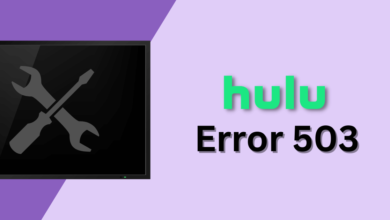Although the Amazon Fire TV Stick fully supports Hulu, it can experience issues like other streaming services. On Fire Stick, Hulu users often complain about the app crashing or not working.
When the Fire Stick shuts down the app, it stops Hulu’s background functions. These functions actually cause the app to be unresponsive and leads to Hulu not working issue.
Why Is Hulu Not Working On Firestick?
There are many reasons why Hulu won’t stream on Fire TV. Sometimes, the app displays error codes, but often it malfunctions for no apparent reason. A bad Wi-Fi connection or trash files may also affect your Fire Stick’s performance.
These two solutions are usually the suspects behind Hulu not working on Firestick, while you can’t pinpoint the exact cause.
Check Hulu’s Server Status
Hulu’s services often go down. Streaming services also experience server outages. Hulu service status can be checked by visiting Down detector and checking for outages.
You can view the results as a live failure card and consumer complaints. In addition, you can search on Twitter for #huludown or #hulu to see if anyone else is experiencing the same problem.
Update The Hulu App If Necessary
Make sure Hulu’s server isn’t down before checking the Hulu app on your Fire Stick. Many apps like Hulu get frequent updates to make the experience more seamless and fix bugs.
Hence, you should manually check if the app has been updated. Update it immediately if it needs the update. The way to do that is.
Updates for Hulu on Fire TV Stick:
- On your home screen, click on Apps.
- Next, open the Hulu app and select it.
- After that, locate the Update option on the screen.
- Then, install the update by clicking on the Update option.
- Upon completion, click Open to verify the app is working.
- Once the app has been updated, it should work properly and open. Keep reading to find out how you can fix Hulu’s Fire TV Stick app issues.
How To Fix Hulu Not Working On Firestick
Several factors can cause Hulu not to work on Firestick. Here are the best troubleshooting techniques.
To restore Hulu on your FireTV Stick, try these methods one by one.
Test Your Internet Connection
As with any app, Hulu on Amazon Fire TV Stick requires a stable internet connection. A slow internet connection or interrupted internet services will prevent the Hulu app from loading.
Check your internet connection first before troubleshooting Hulu. Here are some steps to ensure your internet connection is working.
Check Your Internet Speed
Check whether your internet connection meets Hulu’s internet speed requirements. Your internet connection may not be broken if it meets these requirements. See below for other troubleshooting methods.
Reboot The Router
Further, your router may have crashed due to too many packets. A reboot of the router always resolves this issue. Thus, in most cases, rebooting the router solves the Hulu problem on Firestick. Nevertheless, if the issue persists, continue reading.
Connect to Wi-Fi at 2.4GHz
Switch your Firestick to a 2.4GHz network if it hooks up to a 5GHz network. This is essential if your router is in the same room as your Fire TV stick.
While 5GHz transmissions may be faster, they do not penetrate physical barriers as effectively as 2.4GHz transmissions, which leads to a degradation in network quality.
Streaming Hulu in 4K at 2.4 GHz ensures adequate network coverage and adequate streaming speeds. Place your router as close as possible to your firestick. Thus, you can maximize signal strength.
Update the Firestick
The FireOS version on your Firestick affects streaming apps like Netflix and Hulu. It is therefore crucial to update your Firestick’s software. If you haven’t checked it in a while, you should do it immediately to fix your Hulu app issue.
Generally, your Firestick automatically downloads and installs the newest software update when it is idle. However, you’ll need to update your Fire TV Stick manually if it didn’t update automatically.
Update your Fire TV Stick using these instructions:
- To access the Settings screen, select the Home button.
- You can scroll and select Device & Software or My Fire TV (for first-generation models).
- Afterward, click on About and then on Check for Updates.
- Upon clicking Install Update, a new update will begin to install.
- As soon as the update is complete, your Fire TV Stick may restart and begin updating some apps. After a few minutes, check the Hulu app to see if it’s working.
If your Hulu app continues to malfunction even after updating the FireTV Stick, then you should follow these steps.
Reset the Firestick
Regardless of what you’ve tried, here is another way to troubleshoot. If you want to restore factory defaults to your Fire TV Stick, you can reset it. Occasionally, other apps change preferences, causing your Hulu app to malfunction.
A reset of your device and a reinstallation of the Hulu app will resolve such a problem. You can reset Amazon Fire TV Stick by following the steps below.
Steps for Resetting the Fire TV Stick:
- To reset your Firestick, press the Back and Right buttons on the remote control.
- Then, for a factory reset, select Continue.
- Resetting the device will take a few minutes. Reinstall Hulu on your Fire TV Stick and sign in to your account to see if you are able to stream correctly.
Disable Wi-Fi On Other Devices
An excessive number of connected devices can sometimes contribute to the internet issue. As a result, the Hulu app may malfunction and be unable to stream content.
Using Wi-Fi settings to disable some devices might help fix the Hulu not working on firestick problem. See if Hulu on your Fire Stick works after disconnecting some devices from the internet.
Caching And Data Clearing On Fire Tv Stick
- Firstly, go to the settings.
- Go to Applications > Manage Installed Apps.
- Lastly, clear the caches and data on Hulu.
- Reopen the Hulu app and check if you are able to stream content now.
It will erase your login information and user settings, so you will have to log in again and activate your device.
Install Hulu On Your Firestick Again
Unless you found a solution that worked for you, try reinstalling Hulu on Firestick.
Follow these steps to uninstall Hulu:
- In the Fire TV Settings, navigate to the Applications section.
- Wait for the list to appear after you click Manage Installed Applications.
- Afterward, select Hulu from the list and click Uninstall.
- From the Fire OS App Store, you can reinstall the Hulu app.
- Visit your Hulu account and see if it streams without any problems.
The Bottom Line
Everyone who faces Hulu not working on Firestick can follow this guide. The first method is not always gonna work, so try the second to see if it helps. We would appreciate it if you could let us know in the comments if you solved the problem.
It will help others to learn how helpful this guide is. If there is another solution that you may know about Hulu not working on Firestick, please write it in the comment section below.