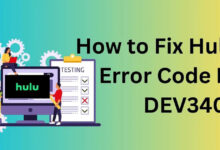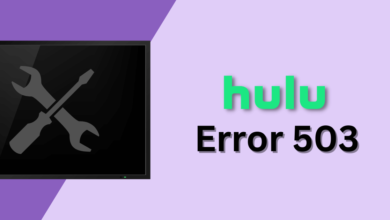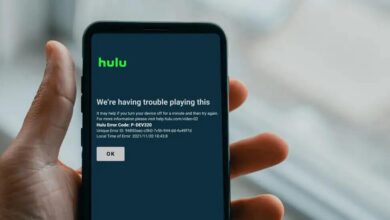How to Fix Hulu Error Code Rununk13?

Have you ever encountered the Hulu error rununk13? Were you able to fix this error from your Hulu device? If not, then you are at the right place, here you will get to know how to fix this error.
Hulu is a streaming content service, and it is one of the best and largest streaming platforms. And it also offers advertiser videos of television performances and movies.
But sometimes, due to multiple issues, it leads to Hulu error rununk13. Facing this error is very common on Apple devices, like Apple TV and iPhone. But it can also appear on other devices and web players.
The Hulu error code rununk13 is one of many Hulu error codes like Hulu not working, and Hulu error code 137, that indicate the service is unable to play the movie or show that you have requested.
There could be numerous reasons for the same error. But it does not matter, what the causes are, it is required to fix them as soon as possible.
Whenever you encounter Hulu error rununk13, you will get “Error playing video,” “We encountered an error playing this video,” or “Please try restarting the video or select something else to watch.” “Hulu Error Code: RUNUNK13.”
If you are unable to rectify the Hulu error rununk13 on your own, then here are some troubleshooting steps to fix the same issue. Go through the following instructions to fix this error from your Hulu.
Why does Hulu Error Code Rununk13 Occur?
It is required to get familiar with the causes of the issue, before finding an easy and effective solution.
Because it becomes much easier to determine and find an effective problem solver solution when we know the causes of the problem.
So, below are some common causes, which can lead to Hulu error rununk13.
- Poor network connection.
- Outdated web browser.
- Corrupt Hulu files.
- Unstable and no internet connection.
- Unavailability of content.
Troubleshooting Methods to Resolve Hulu Error Code Rununk13
As now you are familiar with the causes of this error, now it is time to fix it. Here are some troubleshooting techniques to rectify this error.
Fixing the Hulu error code rununk13 is not as complicated as you think, it is quite simpler than you think. So, if you are unable to fix this issue on your own. Then simply obey the below instructions to fix the Hulu error rununk13.
1. Check the Network Connection
Whenever you encounter the Hulu error code rununk13, then the first thing you should check is your network connection. So, in this, you need to check your network.
To stream the content on Hulu, then it is required that your device meet the required speed. For example, 3.0 Mbps is the required speed for streaming TV shows and movies on this application.
And 8.0 Mbps and 16.0 Mbps is the required speed, for streaming live events and 4k content. You can also take the internet speed test, to check the speed of your network.
2. Restart the Device and Internet Connection
If the network connection is fine, then try to restart the device. Because it is possible, this hulu error rununk13 is occurring due to some bugs, present in your device.
Restarting the device will fix all the glitches, and also gives a fresh start to the device. So, before proceeding with further steps, you need to restart your device on which you are watching Hulu and your internet connection as well.
3. Update the Application and the Browser
Another way to rectify the Hulu error code rununk13 is, to update the Hulu application and the web browser as well. Because sometimes, this error occurs due to an outdated app and the browser.
So, in this, you need to update the application and the browser as well. When the device has not been updated, the outdated Hulu app or browser may be incompatible with your device.
Therefore you should update them. Before updating, first, close the browser or application, and power cycle the device.
Or if you are using Hulu on PC, then you don’t need to restart the PC. After this, you can start to update the Hulu app and the browser.
4. Clear the Hulu App Cache and Data
If still, you are facing Hulu error rununk13, then try to clear the Hulu app cache and data. As this issue can also occur due to corrupt data.
If in case, you are trying to clear the cache from the app or uninstalling and reinstalling the app. Or if you visit the Hulu browser, then you may also need to clear the cache for the browser.
The following are the instructions for how to clear the Hulu app cache and the data.
- To do this, firstly, you have to press the “Window” and “I” keys to open the settings.
- After this, go to “Apps” and then click on “Apps and Features.”
- Then on the right side, scroll down until you find Hulu.
- Now click on “Hulu” and choose the “Advanced” option.
- At last, click on “Reset” to clear the Hulu cache.
- Or if you are using browsers, then you can also enable JavaScript and Cookies on your browser.
5. Try Streaming Hulu on Separate Device
Sometimes, the setting of the device mess with Hulu, which leads to the Hulu error code rununk13. So in this, you have to try running the specific show or movie from another device.
And see whether it streams perfectly. If it does, then the issue lies with the device you are trying to stream on it.
Or if in case, it does not, then it is most likely an issue with either Hulu or the internet service provider. If this is the problem, then check your internet speed on another device.
And if your Wi-Fi is acting up, then contact your Internet Service Provider. However, if it is the other way, then you have to wait for Hulu to fix the problem.
6. Update Hulu App
Ensure that you are using the latest version of the Hulu app. Outdated apps can have compatibility issues and may result in errors. Visit your device’s app store (Google Play Store, Apple App Store, etc.) and check for updates for the Hulu app Update if a new version is available.
Steps to update Hulu App on Android:
- Open the Google Play Store on your Android device.
- Tap the menu icon (three horizontal lines) in the top-left corner.
- Select “My apps & games” from the menu.
- In the “Updates” tab, you will see a list of apps with available updates.
- Find Hulu in the list and tap “Update” next to it.
- The Hulu app will be updated to the latest version.
Steps to update Hulu App on iOS:
- Open the Apple App Store on your iPhone or iPad.
- Tap on your profile picture (located in the top-right corner).
- Scroll down to the “Available Updates” section.
- If Hulu appears in the list, tap the “Update” button next to it.
- The Hulu app will be updated to the latest version.
7. Check Hulu’s Servers
At times, Hulu’s servers may experience downtime or technical issues, leading to the RUNUNK13 error. To check if Hulu’s servers are operational, visit their official social media channels or check online forums for any announcements or server status updates.
Remember that occasional server issues and outages can occur due to maintenance, technical glitches, or high traffic. If you encounter any problems, it’s best to wait for a while and check again later.
If the issue persists for an extended period, or if there are widespread reports of service disruption, it’s likely a server-side problem that Hulu’s technical team is working to resolve.
8. Contact Hulu Support
If none of the above solutions resolve the RUNUNK13 error, it’s time to reach out to Hulu’s customer support. They can provide more specific assistance based on your account and device setup.
Sum up
Fixing the Hulu error code rununk13 is not as challenging as you think, resolving this issue is simpler than you think.
So, before seeking help from someone, obey the above troubleshooting steps to rectify the Hulu error rununk13.
Hopefully, the above problem-solving techniques will help you in solving the Hulu error code rununk13 from your device. And it is also needed to go through the above instructions as given.