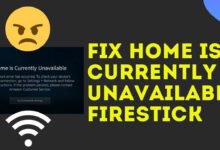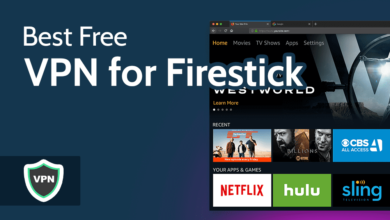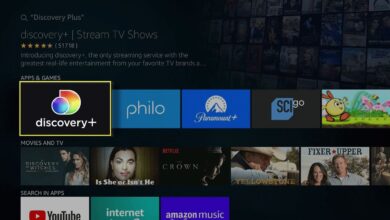How to Reset Firestick Remote | Simple and Easy Guide

Amazon Firestick is a media streaming device that allows you to stream over millions of movies and episodes, live sports, install apps, play music, and many more on your TV.
For Firestick, all you need is a TV with an HDMI port and a stable and working internet connection. With this, you will also get access to all the popular streaming services, like Netflix and HBO Max.
This is a great way to bring all the smart features to the non-smart TV. However, at times, it fails to serve properly, and users encounter problems with its remote. Many users have reported that the Firestick remote isn’t working.
So, the most straightforward method to fix this is to reset Firestick remote. The remote is an important tool to navigate and control the Amazon Fire TV. But what if it stops working properly?
However, there may be times when you need to reset Firestick remote, due to issues like unresponsive or connectivity problems. If you are also one of those, whose remote isn’t working and wondering How to reset the remote.
Well, there is no need to worry, as we have got you covered. If you are unable to find out how to reset the Firestick remote, then no need to worry. Here you will get to know How to reset Firestick remote.
The method to reset the remote depends on what generation of Firestick remote you have. Go through the below easy and simple instructions to reset the remote.
Why Does the Fire TV Stick Remote Stop Working?
Before you start finding solutions to fix the remote stop working issue, it is necessary to get familiar with the causes of the issue.
There are four common causes that can stop your remote working entirely. Below are some common causes for the same problem.
Low or Dead Batteries
The most common reason for the remote to stop working is low or dead batteries. The working of the remote depends on power, and if the batteries are low or dead, then Firestick will not work properly. So, in this, you simply need to replace the batteries with a new one.
Signal Interference
The Firestick remote isn’t working and can also occur when there are physical between the remote and the Firestick. Signals can also get interrupted when other electronic devices are operating close.
The remote Gets Unpaired
Sometimes, the remote gets unpaired with the Firestick. This can occur if the Firestick is reset or if the remote is paired with another device. In this, you simply need to re-pair the remote with Fire Stick.
Hardware or Internal Issues
Another cause that can make the remote stop working is a hardware issue. This can occur if the remote is physically damaged or if there is any internal issue. In this, you can replace the remote.
Methods for How to Reset Firestick Remote
Resetting the Fire TV Stick remote does not require too much work around, and it is not a complicated task. It is more straightforward than you think. If you are unable to do this on your own, then follow the below simple and easy guide.
Steps to Reset Firestick Remote using the Firestick Menu
If you want to reset the remote through the Fire TV Stick menu, then simply go through the following instructions.
- On the remote, press and hold the “Home” button and visit the Firestick home screen.
- Then scroll down, and click on “Settings.” From the Settings menu, choose “Controller and Bluetooth Devices.”
- After this, choose “Amazon Fire TV Remote” and choose your remote from the available remote list.
- Now Click on the “Unpair” option to reset the remote.
Steps to Reset the Basic Firestick Remote
Basic remotes are not equipped with a microphone to interact with Alexa. So, if your remote does not have a mic (a small tiny hole) on its top surface, this means you have a basic remote. To reset the basic remote, below are the steps.
- Press and hold the “Home” button, and at the same time press the “Menu” button 3 times.
- Then release the “Home” button and press the “Menu” button, 9 more times.
- After that, take out the batteries, and unplug the Firestick from the wall outlet for at least 5-6 minutes.
- Now plug back the Firestick, and put the batteries back into the remote. Once it gets turned on press the “Home” button, until it gets paired.
Steps for How to Reset Firestick Remote Alexa Voice Remote
The Alexa voice remote has a microphone hole at the front top of the remote. It only has a mic, a circle pad, and six buttons below. If you have an Alexa voice remote, then follow the below steps to reset it.
- Unplug the Firestick for a minute, and press and hold the left button on the circle pad.
- Then press the “Menu” button for 12 seconds, release the button, and wait for a minute.
- After this, remove the batteries from the remote, and wait for a minute. Also, plug back the TV and wait for another 60 seconds.
- Next, place the batteries back, and press the home button to reconnect it to your Firestick.
Methods to Reset the New Alexa Voice Remote Firestick Remote
If you have a newer version of the Alexa voice remote, then follow the given steps to reset it.
- Firstly, unplug and turn off the Firestick from the wall outlet.
- Then press and hold the left button and the back button as well.
- With this, also press the Menu button, for a minute.
- After that, release all the buttons, and wait for 5-6 minutes.
- Now you have to remove the batteries, and plug back the TV.
- Next, wait for at least 6 seconds, and put the batteries back into the remote.
- At last, press the home button to reconnect it.
Sum up
Resetting the Firestick remote is not as complicated as you think, it is more simpler than you think. If you are unable to do this on your own, then go through the following instructions as given.
Hopefully, the above simple and easy comprehensive guide will help you with How to reset Firestick remote. So, before you seek assistance from someone else, it is recommended to obey the above steps to reset Firestick remote.