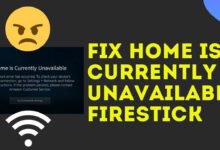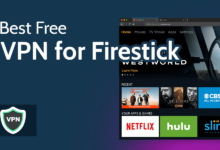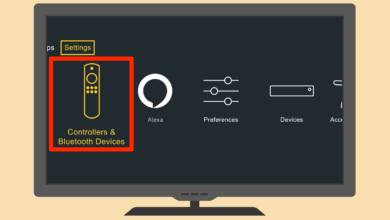How to Reset Fire Stick to Factory Settings

When you see that the firestick is getting slow or you see that your Amazon fire stick has gone frozen or there is an issue with the firestick, then you must factory reset fire stick. Amazon firestick is a one-stop solution to access streaming services.
Although there are at times when the Amazon fire Tv is going to give you nightmares and thus you would have to do something in order to troubleshoot the issue. If you are also facing issues with the firestick, then you must reset fire stick in order to resolve the issue.
Just like any other device, the Amazon firestick is very sensitive to malfunctions such as a black screen, stuck in one app. You will see that there will be random apps opening and the system is going to hang.
These are the issues that usually go away with the factory reset. But how to reset Amazon firestick? This is what we are going to discuss here. Whether you see that the Firestick has a voice remote or not, then you can rest it using the following methods.
Let us see what will happen when you factory Reset Fire Stick:
When you are performing a factory reset on Fire stick is going to deregister the Amazon account and it going to make outlook a newly purchased device. What you need to do is to start fresh which is going to include pairing the remote, connecting the Wi-Fi, downloading the apps, adding the amazon credentials and so many other things.
Now that you know that what happens after the Hard Reset Firestick let us see how you can reset fire stick:
First, we will see how Factory Reset Fire stick using the remote:
From the TV settings:
In order to reset the device like that, you need to follow the steps mentioned below:
- The first thing that you need to do is to power on the Tv and then connect the firestick to it.
- When you use that your firestick is up and running smoothly, then you need to use the navigation buttons on the remote. Use them in order to navigate to the top and select it.
- Again using the navigation buttons, you need to scroll to the right and then select the option of My fire TV.
- Then you need to scroll down and select the option of factory defaults.
- Then you will see that a dialog box is going to appear on the screen. It will ask you to confirm the decision of resetting the stick. After that select the reset option.
You will see that the system is going to start the reset process and this is going to take at least 5-8 minutes. Then you will have to set up the stick. This is the one way of resetting the firestick. Now let us see the method and how you are going to do it.
Using the remote buttons:
There are at times when you see that the settings window is not accessible. This can actually happen due to the black screen or the frozen system. When you are facing such situations, you can use the firestick remote in order to reset it to the factory settings.
In order to Reset Fire stick, then you need to press and hold the right and the back buttons of the remote at the same time for at least 10 seconds. This is going to initiate the reset process. Then you need to follow the on-screen instructions in order to complete the process.
You can even try and soft reset and restart the fire TV using the remote buttons. Press and hold the play and select button in order to do that.
Use another remote:
If you have a friend or a family member who owns the same model of the firestick just as you do, then you can borrow their remote and then pair it with the firestick. Once you see that it has been paired, you can use it to navigate and rest the firestick just like you must have read in the first method mentioned above.
Now that we know that how to factory reset Firestick with the remote, let us now learn how to factory reset the firestick without the remote. There might be a scenario, where you might have lost the remote, or your firestick remote is not working then you can use the methods mentioned below in order to reset your firestick.
Reset using the firestick app:
Amazon has fire TV apps for both Android and iOS devices that will let you control the firestick’s navigation on the TV. What you need to do is to download the app on the iPhone or Android, whichever you might have been using, and then connect it to the same Wi-Fi network to which the fire Tv stick was connected. It is going to show up in the app.
Then you need to press on it and you will see a four-digit code that is going to appear on the screen. You need to enter that into the app in order to control the navigation of the stick. Then you need to go to the settings, then select the option of system, then reset to factory reset as you have read in the first method.
Using the TV remote:
With the HDMI-CEC technology, you will be able to use the TV remote in order to control the firestick.
In order to do that you also need to remember that you need to enable the CEC settings in your TV. there you will see the settings name and the location that is going to vary from TV to TV.
At the End
This will factory reset firestick in no time. We now hope that you are able to reset the Fire TV stick using the methods that have been mentioned above. Once you have reset it, you would have to pair your remote again in order to start the firestick.
There are times when you will see that the pair is not as smooth. For that, you need to make sure that you replace the battery then hold the home button for at least 30 seconds. Sometimes it is going to take time.
You can pair them successfully in a couple of attempts. This if you are not able to factory reset Firestick, then you need help from some experts to resolve the issue.
Till then take care and don’t forget to share your thoughts on the comment section below!