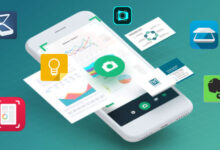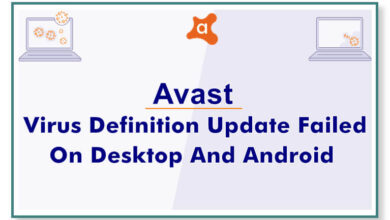How to Do Photo Retouching Using A Smartphone Like a Pro
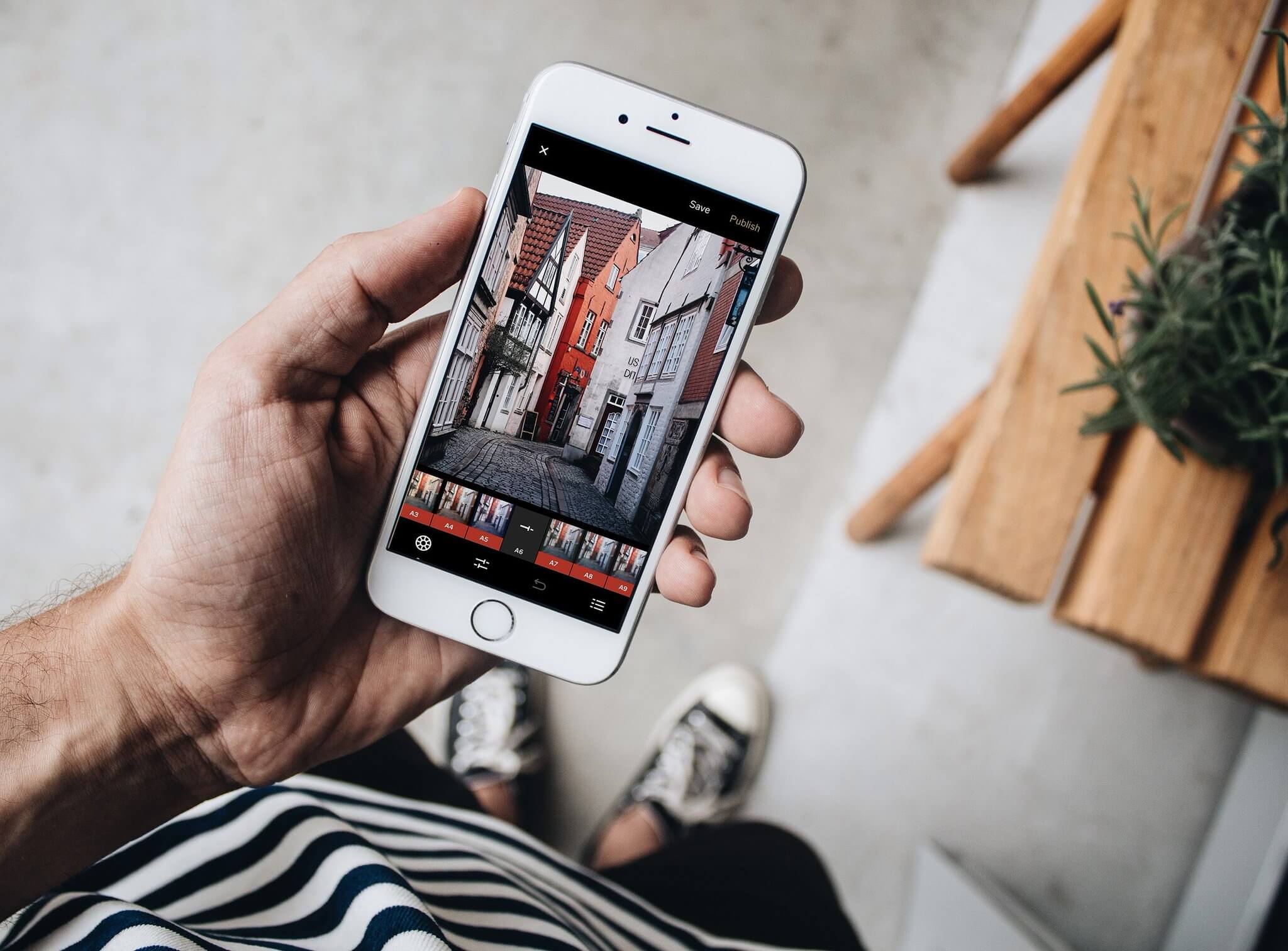
Long are the days when photographers and photo enthusiasts used to visit or call a cameraperson so that they can take photos of them with friends, family or on special occasions in life.
It could take a couple of weeks for the images taken to be edited. Even after that long period of editing, the photos were never clear others damaged.
The development of smartphones with high-quality camera lenses has taken the photography and photo editing industry to another level.
Unfortunately, most smartphone owners have never discovered the magic of editing the photos they capture each day. Probably they don’t know how to.
By reading this article to the end, you will be knowledgeable about how you can photo retouch using a smartphone.
The Photo Retouching Process Using a Smartphone
1. Acquire a Photo Retouching Software
The photo retouching process using a smartphone begins by downloading appropriate application software that is compatible with your device.
Since this is the tool which will do the biggest job of editing your images, it should be of high quality with plenty of options to choose from so that you can conveniently manipulate the various effects to perfect your photo outlook.
After installing an editing tool which we call the software, you need to open it so that you can upload the picture you would like to edit.
2. Upload your Photos
Once the app is open, you will see the upload icon on the control bar. You will be prompted to select the picture that should be retouched. Different image editing apps support varied image formats.
Therefore be sure that your image format is compatible before you start facing difficulties. After the upload is complete, you will open the image by tapping on it.
3. Presets and Filters
After uploading your photo into the editing software, you will be able to access the filters and unique effects. By doing so, this is the best starting point from which you can use different effects and filters to fine-tune your image as you want. The presets will facilitate modification of the photo.
4. Correcting Exposure
The lighting of the place where the photo was taken is essential since sometimes your phone cannot correctly measure lighting conditions when taking pictures.
This stage involves modifying the brightness and contrast of your gallery to your liking. You can easily make your photo brighter or darker as best as you wish.
By doing so, you will be enhancing the critical elements in the picture. Besides, you can edit other things like photo saturation, hue, shadows, among others.
5. Cropping and Rotating Image
In this case, unwanted photo borders are removed by a crop tool. A Crop tool is represented by a square-like icon whose sides continue the edges.
It is the best way of fixing composition as well as cutting off unwanted elements from your photo. The rotate tool allows you to modify the style and the direction to which your image should face whether normal position, upwards, downwards or sideways as you may desire.
6. Selective editing using a Brush Tool
The brush tool can be applied to make selective edits to your photo. This is the best stage in which dramatic drawings or texts are added to the pictures by using the brush tool.
It aids in correcting the background appearance, the sky, ocean as well as the sand without necessarily affecting the look of the photo. This stage provides you with editing options like saturation, exposure, temperature, among others as you desire.
7. Removing Unwanted Objects
Sometimes a lovely photo taken on a smartphone might be found later to contain some ugly and irritating piece of trash. This is the most disgusting thing photographers hate, and as a result, they delete it with pain.
Well, not anymore! You can effectively remove such objects with ease as long as you use the right software. In this case, you highlight the object(s) that you want to remove using the healing tool.
Zooming in and out will help you to have a better glance at the imperfections at the sometimes changing the size of your healing brush.
8. Saving the Retouched Image
Once you have successfully edited your photo to perfection, you can save it and use it as a profile picture in a particular media platform. You can as well print and use them in your special occasions like birthdays.
Conclusion
The photo retouching process using a smartphone is as easy as the above steps. As long as you use an appropriate software app, you will never spend a lot of money hiring someone to do the photo retouching.
In fact, it is more convenient as you can do it wherever you are and whenever you feel like freely or if you spend, it will be very little.
With the above step by step procedures of how to photo retouch using a smartphone, anybody can easily edit their photos to perfection like a pro.
FAQ
Q. Can I take advanced level photography using my smartphone?
Nowadays, smartphones camera quality is increased rapidly. So if your smartphone has an advanced lens like a periscope then you can capture advance level photos. Recent Samsung and Huawei develops some quality camera lens that can deliver super quality images.
Q. If my camera megapixel is good can I take a quality picture?
Generally, Megapixel is a business strategy, you have seen the famous mobile company like google and apple never release higher megapixels camera photos because they know the megapixel can’t deliver a quality picture. So the megapixel is not related to photo quality.
Q. Can I retouch professional photos using my smartphone?
Maybe no! Yes, it’s right. If you want to do professional retouching you will need to do lots of works, ex increase shadow, add some color effect on a specific area, crop shape and more. Generally, you will do some basic retouching features using a smartphone. So if you want to a ideal photo you should Photoshop or light room.