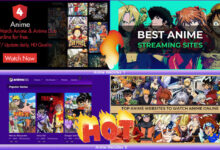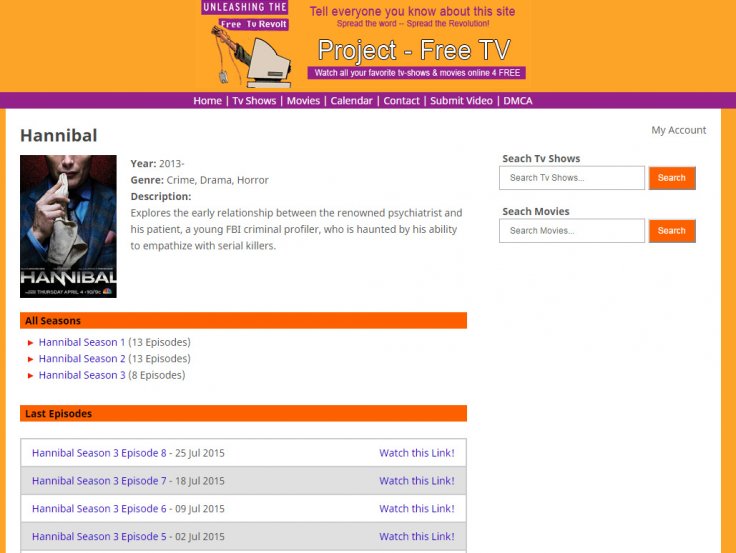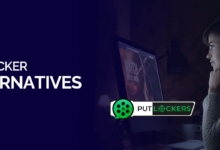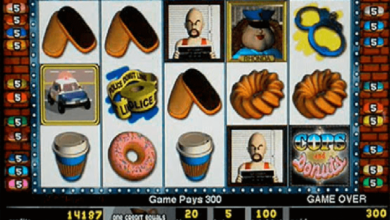How to Fix Twitch Error 2000 | Guide to Fix Twitch Network Error
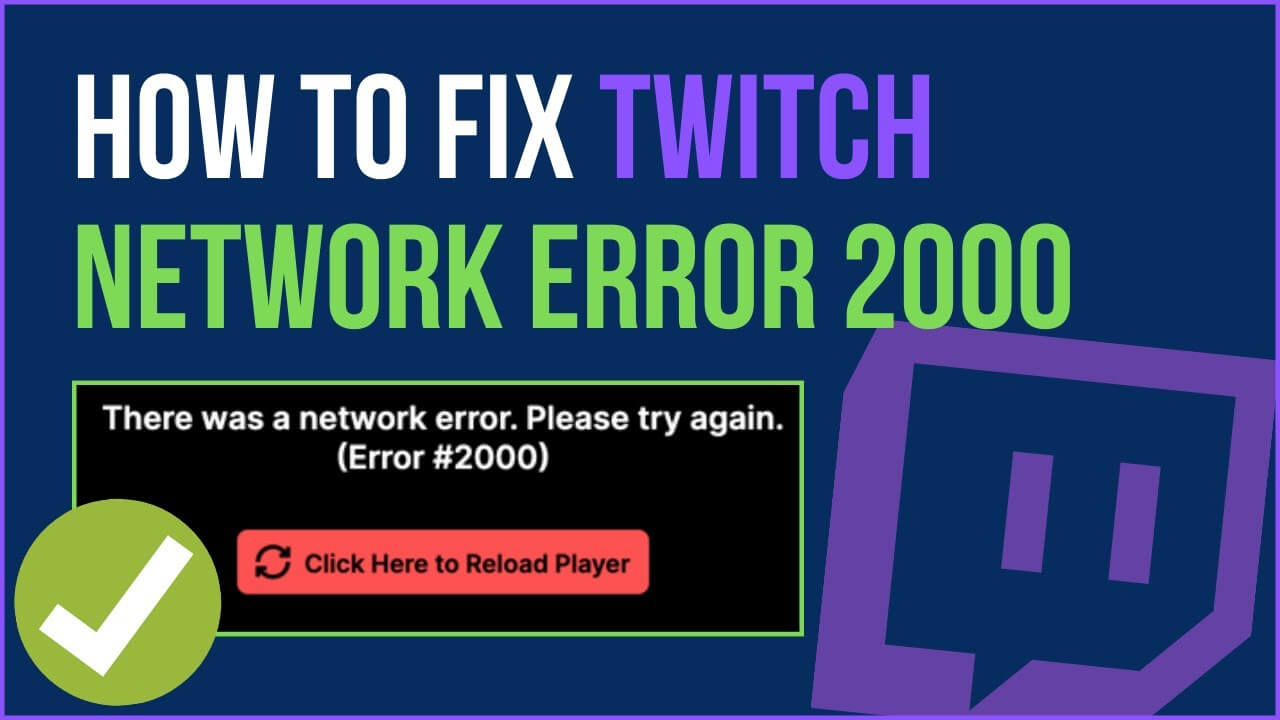
Watching your favorite Twitch streamer becomes impossible when you encounter an error message. No one ever wants to get into an error message when enjoying their favorite content.
In particular, Twitch error code 2000 is one of the most common problems that the platform faces. It can be frustrating if you are eager to catch the latest episode of a favorite show.
Our troubleshooting guide will help you resolve Twitch Error 2000. First, let us look at what this error code means.
What Exactly Is Twitch Error Code 2000?
You may encounter the error code randomly when trying to access the website. “Twitch 2000: Network Error” is an error that typically leaves the screen blank. It will thus prevent you from using the features of the website.
Causes Behind Twitch Error 2000
When a website detects an unstable connection or an unreliable connection, it reports the Twitch error 2000. You may consider a lousy internet connection as the foremost reason causing the Twitch Error 2000.
However, some other potential reasons can also cause this error. You may be experiencing, for instance:
- Issues with your HTML player.
- Ad blockers may prevent the feed from loading.
- A Browser extension disabling the network connection
- The web browser may require switching
- Twitch servers may be down.
- Corrupted Cache And Cookies
- An Antivirus/Firewall Conflict
- A Banned Twitch Service in your region
Fortunately, there are a couple of simple fixes to this network error.
As you progress through the steps to resolve the error, the level of complexity increases.
Quick Troubleshooting Steps to Fix Twitch Error 2000
To get around the error, try the quick tweaks before trying the complex solutions.
This way, you can fix minor bugs and glitches preventing Twitch content from streaming or maybe blocking it.
1. Refresh the Web Browser:
Your browser, system, or internet connection can experience issues at times. You only need to refresh your web browser a few times to resolve this error.
Reload the browser using CTRL + R and resolve the issue.
2. Restart the Device:
Restarting your phone or system is sometimes all you need to do. Your device might be experiencing some issues with its internal operations.
Rebooting the device may resolve the issue of Twitch Error 2000.
3. Log out and Re-login to Twitch:
Logging out and logging back in is a good idea to prevent server-side errors and internal bugs. Thus this step may help resolve the issue.
4. Reload The Streaming Player:
Before attempting more drastic measures, you can try refreshing the stream to fix the internal glitches that cause the problem.
Try refreshing the device a few times to see if Twitch error 2000 persists.
Users of Twitch have reported that sometimes, as simple as closing and restarting a browser did the trick to fix the network error.
5. Switching the Browser:
Furthermore, Extensions, advertisements, cookies, and a corrupted cache stored in the memory may interfere with and block its services.
Switching the browser may also fix the Network Error in such a scenario.
6. Check The Internet Speed:
Streaming content on Twitch is very susceptible to poor and unstable internet connections. It can lead to Twitch error 2000.
Contact your ISP by using an online application for low-speed internet issues.
You might need to try something else if nothing seems to be working.
For example, you may need to clear your browsing data or disable your browser extensions.
7. Disable Ad Blockers And Extensions:
One of the most common culprits for preventing streaming is ad blockers. AdBlock software is a common enemy of Twitch, which is known for its tactical approach.
Some people have noticed that their Adblock software no longer works with Twitch because the streaming giant came up with a way to prevent it. Although ad blockers will eventually catch up, some issues can occur in the meantime (such as the Twitch 2000: Network Error).
Therefore, you must disable unwanted extensions that interfere with streaming websites. Click the extension icon and toggle the settings for each site.
Your browser may be interfering with the website you are trying to access if it has ad blockers or third-party extensions.
By disabling extensions and ad blockers, you can stream content without errors. Open the extensions section of the browser that you are using to watch Twitch and proceed.
8. Clean The Cache Memory:
Browsers accumulate tons of data each time you use one, which eventually adds load. Whenever you visit a website, it collects data to enhance your experience.
However, this data may get corrupted at times. Consequently, it will slow down your internet connection.
So, while streaming Twitch TV from your browser, you would not be able to establish a connection. Switching to an incognito or private window might clear the corrupted cache and cookies.
9. Disable the Antivirus:
Another common cause of Twitch error 2000 is a firewall or antivirus program blocking it from working appropriately. If you are unsure whether the problem is with the antivirus, disable it and see if the network error persists.
Some users have reported success by disabling antivirus software or adding Twitch to exception lists.
Adding Twitch as an exception in your antivirus settings will whitelist it. Hence, resulting in Twitch working smoothly.
Additionally, it prevents the antivirus from identifying Twitch as a threat, Thereby, allowing both platforms to run simultaneously.
10. Adjust the VPN Settings:
One more reason for receiving Twitch error 2000 could be that you are running a VPN in the background while using Twitch. In some cases, the region you select for your VPN may be interfering with the website.
In such a case, refresh Twitch and adjust the region where your VPN is running.
Check to see if the error still pops up.
11. Make Use Of The Desktop Application:
Last but not least, you can download Twitch’s desktop application.
Once you’ve logged in, check whether you get the same network error as before. Several other factors may complicate Twitch connections in a browser.
Occasionally, these factors go unnoticed by users, so you may just be able to fix Twitch error 2000 by downloading the desktop application.
In addition to providing an improved user experience, the desktop application of Twitch offers more stable functionalities than the web app.
Conclusion:
Please let us know if this guide was helpful in fixing the 2000 network error. If one of these solutions fixes the Twitch 2000 error, you can enjoy Twitch again.
Alternatively, you can add Twitch to your mobile device.
You may be able to watch the video streaming on your mobile device by adding Twitch on your mobile device.
To download it, open the App Store or the Google Play Store.
However, if you continue to experience Twitch error 2000, you might need professional assistance.
Get in touch with the experts and resolve the issue of Twitch error 2000.