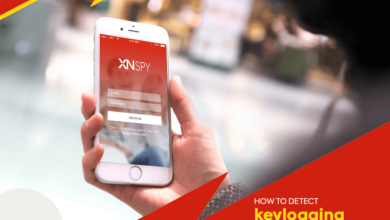Geforce Experience Error Code 0x0003 | Here’s How to Fix It
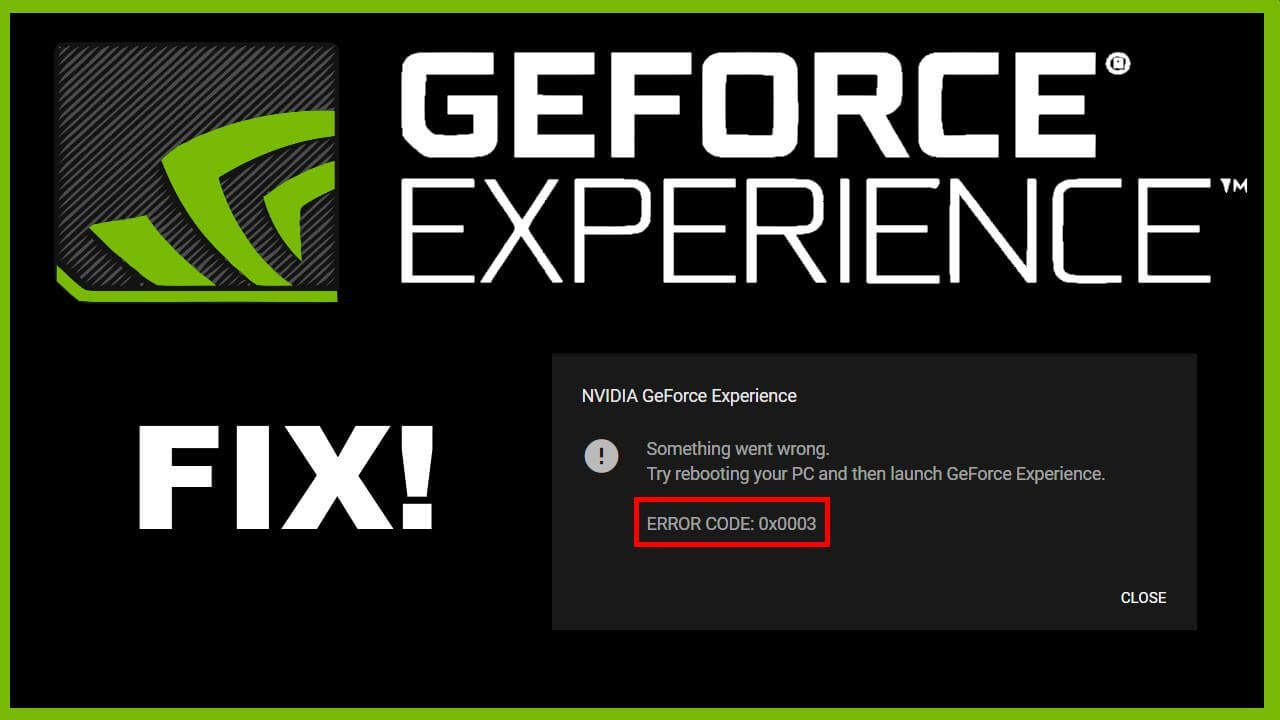
Have you ever encountered the NVidia GeForce experience error code 0x0003? If the answer is yes, were you able to fix it? If not, and wondering how to fix this, then you have arrived at the right place.
Here we will provide you with a comprehensive guide that will assist you in doing the same. As with other applications or software, encountering issues with NVidia GeForce is quite common.
The GeForce graphics card arrives with a fellow application known as GeForce Experience. It captures and shares videos, screenshots, and live streams with friends.
This is one of the finest software that you can use to improve and enhance your gaming experience on any Windows PC. But sometimes, it fails to work properly, and as a result, users experience the NVidia GeForce experience error code 0x0003 issue. There could be multiple causes that can lead to this issue.
Encountering such issues is quite frustrating and bothersome, especially for gamers. However, don’t get upset while noticing the same problem. This GeForce experience error code 0x0003 is curable and can be fixed in some simple steps. If you are unable to find out, how to get rid of this on your own.
Then the following are some simple and easy troubleshooting steps that will help you with the same. Simply go through the given instructions.
So, let’s get started…
Why the NVidia GeForce Experience Error Code 0x0003?
Before finding solutions to rectify the same problem, it is necessary to get familiar with the causes of the issue. When you know the underlying reasons for the problem, then it becomes easier to apply an easy and efficient troubleshooting fixer.
Below are some familiar and common reasons that can lead to GeForce experience error code 0x0003.
- Pending window update.
- Unstable or no internet connection.
- Incorrect network adapter or settings.
- Incorrect installation of the graphic cards.
- The GPU driver is corrupt or outdated.
- Something is wrong with the network adapter.
Steps to Troubleshoot GeForce Experience Error Code 0x0003
Hope now you have understood the underlying causes of the NVidia GeForce experience error code 0x0003. Now it is time to specify it as shortly as potential.
If you don’t know how to do so, then the following are some simple and effective problem-solving fixers. Simply go through the below steps to do the same.
1. Reset the Network Adapter
There is the possibility that you encounter the same problem due to the fault of your network adapter. So, resetting the network adapter will help you out.
As many users found that resetting the adapter often fixes the issue. Below are the steps for how to reset the network adapter.
- Press and hold the “Window” and “R” keys to launch the Run dialogue box.
- Then enter “CMD” and press the “ctrl + shift + enter” key to open a command prompt.
- After this, in the command prompt window, type “netsh winsock reset” and press the “Enter” button.
- You need to restart your PC, once it is reset successfully so that the process can take place properly.
2. Restart GeForce Experience
The next step to fix the GeForce experience error code 0x0003 is to restart the GeForce Experience. In this, you just need to send all the tasks running in the background. Below are the steps to restart the same.
- On your Windows PC, launch the “Task Manager.”
- Then choose all the NVIDIA tasks, and click on “End Task.”
- After this, do right-click on the GeForce icon, and choose the option “Run as Administration.”
- Now review whether the problem is resolved or not. If not, then go further with the next method.
3. Clean and Reinstall the Graphics Driver
As mentioned above, corrupted and outdated drivers can also lead to the same problem. So, if the driver is corrupted, then it will show you such errors.
Hence, we recommend you clean the installation of your graphic driver. The following are the instructions for doing the same.
- To do this, right-click on the “Start” menu and then on the option “Device Manager”.
- Then extend the “Display Adapter Menu” and click on the “Driver.”
- After this, choose the option “Uninstall Device” and then review the option “Delete the Driver for this Software.”
- Now click on “Uninstall” and visit the website of your Graphic card manufacturer.
- Then choose the graphic card and download the driver. After that, you need to restart the PC and relaunch the GeForce Experience to see if it works or not.
4. Stop All the Nvidia Processes
Another way to rectify the NVidia GeForce experience error code 0x0003 is to stop all the processes. This is another easiest way to fix the same problem you are suffering through.
This is simple and will work the majority of the time. Below is how to stop all the processes.
- Press the “ctrl + shift + Esc” keys to launch the task manager.
- Then highlight all the Nvidia process applications and click on “End Task.”
- After this, close the “Task Manager” and restart your computer.
- Now you have to confirm if the same error code has already been fixed.
5. Allow Nvidia Telemetry Container
Many users have reported that after allowing the Nvidia Telemetry service to interact with the desktop, this error gets fixed. The following are the steps for how to authorize the NVidia telemetry container.
- Firstly, launch the run on your Windows PC, and enter “Services.mcs” on the command box.
- Then from the list, search for “NVIDIA Telemetry Container” then click on it.
- After this, choose the option “Properties” from the drop-down menu.
- Now visit the “Log In” tab and check the checkbox for the “Allow Service to Interact with Desktop” option.
- After that, click on the “Apply” and “OK” button to save all the changes. Once successfully done, you need to ensure that it is running.
- If in case, it is not, then right-click on the following GeForce Experience services and select “Start.”
6. Manually Update the Graphics Driver
If none of the above steps help you to fix the GeForce experience error code 0x0003, then try to update the graphic driver. In the program files, the folder of NVidia GeForce Experience with some JS files containing Local Ports and their value.
If your driver is not updated to its latest version, then you will encounter the same problem. Below are the steps to manually update the graphics driver.
- To do this, open Device Manager on your Windows PC.
- Now extend the Display Adapter section and click on the Graphic Card option.
- After this, choose the option Update Driver, from the drop-down menu that appears on the device screen.
- Now the driver has updated, you need to restart your PC and then check if the problem is fixed or not.
7. Restart the Nvidia Service
The Nvidia services run in the background to manage specific tasks, correlated to GPU Driver and GeForce Experience. If it is not running properly, then the driver and GeForce Experience might not be able to run appropriately.
To avoid this, you need to restart the Nvidia services. Below is how to do the same.
- Open the run box, by pressing Windows and R.
- Then type “service.msc” and click on the enter button.
- After that, search for Nvidia services and then restart them one by one.
- Now click on each service, and then on “Properties.”
- Then change the startup to “Automatic” and click on “Apply.”
- If the service stops, then click on Start and click on OK.
Check whether the NVidia GeForce experience error code 0x0003 is fixed or not, once you are done with the above steps.
8. Change GeForce Experience Local Host Ports
If still facing the same problem, then try to change the GeForce experience to local host ports. This might help you with the GeForce experience error code 0x0003. Below are the steps to do the same.
- To do this first, download and install the code editor.
- Then it is recommended to Visual Studio code as easy to use.
- After this, check all the boxes, when installing the Visual Studio code.
- Now visit “C:\Program Files\NVIDIA Corporation\NVIDIA GeForce Experience.”
- Now right-click on the screen, and then on the open with code option.
- After that, press the “ctrl + shift + H” keys and type “LOCALHOST_PORT”,3e3.”
- And then you need to replace the box, then type “LOCALHOST_PORT”,60487.”
- Now click on the option “Replace All” and click on “Retry as Admin.”
- Check whether the problem is fixed, once done with all steps.
Sum up
Now there is no more need to feel helpless, as we have found some easy and simple methods. That will assist you in resolving the NVidia GeForce experience error code 0x0003 issue. So, if you find resolving this problem a complicated task, then simply go through the above troubleshooting steps to do the same.
Hopefully, these steps will help you with how to get rid of the GeForce experience error code 0x0003. So, before you go outside to seek assistance from someone else. To rectify the same problem you are suffering through, it is suggested to obey the given instructions as given.
Do share you thoughts in the comments section below and don’t forget to check more articles on our website Digital Lamp.