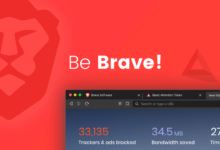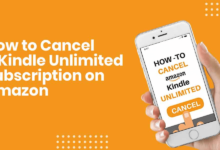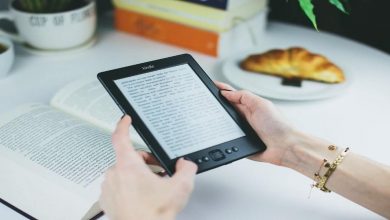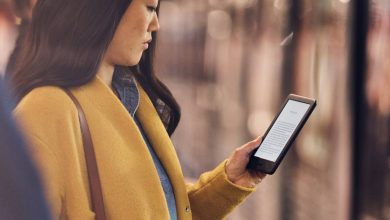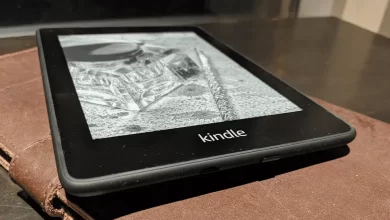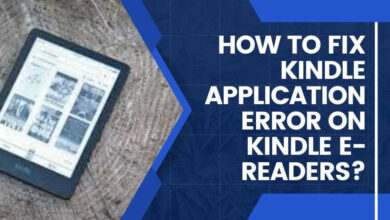The Best Ways To Fix The Kindle Frozen Screen
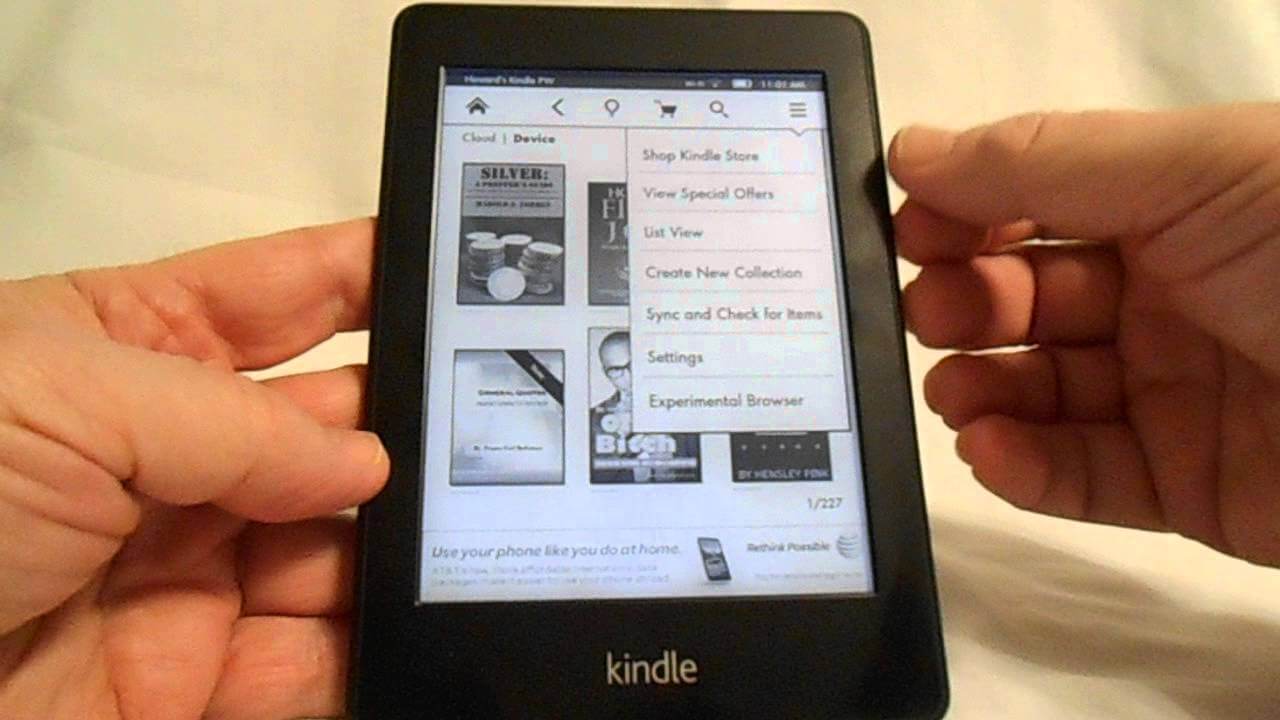
Do you love reading books? Then without a doubt, you have the Kindle gadget with you, correct? It is really an amazing device consisting of all the stuff in it.
With the help of Kindle, you can read any book at any time. Not only books but magazines, newspapers, novels or whatever you want to.
Kindle has the oldest to newest material. You will get all the reading stuff on the Kindle device very easily.
Did the Kindle screen freezes again and again? Is the Kindle frozen screen problem not allowing you to read properly? Is it creating hurdles for you?
Wait… Are you thinking that your device is out of service? Or need service? If yes, then we would like to clear you that your device is all well neither it needs service nor it is destroyed.
You are at the correct site looking for the best ways to fix the Kindle frozen screen, here you will get quick and easy solutions to tackle the Kindle frozen issues.
For You
If you want to overcome Frozen Kindle issues on your own then we would like to clear you that luckily without being tech-savvy you can easily resolve your problem on your own.
There is nothing much tough to fix this problem. This article will also help you with it. All you have to do is to follow the instructions properly. If you will obey the steps without skipping any of them then you will definitely get out of the problem that you are facing as soon as possible.
What Are The Reasons Causing Kindle Frozen Screen Issue?
So basically, the reasons behind the problem you are facing is a must to know. As if you will not be clear with the problem then how could you solve it, right?
So, first, we would like to share some valid reasons behind the kindle freezing issue. Are you also curious to know about it? Just have a look below…
- Kindle is fully charged but still connected to the charger.
- The Kindle is not updated.
- The unstable internet connection can also be a reason.
- A low battery can be a reason.
- Because of internal issues.
Here Are The Best Ways To Fix The Kindle Frozen Screen
Hey, now we are going to share some steps with you that will for sure take you out of the issues that you are dealing with. You just have to follow the instructions carefully.
Are you fully convinced? Or, willing to resolve this error on your own? Great, this is exactly what you need. Have a look below…
Update The Kindle
Most of the users would be facing Frozen Kindle issues just because they have not updated their Kindle devices.
Are you one of those users who skip the alerting messages that pop-up on the screen? If yes, then you are for 100 and 1 % facing this issue because you have not updated your Kindle device.
So, all you have to do is to just update your Kindle device. The updating steps were written below.
- First, click on the kindle’s setting.
- Then go to the device option.
- Now, plug in your device with the PC.
- After that visit the software updates website and download the software.
- Open the downloaded folder and click right on that and make a copy.
- Then click on the removable disk and then double click on the Kindle updates folder.
- Click right and paste it.
- Then again go there and click the right button and choose the eject option.
- There you will see the “Update your kindle” press.
- Now, your device will start rebooting automatically.
And after 3 or 4 minutes your Kindle would be updated. And you will be free from the Kindle frozen screen issue.
The Stability Of Internet Should Be Good
Dear users, make sure that the internet should be strong enough and the stability is not breaking. If the stability of the internet should be the reason then all you have to do is to check the stability of your network.
Note these points to overcome stability problems.
- Ensure that there should be no obstacles across your device and the router. If there were any then immediately remove it or replace your device position.
- Also, note there should not be other devices connected to that very router you are using. Otherwise, you will definitely face this problem.
- There should be at least a 3 to 4 feet gap in between your device and the router.
Charge The Kindle
Kindly check the battery of the Kindle device. If it has a low charge then kindly charge it properly first then use it freely.
NOTE: Do not run the Kindle while charging.
Resolve Internal Issues
It can be possible that you are facing the Kindle frozen screen issue because of internal issues and to resolve the internal issues. All you have to do is to restart your Kindle device. After rebooting the Kindle you will be free from the Kindle frozen issues.
If you want to know how to reboot Kindle kindly follow the stated steps.
- For 7 to 8 seconds hold the power button.
- After the Amazon system recovery screen appears the process will take at least 10 seconds to screen go blank on your Kindle’s.
- Now, again continue to hold the power button for sixty seconds and then release it.
- And there you go. Hopefully, you will be free from Kindle frozen screen issues.
MUST NOTE:
When the Kindle gets fully charged remove the charger, do not let the charger on. As it can be the biggest reason causing the Frozen Kindle screen issue. So, kindly note this point.
At The End
We are very thankful to you for the time you gave to us and also for your love and faith. We will make sure to provide you more effective and smart solutions so that you can overcome your problem as soon as possible.
Now you can continue your reading without any hurdles.
Till than take care and don’t forget to share it.