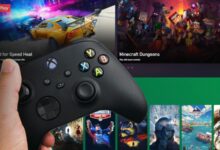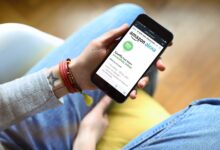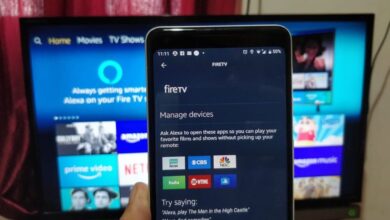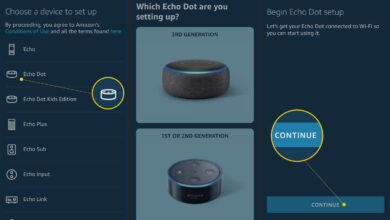Alexa Not Connecting To The Internet – How to Fix!
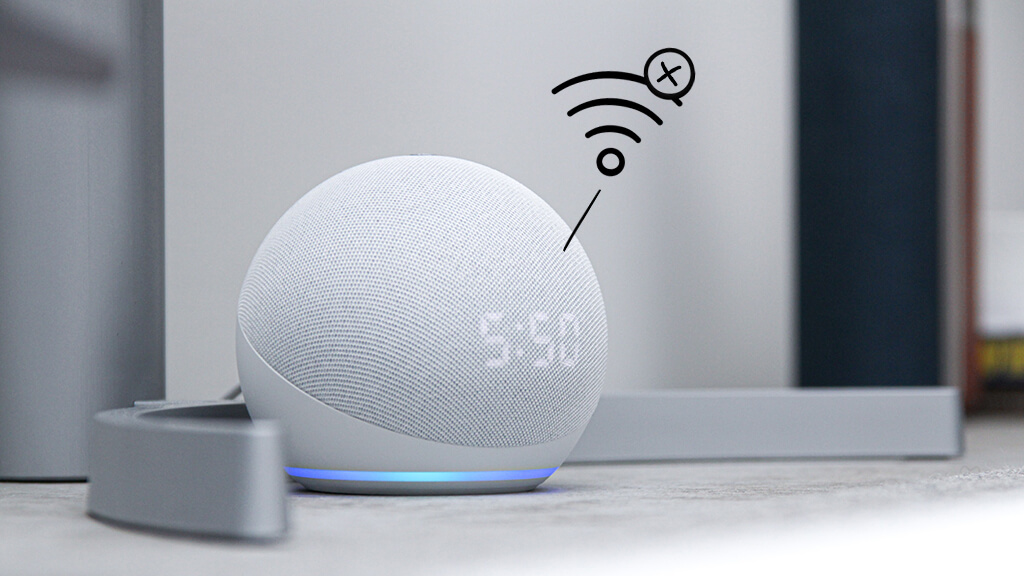
An Amazon Echo responds to questions and commands using voice recognition. It allows you to control smart devices in your home, play music, make calls, and more.
Is your Alexa Not Connecting To The Internet? Does it keep disconnecting, or cannot connect? Is the Alexa Red Ring responsible for the problem?
Having a reliable Wi-Fi connection is essential for Alexa to perform well. This guide will help you resolve the Alexa Not Responding issue.
Fixing Amazon Alexa Not Connecting To The Internet
Here are some troubleshooting tips you can use to fix Alexa Not Responding. The following steps will certainly help you resolve the issue.
Setup Your Amazon Echo
Whenever your Amazon Echo has problems connecting to Wi-Fi, check your setup first. Connect the Echo to a power outlet and make sure it is receiving power.
Further, plug all cords into their corresponding ports, and make sure none are loose or damaged. Cables that appear frayed or broken should be replaced.
Nevertheless, if plugging the power cord into an electrical outlet, verify that the outlet is functioning. By plugging another device, like a lamp, into the outlet, you can test this. So, you can contact an electrician or reset the circuit breaker in case the outlet is faulty.
Place the Echo Device Near the Router
Your Amazon Echo device may work better if you move it closer to your router. Hence, it will help you connect your Amazon Alexa to Wi-Fi. Ideally, Alexa devices should be placed within 30 feet (10 meters) of routers or modems.
Inspect WiFi For Interference
Sometimes, WiFi signals from some devices can interfere with your Echo device and thus cause problems. A baby monitor, a microwave oven, a cordless phone, and a television fall into this category. If these devices are in the same room, as your Echo, moving them may help.
In addition, you should make sure there are no thick walls or metal objects between your Echo and your router. Consequently, your Alexa device may have trouble connecting to the Wi-Fi signal.
Alternatively, you can connect your Echo to an Ethernet cable using several adapters available on the market.
Restart Your Amazon Echo
In case there are no loose wires and the Echo is not receiving a signal, the next step is to restart the device if it isn’t connecting to WiFi.
Upon unplugging your Echo, you can restart it by reconnecting it to the power outlet. After restarting the device, you should be able to use it normally.
WiFi Signal and Internet Connection
When your Amazon Echo is unable to connect to WiFi, the next step is to check your Internet connection.
Check all the cables connected to your router. Especially, the cable in the internet port or the WAN port, to ensure they are secure.
Then, launch a web browser on another device and load a website. There may be an issue with your internet service if the website does not load. When the website loads on your laptop or phone but not your Echo, then your device is the problem.
Modem or Router Restart
Some routers and modems require resets to function properly.
The steps are as follows:
- Switch off your modem or router for about 30 seconds by finding the power button.
- Next, switch it on after 30 seconds.
- Reconnect your Amazon Echo to WiFi after the modem or router has rebooted.
- Let your WiFi network go and then reconnect it.
Still, having trouble connecting to WiFi? Try forgetting your network and reconnecting.
Your network name may be called an SSID, and your password a passphrase or key.
Here is what you need to do:
- Select the Network tab in Settings.
- To remove a WiFi network, select it.
- Afterward, use your remote control to select Forget Network in the Menu section
- Then, connect again after forgetting the network.
WiFi Router Compatibility Issues
It may also be a compatibility issue with your router if your Amazon Echo can’t connect to WiFi.
A device with Echo can connect to a WPA1-PSK encrypted network and an open network. Other networks to which it can connect are a WEP encrypting network, and a WPA2-PSK encrypting network.
Also, there are some models that support N, B, and G routers at 2.4 GHz and AC, A, and N routers at 5 GHz. Amazon has a list of compatible devices on its website if you’re unsure whether your router is compatible.
Try connecting to another WiFi network to see if that fixes the problem.
Amazon Echo Factory Reset
Trying all of the steps above still didn’t work? Resetting your Amazon Echo factory settings may solve the problem.
However, please be aware that this will erase all of the data on your Echo device. Depending on the issues you are experiencing, you may need to reset your Echo device to factory settings. It will remove all your settings and data, so try everything else first.
Factory resetting your Echo can be done via Settings > Device Settings > Reset Device. Reset your device by following the prompts on the screen. Reset your Amazon Echo and reconnect to WiFi once it has been reset.
Conclusion
The steps described in this article will help you to resolve Alexa Not connecting to the Internet issue. If after trying all these steps and still not connecting to WiFi, you should contact the experts.
Share your thoughts in the comment section below!