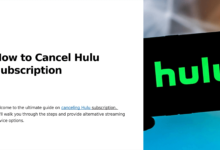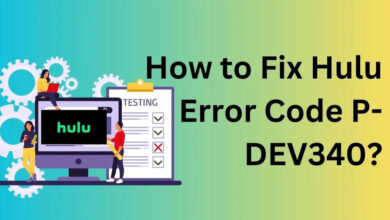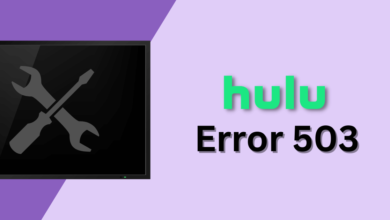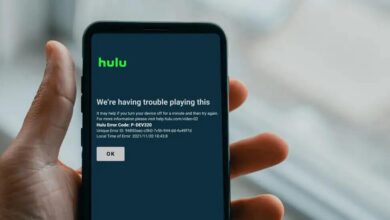Why is My Hulu Not Working? Here’s How To Fix It

Hulu is a leading subscription-based streaming device. Users can easily use this and enjoy all their programs. Sometimes it shows mixed types of glitches, and users get annoyed with this.
The most frequent error that users face is Hulu not working. We can see numerous types of messages, such as “Sorry, Unable to Start” or “We’re having trouble loading this right now”.
These types of messages come when the server is down. There is also a possibility of caching data on a Hulu device. It also becomes essential for us to fix them and use them properly.
Why is Hulu Not Working?
Users have queries in their minds about why is my Hulu not working? There are different reasons for this error. It is also necessary for us to know its reasons and so fix them.
- Using the Hulu app’s outdated version.
- Corrupt cache data.
- Glitches and bugs in the Hulu app.
- Internet network connectivity errors
- The Hulu subscription has ended.
- The Hulu server is down.
Methods to Fix Hulu Not Working
When do we know the reason why my Hulu is not working on TV? It becomes necessary for us to fix them quickly. The best method is to restart the Hulu app. It fixes the many errors and glitches in the app.
We can close our app and, after a few minutes, we can open it. Here we check the best ways to fix Hulu not working.
1. Update Hulu App
The Hulu app may not be working because we downloaded its older version. To avoid any issues with the Hulu app, we always make sure that our device always has the latest version downloaded.
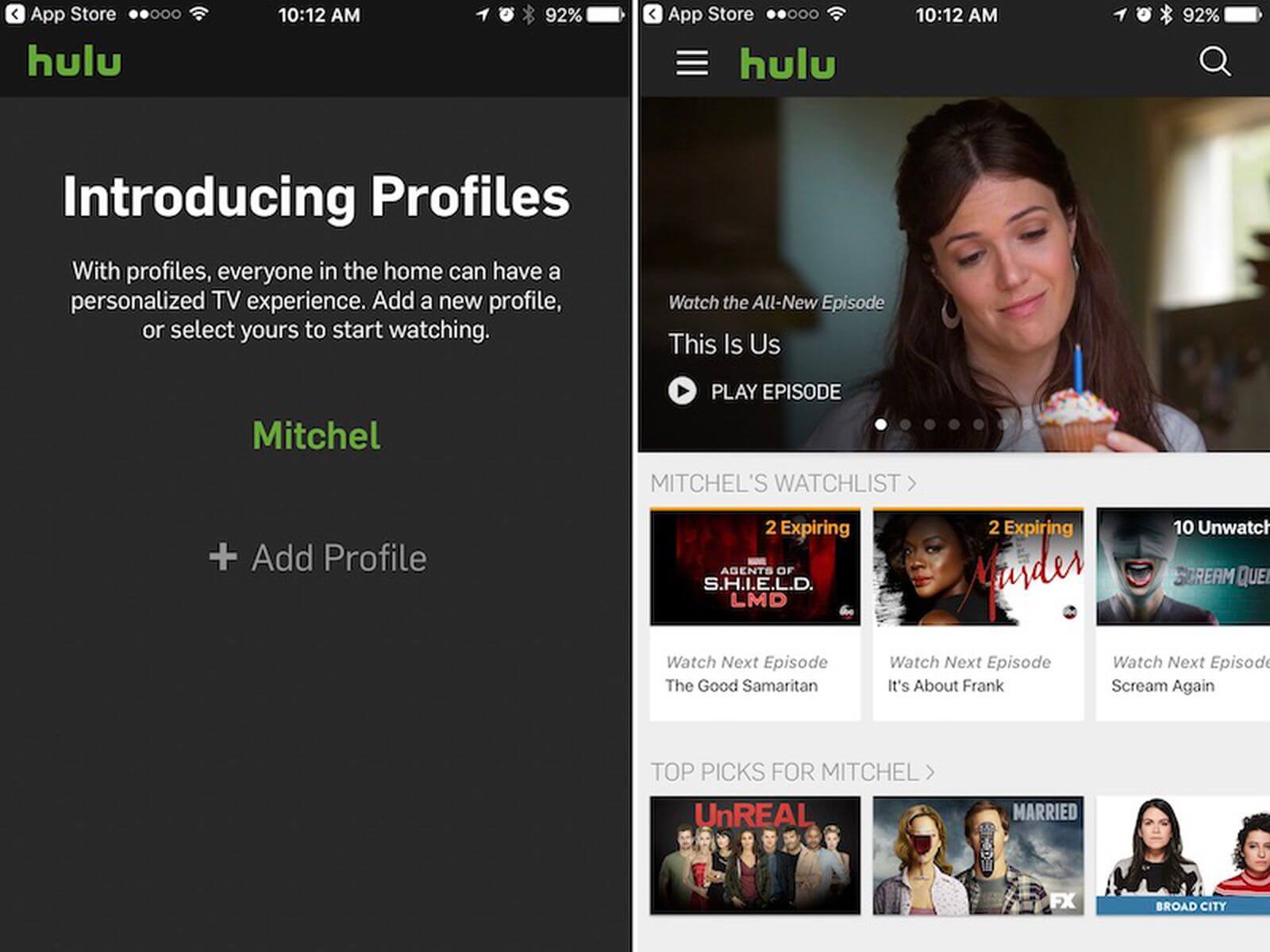
We must download its latest version so it works properly. Visit the Google Play Store or App Store of your preferred device, and check for any new updates to the Hulu app.
2. Force Stop of Hulu App
We can also force-stop our Hulu app. When we exit the app, some features of it are still running. At the time of the force stop, it completely stopped all its background features.
After this, we can restart the app again. At the time of closing the Hulu app, it is also vital for us to exit from all running programs in the background. When many apps are running in the background, it creates problems in the device.
Here we tell distinct steps for iOS and Android users.
— On iOS:
- Click twice on the Home button if you are using an iPhone below the iPhone X.
- Swipe up from the bottom to the center on the iPhone X and higher.
- We can search for Hulu on its multi-task tray. Now swipe up and release its force stop.
— On Android:
- Go to settings on the phone.
- Click on apps> manage apps.
- Click on Hulu and select Force Stop.
— On Apple TV:
You can force-stop the Hulu app on your Apple TV and try it again later. Check these steps for Apple TV 4th Generation and later.
- There is a need to click on the Home icon twice on the home screen.
- We can use the Apple TV remote and locate Hulu on their switcher’s dashboard.
- Here we swipe up to close the app.
3. Run Speed Test
The primary reason why my Hulu is not working on TV is internet connectivity. When there is a weak internet connection, it shows these messages. There is a need for high-speed internet for Hulu.
Poor signal strength, freeze screen, or loading error for an app. We can also run a speed test. It also helps us to know whether it meets requirements or not. The best way is to contact our service provider and fix the internet speed.
4. Hulu Login Not Working
Sometimes users cannot log in to their Hulu account. It has become the primary reason why my Hulu is not working. When we enter an incorrect username or email, it shows an error.
There is a need to click on “forget password” and reset with a new password.
5. Hulu Activate Not Working
Check your device or browser for any ad-blockers or VPNs that might interfere with Hulu activation. We are not typing in the correct Hulu activation code on your device.
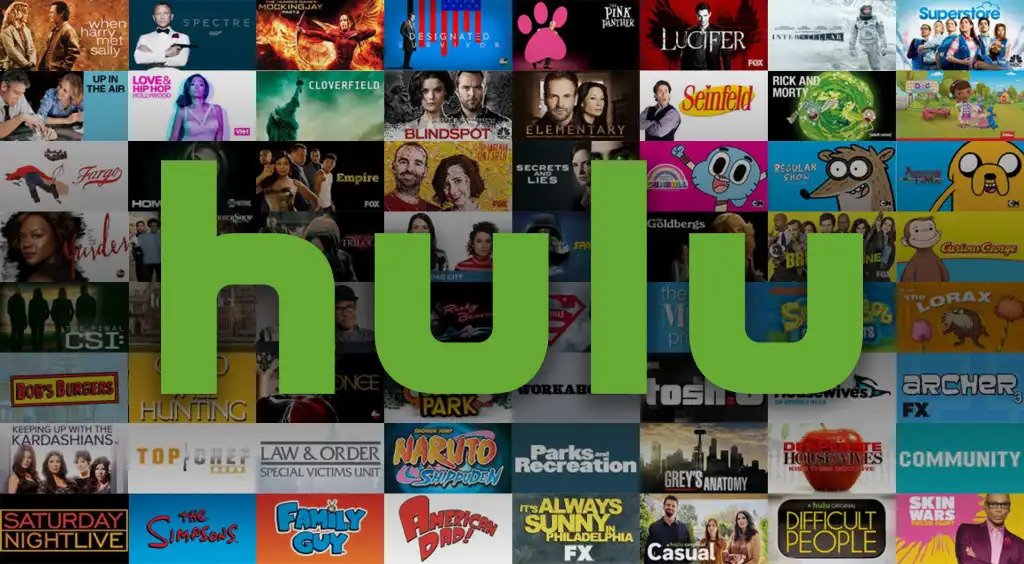
To hulu.com/activate, it is crucial to double-check the code they have sent you. It helps us to fix Hulu not working.
6. Improve Network Connection
Users can use different ways to improve internet connectivity. Here we can use these steps to enhance internet connectivity.
- We can turn off our devices so we can stream Hulu.
- There is a need to power cycle your router. We can now turn off the WiFi router.
- Unplug it and wait for a few seconds. Plug it back in.
- We can check if it works or not.
- It also disconnects all devices from the WiFi network.
- Now again, attach a streaming device directly to the router.
7. Clear Corrupt Cache Data
When we don’t clear cache data, it becomes corrupted. This type of data creates many playback errors and Hulu app crashes. We need to clean them regularly with these steps:
— On iOS:
- Start navigating to the phone’s settings.
- Here we go to general >iPhone storage.
- Click on Hulu and select “Delete App.”
- Now confirm the deleted app by clicking on it.
- Now again, reinstall it from the app store.
— On Android:
- Here we go to the settings.
- Select Apps >Hulu > Storage.
- Now tap on “clear cache.”
8. Check Hulu Subscription Status
When the subscription to Hulu ended, it showed the error “Hulu not working.” We can use these steps to check whether the subscription has expired or not.
- We can launch the Hulu website on our favorite devices.
- Use a Hulu account and sign in.
- Here we navigate to its profile icon at its top right.
- Tap on the account and enter the password.
9. Hulu Server Status
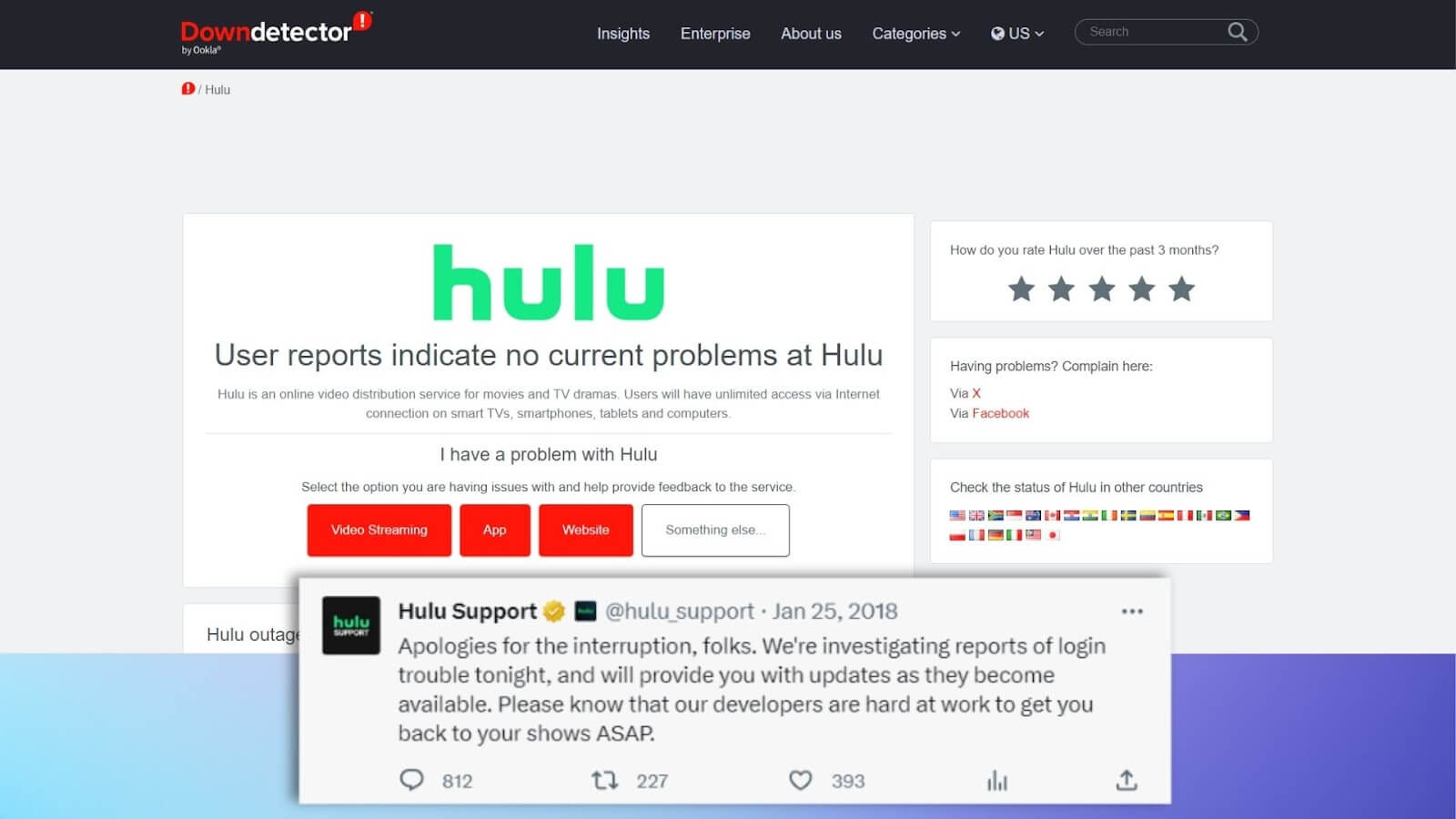
There is a chance of internal outrage on the Hulu device, so Hulu is not working. We can check their Twitter account to ensure that there is a problem or not. It is not easy to fix them quickly. There is a need to wait till a new update comes.
10. Reinstall Hulu
Hulu not working on your device can also be fixed by reinstalling the app. All data needs to be cleared, and we will fix minor glitches when we delete the app. There is a need to again reinstall the app that fixes existing errors.
We can delete the Hulu app on mobile and install it again. Your Apple TV does not come with a default option to clear the cache, but you can reinstall the app. Your Apple TV will now be able to access Hulu.
Final Words
It is easy for users to fix. That is why my Hulu is not working. There is a need to follow each step accurately so that it can be quickly fixed. Users can check every step and follow them properly.
We can quickly fix Hulu not working. Users can check their internet connection so that they can simply fix it.