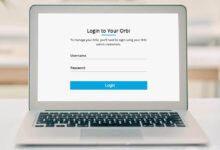Orbi Extender Flashing White | 8 Ways to Resolve the Issue

Are you in trouble just because of the Orbi extender flashing white issue?
Fret not!!
Once you dig a little deeper into this post, you will surely have an idea about how to resolve the white light issues with your Orbi extender.
Why are you delaying? Move ahead!!
Without beating about the bush, let’s walk through this blog post to fix Orbi extender flashing white light issue!
Understanding the Orbi Extender Flashing White Issue
When your Orbi extender starts flashing white, it typically indicates that the device is either starting up, resetting, or encountering a connectivity issue.

This flashing white light can be a normal part of the operation of the extender. It is concerned with the initial boot-up process or after a factory reset.
But, honestly, the Orbi extender flashing white issue persists for an extended period due to various problems.
So, it is very crucial for you to be aware of what this light means. Because only it will help you to determine whether your Orbi extender is functioning correctly or not.
This will be beneficial for you to identify the root cause of this issue and know if it requires troubleshooting or not. As a result, you can easily ensure normal operations of your white light issues with your Orbi router.
Why Your Orbi Extender Is Flashing White Light
Is it your Orbi extender flashing white light? If really, it signals that the device is undergoing a process. This process is called – rebooting, resetting, or an effort to establish a connection.

Below are a few common reasons why you might see this flashing white light on your Orbi extender:
— Initial Setup or Booting
Mostly, the flashing light is seen when the Orbi extender is in the process of starting up. This is normal behavior during the initial setup. Or you can say this is the situation when the device is rebooting after a power cycle.
— Resetting or Rebooting
Have you just recently reset your Orbi extender? If it is true then it will flash white as it reboots and also attempts to access your main router. The light may continue to flash until the device has successfully accomplished its reset procedure.
— Firmware Update
The flashing white light might also indicate that a firmware upgrade is in process. During this time, the extender may be temporarily unresponsive. It occurs until the update is fully installed and the device restarts.
— Connection Issues
In case, the white light continues to flash for an extended period, it may suggest that the extender is struggling to establish a stable connection with your router. This could be due to poor signal strength, incorrect setup, or network interference.
— Hardware or Software Malfunction
There are a few cases when the persistent flashing can indicate a more serious hardware or software malfunction. It’s less common but may require additional troubleshooting steps.
Once you understand these causes, it can help you determine whether the flashing white light is a normal part of the operations of your extender. This way, you can also know whether there is a requirement to pay attention or not. Further, you can troubleshoot it.
Troubleshooting the Orbi Extender Flashing White Light
When your Orbi extender starts flashing white, it typically indicates that the device is either in the process of booting up, resetting, or facing connectivity issues.

While the white flashing light can be normal during certain operations, it can also signal a problem if it persists. To help you get rid of the Orbi extender flashing white light issue, we have outlined the troubleshooting steps below.
This way, you can surely troubleshoot and resolve the Orbi extender flashing white light issue. Let’s dig a little deeper into this section and ensure you fix the issue in the appropriate manner.
1. Initial Check: Power Cycle the Extender
In the first step, you are required to perform a simple power cycle. Such a process can often resolve minor software glitches or connectivity issues as well.
- Initially, unplug your Orbi extender from the power outlet.
- Now, wait for at least 30 seconds before going to plug it back in.
- In the next step, allow the extender to fully reboot and stabilize. Later on, you need to cross-check if the white light persists.
In this case, the light stops flashing and turns solid blue or green, the issue will easily be resolved. If not, then you can proceed to the next steps.
2. Check for Firmware Updates
Due to the obsolete firmware, you may have to suffer from various connectivity issues. It will lead to the white flashing light. So, make sure that your extender is up-to-date as per the latest version available.
- First of all, open the Orbi app or access the Orbi web interface via the browser.
- Now, log in with your admin credentials.
- After that, navigate to the Settings section. Then, you can check for any available firmware updates.
- In case an update is available, you have to install it. Later on, you need to allow the extender to reboot.
Once you accomplish the upgrading procedure, monitor the device to see if the white light issue is resolved.
3. Re-establish the Connection with the Router
It may also be possible that your Orbi router is striving to establish as well as maintain a stable connection with your router. It could cause the flashing white light issue. So, try to re-sync the devices, by using the key steps given below:
- Firstly, place the Orbi extender closer to your main router.
- In the second step, press the Sync both your router and the extender.
- Now, wait for the devices to establish a connection. Make sure that the light of the extender should turn a stable color. The stable colors are namely – blue, green, or amber. These colors will appear to you when the sync is successful.
4. Factory Reset the Orbi Extender
In case, the issue persists, it will be worth it for you to perform a factory reset, that can help you resolve the software issues. You should note that this step will erase all your custom settings. So, you will need to set up the extender from scratch.
- At the beginning of the reset procedure, locate the Reset button on your Orbi extender. Usually, it is a small pinhole.
- Now, use a paper clip or pin to press and hold the Reset button for about 10 seconds.
- Now, release the button when the light starts flashing differently. It will indicate to you that the device is resetting.
Once the reset is accomplished, the extender will reboot. Now, you can go through the initial setup process again.
5. Check Network Interference and Placement
In case, the white light issue is intermittent, it could be due to network interference. Or it may be possible that the main cause of this issue is the improper placement of your extender.
- In the first step, ensure that the extender is placed in an open area. It should be away from walls, metal objects, and electronic devices that could cause interference.
- Now, place the extender within a reasonable distance from your router. Make sure that it is not too far away to maintain a strong connection.
- Last but not least, proceed to check your network which will help you with overcrowding. Suppose, too many devices are connected, you may try to disconnect some so that you can reduce strain on the network.
6. Inspect the Hardware
There are only a few rare cases when persistent flashing white lights can take place due to hardware issues. The steps that you need to follow for the verification include:
- Initially, check the power adapter and cables so that you can detect any sort of visible damage.
- Now, confirm that all connections are secure and properly plugged in.
- If possible, you can move ahead to test the extender with a different power outlet. This way, you can rule out electrical issues.
In case you inspect any kind of hardware failure, you should contact Orbi support. Or you can also consider a replacement.
7. Advanced Troubleshooting: Use the Orbi Web Interface
If none of the above steps work, you should move ahead to access the Orbi web interface for advanced settings that might help diagnose the issue.
- Initially, log in to the Orbi web interface using the default gateway. It is usually 192.168.1.1 that you have to enter in your browser.
- Now, go to the Advanced Settings section. Next, look for any logs or error messages that could provide you with clues.
- In the next step, check the connection status between your router and extender. Then, you can reconfigure settings if it is required.
8. Contact Orbi Support
If everything else fails, and still the white light continues to flash, you need to reach out to Orbi customer support. Now, provide them with details regarding the steps that you have already taken. It will help you diagnose the issue more efficiently.
Conclusion
To be precise, when you have to face Orbi extender flashing white issues, you can follow the troubleshooting steps given above. It will help you to resolve the issue. But don’t worry!
By taking the appropriate steps you can get your Orbi extender back to working smoothly. Besides, you can also deliver the Wi-Fi coverage that you require.