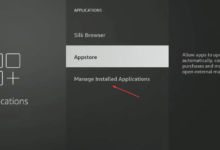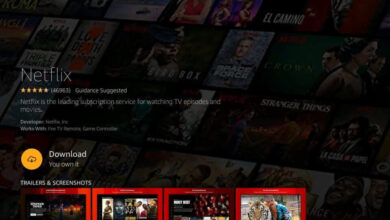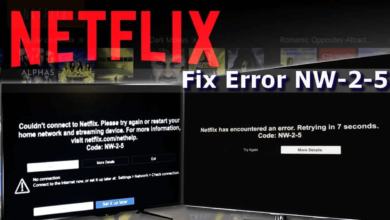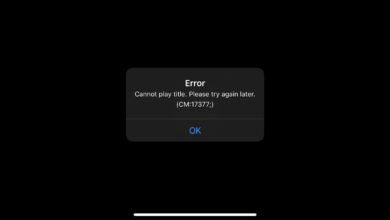Netflix Error Code s7361-1253 | Comprehensive Guide To Fix It
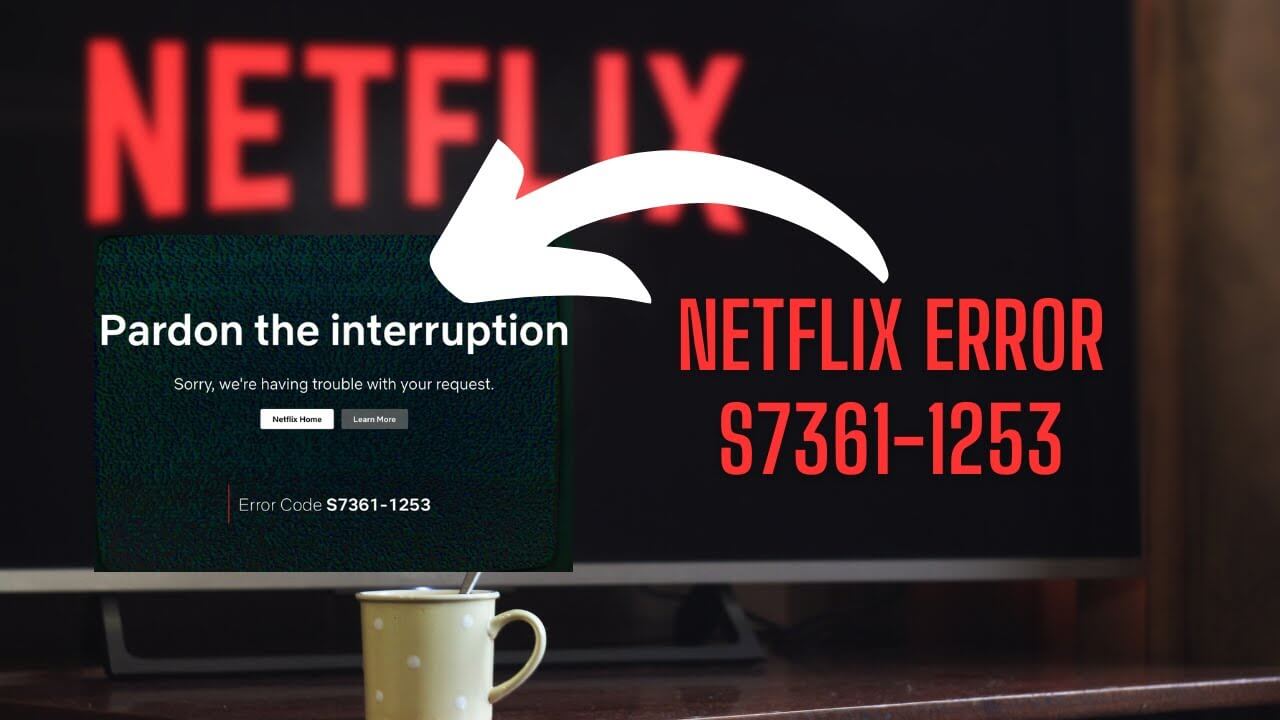
Are you one of the regular users of Netflix? If so, you would not deny that individuals in growing numbers are spending their valuable time on it. In the age of digital media entertainment, users want to stream their favorite TV shows, documentaries or movies without even a small interruption or error!
They want to get rid of all the uncertain errors that can be proven to be very frustrating. One of those errors is Netflix Error Code s7361-1253.
No matter, whether you use this streaming service randomly or on a regular basis. There can be several error codes that you may have to encounter the error code – s7361-1253. Do you want to enjoy your free time sitting on your most comfortable chair?
Are you feeling unable to watch your favorite show on Netflix? To get rid of this annoying issue, you have to go through this blog post.
Once you delve into the information given in this article, you will realize how to deal with a few uncertain errors when they occur. But you need not to be worried about such a little bug. After digging a little deeper into this post, you will get solutions for fixing this maddening issue.
Let’s walk through this post!
Overview Of Netflix Error Code s7361-1253
Simply put, Netflix Error Code s7361-1253 is an error that generally occurs when your computer device is unable to stream content from Netflix. Most commonly, users on Mac computers encounter this error. This is the case when you are using the Safari browser.

In some cases, there is also the possibility of this error appearing on other browsers and operating systems. When you find this error code on the screen, it indicates that there is some issue with the browser. Apart from that, there can be several errors with your system software, hardware acceleration, DRM – digital rights management, and more.
Such things can also prevent Netflix from playing videos properly.
Why Are You Seeing Netflix Error Code s7361-1253?
Typically, the Netflix error code s7361-1253 indicates that there is an issue with the ability of your computer. This is why your computer device refuses to play content from Netflix. This error is the most commonly occurring on Mac computers.
Often, it is concerned with the issues with your Safari browser. Apart from that, it can also occur on other browsers and operating systems. Below are a few of the common causes for this error. Let’s keep an eye on them.
— Browser Issues
Are you using the Safari browser or other browsers? Well, it might be possible that it will have to encounter a problem. Apart from that, an outdated browser version or corrupted browser files can also give birth to this issue.
— Hardware Acceleration Problems
Simply put, hardware acceleration is a characteristic that offloads a few certain tasks to the GPU of your computer. It is helpful in enhancing the performance of your device. Additionally, it may also be possible that it causes you several compatibility issues with streaming services like Netflix.
— DRM (Digital Rights Management) Issues
DRM is one of the most significant components that you must have for streaming secured content. Issues with these constituents can prevent Netflix from playing videos correctly.
— Outdated System Software
If your operating system or browser is outdated, it may lack the crucial updates and patches to run Netflix smoothly.
— Network Issues
Sometimes, poor or unstable internet connection and network issues can trigger the Netflix Error Code s7361-1253.
Troubleshooting Methods For Netflix Error S7361-1253
It is certain that by addressing the potential issues given above, you should be able to nip the Netflix Error s7361-1253 in the bud. As a result, you can get back to streaming your favorite shows and movies as well. Let’s have a glance at the key fixes given below

— Update Your Browser
Ensure you are using the latest version of your browser. Netflix recommends using browsers that support HTML5, such as Safari, Chrome, or Firefox.
To update your browser, go to the browser’s menu, find the update option, and follow the instructions to install the latest version.
— Clear Browser Cache and Cookies
Clearing the cache and cookies of your browser can help you remove the corrupted files. It might be responsible for causing the error.
- In Safari: Go to Safari > Preferences > Privacy > Manage Website Data, then select “Remove All.”
- In Chrome: Go to Settings > Privacy and security > Clear browsing data, then select “All time” for time range and clear data.
- Firefox: Go to Menu > Preferences > Privacy & Security > Cookies and Site Data > Clear Data.
— Disable Hardware Acceleration
In Safari, it is not certain that there will be an option of accelerating hardware. But for a few other browsers such as – Chrome, you can disable hardware acceleration by following the steps given below –
Go to Settings > Advanced > System, then toggle off “Use hardware acceleration when available.”
— Check for System Updates
Now, you need to make sure that your macOS or operating system is upgraded. For this, you have to go to System Preferences > Software Update to check for and install any available updates.
— Reset DRM Settings
By resetting the DRM settings, you can surely resolve the Netflix Error code S7361-1253. If you are using an iOS device, you have to –
Go to Safari > Preferences > Websites, then click on “Plugins.” It will be helpful to you to make sure that any DRM plugins or settings are enabled for Netflix.
— Test Your Internet Connection
In the next step, you are required to verify your internet connection speed and stability as well. For this, restarting your router is necessary. Well, you also have the option to use a wired connection instead of using Wi-Fi. Along with this, you can also take advantage of a stable connection.
— Try a Different Browser
If you are encountering Netflix Error Code s7361-1253, it will be better for you to use a different browser. These browsers can be – Google Chrome or Mozilla Firefox. This way, you will be able to identify if the issue is specific to Safari.
— Contact Netflix Support
Is none of the troubleshooting methods mentioned above working for you? It will be best for you to contact Netflix Support for more help. This way, they will surely be able to offer you exclusive guidance.
Apart from that, you can easily recognize if there is a broader error adversely affecting the service they are providing.
Conclusion
Netflix Error Code s7361-1253 can be frustrating, but by following the steps outlined above, you can troubleshoot and resolve the issue.
Whether it’s updating your browser, clearing cache, adjusting system settings, or checking your internet connection, these solutions should help you get back to your uninterrupted streaming experience.
If the problem persists, contacting Netflix Support for further assistance may be necessary. Enjoy your Netflix viewing!