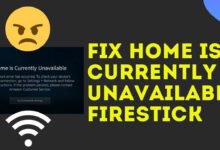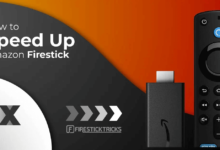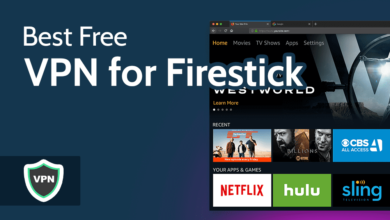How To Pair Firestick Remote To TV | Ultimate Guide
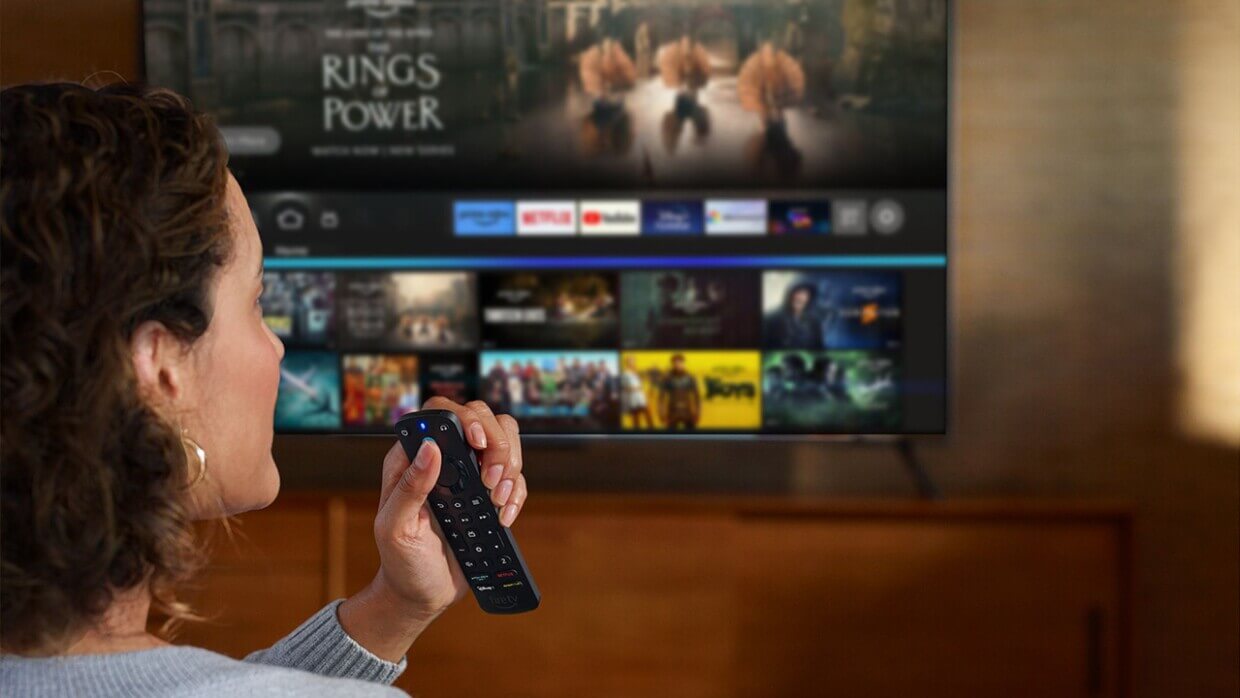
Firestick remote offers a range of key specialties. It enables you to enhance the user experience. The best part is that it is truly a versatile and powerful tool for your Fire TV and other devices as well.
But do you know how to pair Firestick remote to TV? If you have the zeal to be aware of the step-by-step process, we have got you covered.
Undoubtedly, the Firestick remote has Alexa functionality and an integrated Microphone. It is a perfect option for universal TV control, an automatic and easy setup process.
In addition to this, this device is compact, lightweight, durable, efficient, popular, and highly compatible. Besides, you can pair Firestick remote to TV via Bluetooth because of the intuitive button layout that it has.
Are you looking for the simplest way to pair a Firestick remote to TV? If so, it will be worth going through this blog post carefully.
Once you delve into the information given in this post, you will realize how simple this pairing process is. So, why are you wasting your precious time on unnecessary things?
Let’s dig a little deeper into this post and enhance your knowledge about making a strong connection between your Firestick remote and TV.
Buckle up!
Step-By-Step Procedure To Pair Firestick Remote To TV
Do you want to have access to your TV’s power and volume? If so, no other device is more trustworthy than the Firestick remote. In this section, we have outlined the detailed steps to do this.
This way, you will be able to establish a firm connection between your TV and the remote. So, let’s move ahead and explore the information given to pair Firestick remote to TV.
1. Initial Setup
— Power On Your TV and Firestick:
In the first step, you need to make sure that your TV is turned on. Along with this, it requires you to verify that the Firestick is appropriately connected to an HDMI port on your TV.
— Insert Batteries:
In the next step, it is essential for you to confirm that the batteries are already inserted into your Firestick remote. If it is not, you have to insert the batteries correctly into your remote.
2. Access Settings
— Open Settings:
This step is about accessing the settings of your TV. For this, you have to navigate the Firestick home screen. Next, you can use your remote for the appropriate navigation to the top menu and select “Settings.”
3. Go to Equipment Control
— Select Equipment Control:
If you are willing to pair Firestick remote to TV, you have to scroll to the right. Later on, it will prompt you to choose “Equipment Control.”
— Manage Equipment:
Now, you will be able to select “Manage Equipment” which is available in the “Equipment Control” menu.
4. Set Up TV Control
— Select TV:
In this setup procedure, you need to select your “TV” in the Management Equipment menu.
— Change TV:
Have you previously set up a TV? If so, you may be required to choose “Change TV.” If this is the first time, you will definitely be taken to the setup process. It clearly means that you can easily accomplish the entire setup procedure.
5. Follow On-Screen Prompts
— Brand Selection:
Now, you will be asked to choose the brand of your TV. Next, you have to utilize the remote to navigate and choose a suitable brand.
— Testing Volume Control:
Next, the Firestick will prompt you to press the volume up button. Later on, you will also be prompted to press the volume down button. This way, you can be able to test in case the remote can control your TV’s volume.
— Confirm Volume Control:
Suppose the volume control works, then you can proceed to choose “Yes.” If not, you can choose “No.” In the next step, it requires you to follow the on-screen instructions. This way, you will be able to give a try to use a specific code and follow the key troubleshooting steps as well.
6. Power Control
— Power Test:
It may also be possible that the Firestick will ask you to test the power button. For this, all you need to do is turn your TV off and then back on.
— Confirm Power Control:
If the power control works, you can proceed to choose “Yes.” If not, it will be better for you to select “No.” Later on, you can easily proceed to follow the additional instructions.
7. Finalize Setup
— Complete the Setup:
Last but not least, this is the final step that will let you know about the accomplishment of the whole process to pair Firestick remote to TV.
Once you get the confirmation about the completion of the setup process, you can easily control the TV’s power as well as the volume.
Finally, you will be notified about the pairing of your Firestick remote to your TV through the confirmation that is being shown on your TV.
Simply put, once you follow the steps given above, you will be able to successfully pair your Firestick remote with your TV. As a result, you can control the TV’s power as well as the TV’s power directly from the Firestick remote.
Final Words
After taking a deep dive into this post, you will be aware of the whole process that will allow you to pair Firestick remote to TV.
This way, you can be able to take advantage of enhanced access to streaming services, and a wider range of operations.
Along with this, it will be beneficial for you to ensure a reliable connection without any requirement of a direct line of sight.