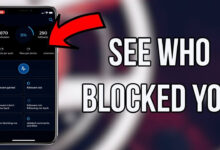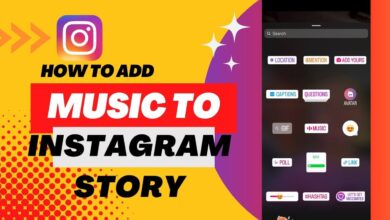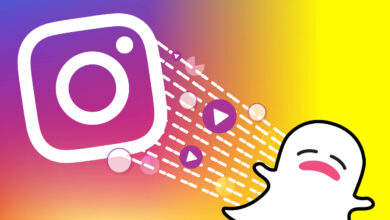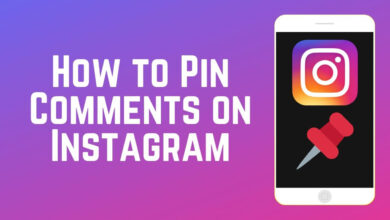How to Download Instagram Photos?
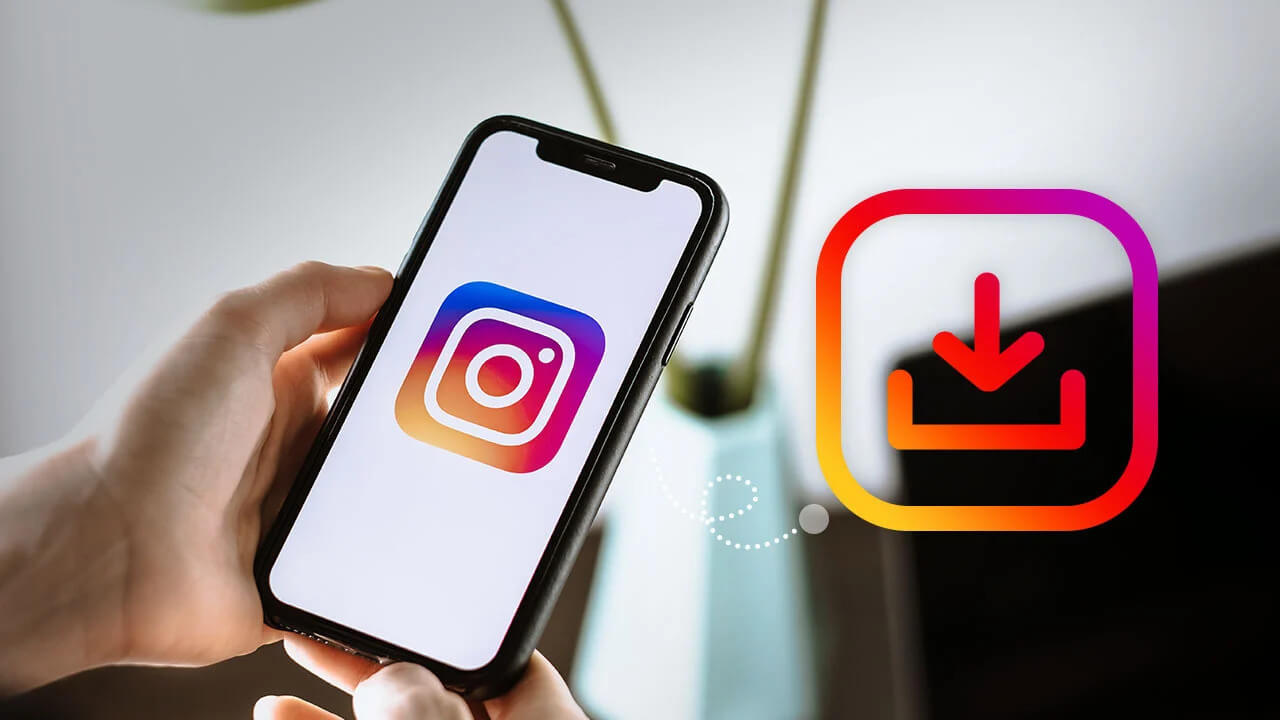
Are you trying to find ways to download Instagram photos?
There is a lot of appealing content on Instagram. It has become a hub for sharing photos and videos with a large number of people. However, Instagram doesn’t come with a built-in option to download pictures.
You can save images to your profile’s save post option at best, but you can’t view them if the owner deletes them.
So, what can you do? You can check out the following methods and steps to download or save images from Instagram conveniently!
Best Ways To Download Instagram Photos
1. Ask For The Image In DM
You can ask the user to send you an image on Instagram messenger. Now, it wouldn’t be the ‘quick share’ option that will run out of time quickly. You can only view them once, and that would require you to take a screenshot.
However, if they directly share the image on the messenger, you can long-press on it and get the ‘Save Image’ option to download the photo. This option doesn’t work for posts and stories a person shares.
2. Take A Screenshot
If you’re using an android phone, you’re in luck because you can use the screenshot feature to download images from Instagram. There isn’t any screenshot protection feature on Instagram.
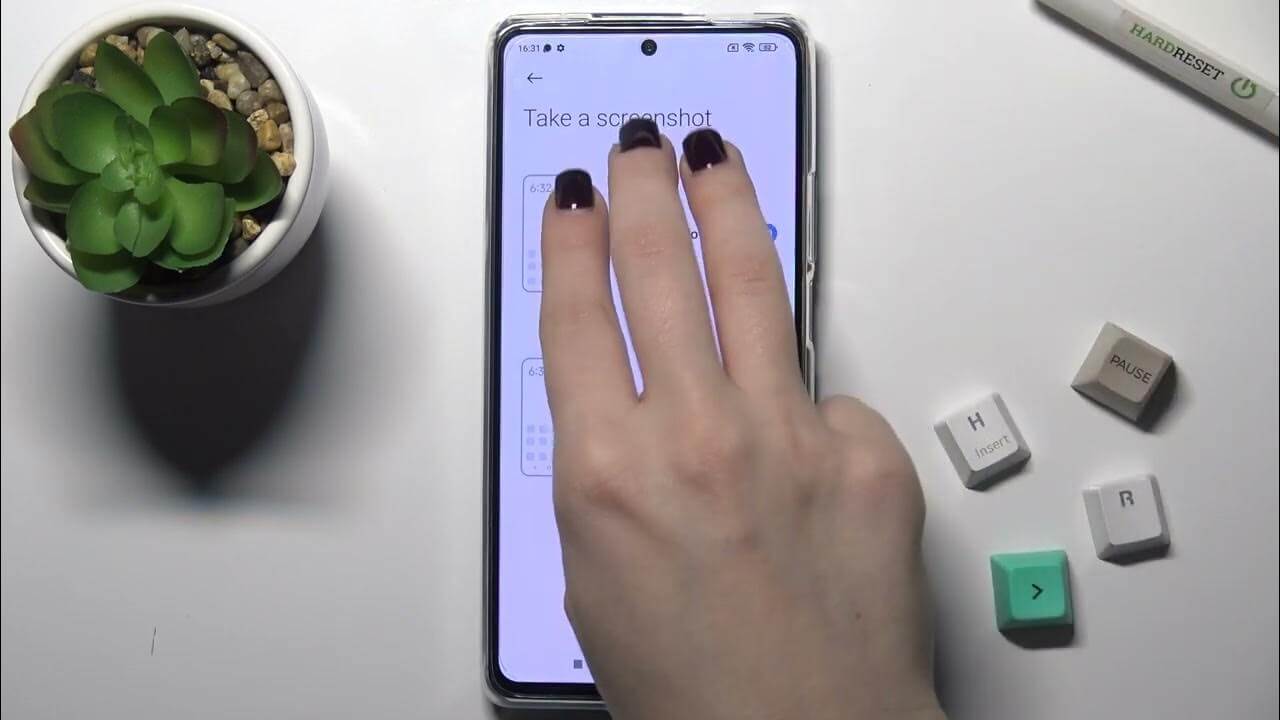
You can use the keys or commands that enable you to take screenshots. This step also works for videos if you have a screen recorder feature.
The only drawback of this feature is less resolution than the original image. More importantly, you would have to edit and crop the unnecessary part of your image.
After all, the screenshot captures everything on your screen. This is one of the surefire ways to ‘download’ any image conveniently to your phone or PC.
For PC Users:
- If you use a PC, you can try the PRINT SCR (print screen) button.
- Open Paint and press CTRL + V
- This enables you to take a screenshot on your PC
- You can crop the image.
Using Instagram on a PC to take a screenshots is better as you get bigger pictures and higher resolution. However, it still might not be more than what your screen supports.
3. View Page Source
If you’re willing to get a little technical and follow an assortment of steps, you can get the original image. This method will enable you to get the link to the picture directly. How does that work?
Well, Instagram is an app or website that still has codes and HTML links. The images you upload on Instagram are stored on a server. When you check the other person’s image, it uses a link that connects to that server.
Thus, by viewing the page source, you can directly get that image link and to download it. Remember, this option primarily works on web browsers.
Here’s How to do that:
- Log in to your Instagram account.
- Find the account or photo you want to save
- Right-click on the image and click on ‘View Page Source.’
- This will take you to the code of the image.
- Now you can try to find the link in the vast collection of codes, or press CTRL + F (or any shortcut key that opens the FIND option)
- Type ‘.jpg’ and don’t stop until you come across a hyperlink.
- Copy it and open a new tag on the browser to paste it and press enter
- It should load as the image you want. If not, return to the page source and keep searching for .jpg links. One of them is bound to be your image.
- Make sure to copy the full link.
- Once your image loads, right-click and select ‘Save Image As.’ Alternatively, you can press CTRL + S.
- You can type the name or save it as you like
- The image will be in the default storage setting of your browser or whichever location you chose.
It is undoubtedly time-consuming and has a series of steps. However, this is one of the best ways to get the original resolution image without any problem.
4. Use Third-Party Apps
As a last resort, you can always choose third-party apps to download Instagram photos. There are countless apps available for your Android or iOS device. However, you should always ensure that the app is authentic.
There will always be some risk as you are trying to breach the design of Instagram. Many of these apps work on the same method mentioned above (View source page)
But they allow you to download them in fewer steps. Often, you can even download Instagram videos, profile pictures, and other images through these third-party apps. You can also download a third-party screen capture app for your PC for similar options.
Does Instagram Notify The Person If You Download Their Image?
There isn’t any notification option for Instagram if you screenshot or download another user or page’s image. However, if they send you a direct message of video or photo in a ‘quick view’ mode, then if you take a screenshot, they will get notified. It’s similar to snap chat.
You can use third-party apps or save images from a messenger, which won’t notify the person. Even if you take screenshots, usually, the owner of the image won’t receive any notification.
Can You Also Download Instagram’s Profile Pictures?
You can download a profile picture viewer or downloader. Alternatively, you may try to visit the person’s profile on the browser and use the Page Source option. You can indeed download profile pictures if there is an option or link available.
Conclusion
It doesn’t seem like Instagram is interested in bringing you an in-app option to download Instagram photos. Thus, you would have to rely on the above-given methods. We hope that you find the information about how to download Instagram photos useful.
Regardless of the devices you use, these options are the surefire way to work. Of course, you can always try to ask the person to share the content.
The aim of this post isn’t to promote piracy or copyright exploitation. We are just sharing some methods to download Instagram photos. Each user is responsible for their actions and any result from them.