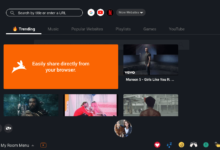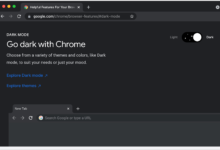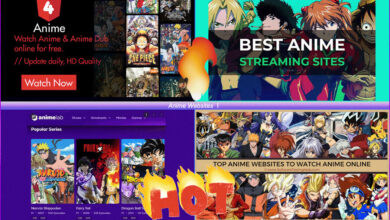How to Convert MOV to MP4?

Videos are something that we come across every day. There are different file formats for any video file. A few devices and video players cannot support all the arrangements. The MOV format is highly popular among Apple devices.
It is, however, challenging to play on a few other platforms. The Windows default media player does not support MOV files. You can convert the video file to another format.
In this guide, we will show you how to convert MOV to mp4. There are multiple methods available online. We will try to give you the best options for easy accessibility.
Methods To Convert MOV To MP4
There are two commonly popular methods available on the internet. Users can try out the online conversion tools or video conversion software.
There are tons of options, and we are going to showcase our top picks. Here are the best working tools which will help you out.
Online Method to Convert MOV to MP4
1. FreeConvert
There are a few websites online that enable you to convert MOV to mp4 files for free. It is a quick fix for anyone who wants to convert small files. We recommend it for users who have a fast internet connection.
You will have to upload the video from your device or a drive link. It gets converted instantly, depending on the size of the file. Once the conversion ends, users can download the file within a few minutes. Here are the steps to convert your file quickly.
Freeconvert is one of the biggest names when it comes to online conversions. It works with all major video file formats.
Users can drag and drop their video from their PC. It also has a manual option for those who want to find it from the directory. It is an easy to use tool which does everything automatically.
Users can convert their video to MP4 easily with a simple process. Click on the button to start the conversion. It will be available once you upload the video on the platform.
Once the conversion process finishes, you can download the files on your device. It is a quick and straightforward process for users.
We hope the steps were exact, and you can convert any MOV file to mp4 using this guide. Try it out today and get instant results.
In this section, we will take a look at the alternatives to freeconvert. Tons of other websites offer the same service. These will add a layer of convenience to your purchase. Here are the options you can utilize.
2. CloudConvert
The Cloud Convert website offers the same features as freeconvert. The website has a fantastic user interface that is easy to use. You can select your content from the PC on their conversion tool.
Try it out today and get excellent results. Users also get multiple additional tweaking features. These help you to customise the conversion settings.
3. Zamzar
Zamzar is a similar alternative to the ones we mention in this guide. It is a website that specializes in online file conversions. They help out users with easy access and enable you to convert MOV to MP4 devices.
There is a limit of 50MB on the website. Users can select the MOV file from their PC. It works with all operating systems. The website is entirely free to use.
Offline Method to Convert MOV to MP4
There are a few offline options available for users as well. You can download the conversion software for large files. There are a few options available which do not cost any money.
Let’s take a look at how to convert MOV to mp4 for larger files. These will work for movies, TV series, and other content. Here are the steps that you need to follow.
The MOVAVI video converter is one of the most popular video conversion tools. They have been helping out users for a long time. It supports the conversion of videos to any format. It will work effortlessly for your MOV and MP4 files as well. Users can utilize the MOVAVI application for incredible results.
Users have to install the software on their PC. It is a simple process that doesn’t take much time. You have to accept all the terms and conditions. The software might download additional resources. Anyone can start converting as soon as the installation gets over.
The MOVAVI software will help you to convert files quickly. It works with ease and doesn’t require much effort. Users can try out the tool for their more massive conversions. We are using the free version of the application. It also comes in pay to use a performance for the users with higher needs. We recommend you purchase the app for long term use.
The MOVAVI software will automatically save your videos to a directory. Users can change the directory according to their requirements.
Alternatives To MOVAVI:
There are a few alternative applications available online as well. Users can try these out for a great offline experience. Here are the top popular options on the internet.
1. Freemake
Freemake is one of the most popular conversion tools. They have been in the business for over ten years now. The free version of the software does not support mov to mp4 conversion.
You will have to purchase the activation key to try this feature. It is flawless in terms of keeping your video quality intact. Users can also easily compress videos through the software.
2. Handbrake
Handbrake is one of the most popular video conversion tools available online. It is entirely open-source and offers transcoding features.
We recommend it to everyone who doesn’t have any issues with a primary user interface. It looks quite outdated because of the simple layout. The software will get the job done with extreme precision.
Conclusion
These are some of the fantastic online conversion tools. Users can try them out to convert mov to mp4. We hope our guide answers all of your doubts and gives you ample resources. Have a great experience watching content with this service.