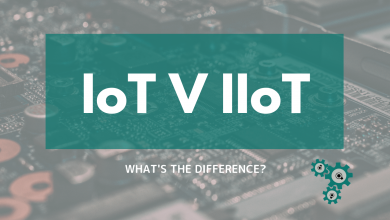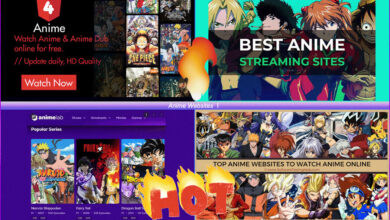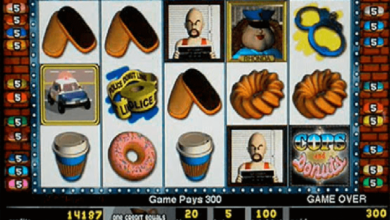How to Activate Chrome Dark Mode? [Desktop & Mobile Devices]
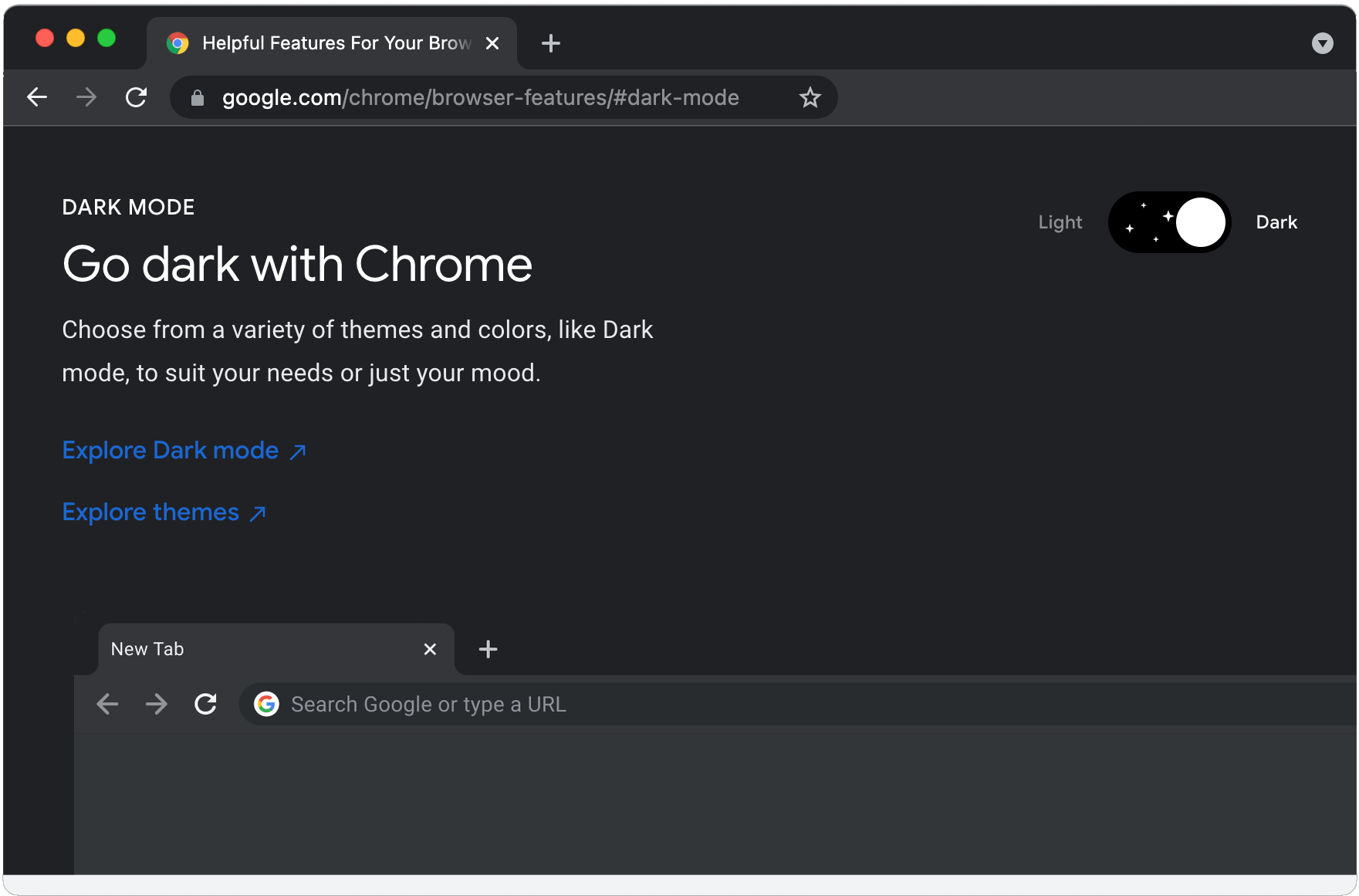
Chrome Dark mode is a popular feature that has become increasingly prevalent in various applications and web browsers. It offers a visually appealing and more comfortable browsing experience, especially in low-light environments, as it reduces eye strain and conserves battery life on mobile devices.
Almost every app on each platform is bringing you a dark mode to bring you a wide range of benefits. It might be related to a pleasant experience for your eyes, or for the ease of sleeping. Some people just admire the classic and dominating theme of dark mode.
If you’re a Google Chrome user and you’re looking to activate Chrome dark mode, then you’re in the right place. In this article, we’ll provide you with a step-by-step guide on how to enable Google Chrome dark mode.
Whatever your reason might be, here is a complete guide to help you activate Chrome Dark Mode.
Before moving ahead make sure your Chrome is up to date.
Steps to Ensure You Have the Latest Version of Chrome
Before you can activate dark mode in Google Chrome, it’s important to make sure you have the latest version of the browser installed on your computer or mobile device.
Chrome regularly releases updates that may include new features or improvements, so it’s a good practice to keep your browser up-to-date.
To check for updates, follow these steps:
- Click the three vertical dots (Menu) in the top-right corner of your Chrome browser.
- Go to “Help.”
- Select “About Google Chrome.”
- Chrome will automatically check for updates, and if a new version is available, it will prompt you to update.
After updating the Chrome let’s begin with the steps to activate chrome dark mode.
How To Activate Chrome Dark Mode (Step By Step)
Enable Dark Mode For Mobile Device
In this segment, we will cover information regarding both iOS and Android devices. You might have to work with the system default theme for it to work.
— Chrome Dark Mode For Android:

Google’s dark mode is known as the “Dark theme” for the Android platform. It is available for Android version 5 and above. Here is how you activate them:
- Open the Google Chrome browser on your mobile. If you don’t have it, install it.
- Click on the ‘three dots,’ also known as the options button.
- Go to ‘Settings’ and find ‘Themes.’
- There you will find different options to use the Dark Theme.
The default settings of the browser will enable the dark theme when the phone is in the battery saver mode. Alternatively, if there is a dark mode for the android (active), the theme for Google Chrome will change automatically to dark.
Apart from the above-given option, you will have “Dark” and “Light” options in the themes. Of course, Dark would activate the dark color pallet while Light will bring you the traditional theme of Google chrome.
— Chrome Dark Mode For iOS:
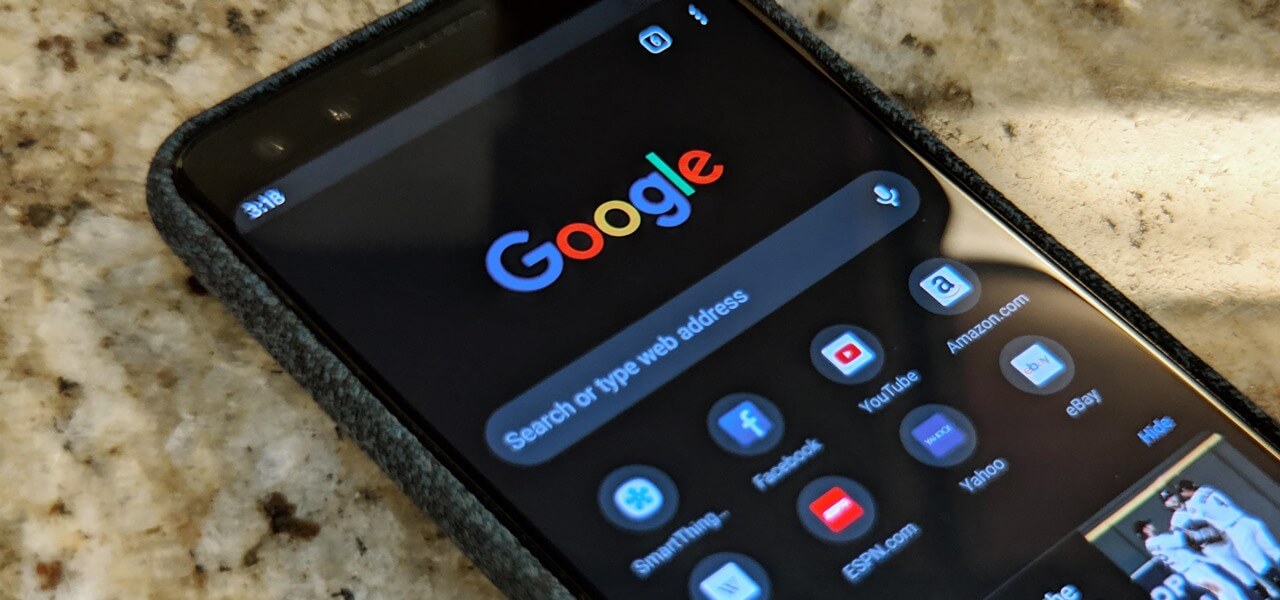
You can follow the below instructions to activate Dark Mode for iOS. It would require you to activate the Dark mode for your mobile phone which will automatically work for all apps, including Google Chrome.
- Open the Chrome app on your iOS device.
- Tap the three dots (Menu) in the bottom-right corner of the screen.
- Go to “Settings.”
- Select “Theme.”
- Choose “Dark” to enable dark mode.
Enable Google Chrome Dark Mode On Windows & Mac
Dark mode for PC or Laptop is available for Windows 10 and above versions. If you use macOS, you need version 10.14 or above to gain access to the function.
— For Chrome Dark Mode Windows:
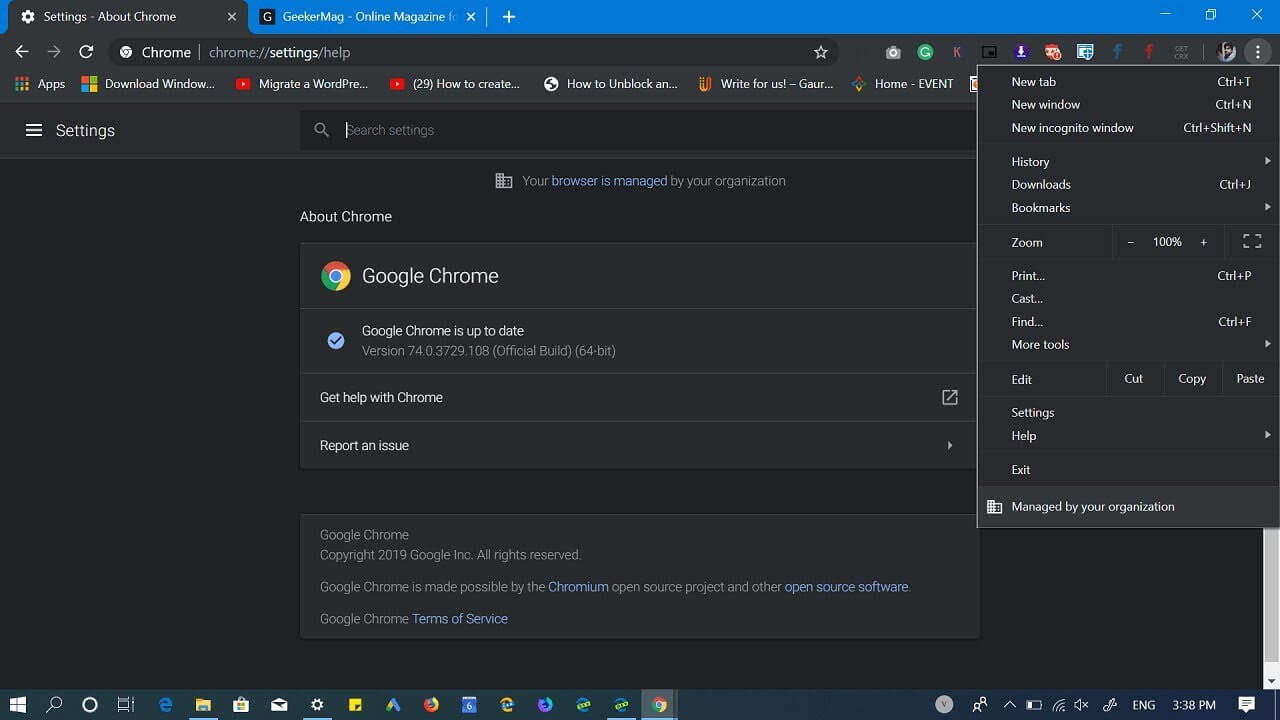
To activate the dark mode for Chrome, you would have to activate the dark theme for your windows, as well:
- Go to the Settings of Windows 10
- Click on Personalization
- Find “Colors” and scroll down to “Choose your default app mode“.
- There you can change it to Dark.
This method will impact every other app that has a dark mode. Once activated, you wouldn’t have to restart Chrome, it is instant.
— For Chrome Dark Mode Mac:
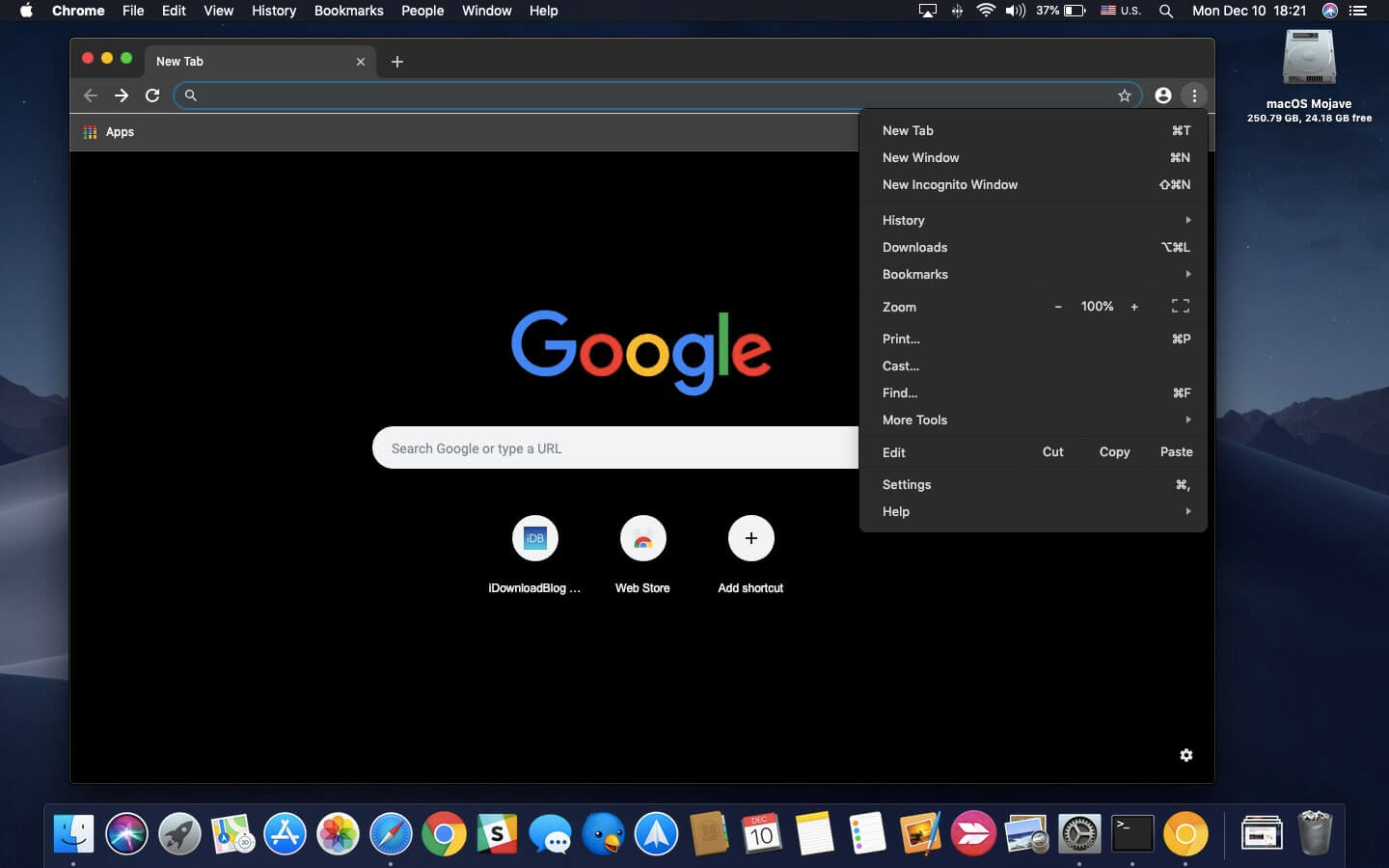
Similar to Windows, dark mode for chrome in macOS is also through general theme changing. Follow these steps to change the theme of your macOS:
- Find “System Preferences” and track “General.”
- Navigate to “Appearance” and find the ‘Dark’ option
Once you activate the dark option, it will work in a similar manner. Every other app with Dark mode compatibility will also work with the option and automatically activate the theme.
The Universal Themes Option Or Extensions
If you don’t want to change the theme of the entire device but stick to Google Chrome, there is a method to do so. For that method, you would have to rely upon Chrome’s built-in options. There is a Dark Mode Extension and Theme with a color scheme available for the browser.
How To Turn On Chrome Dark Mode Through Themes?
- First, Open chrome.
- Find or navigate to the setting menu.
- In the settings menu, find the “Appearance” option.
- There you can search and find various themes to use without using the device settings. Many themes use colors like black with grey pallets which you can utilize for customization.
- Alternatively, you can type Google themes in the search bar and it will take you to Google’s store
Dark Mode Through Extension
There are countless extensions available for you to download as plug-ins or add-ons. They work in a similar manner and provide you with a feature to switch the dark mode. Each extension is from an individual developer. Therefore, you might want to check for authenticity before you use these extensions.
Benefits of Dark Mode in Google Chrome
- Reduced Eye Strain: Dark mode uses darker color schemes, which can reduce eye strain during extended browsing sessions, especially in low-light environments.
- Improved Battery Life: For mobile device users, enabling dark mode can help conserve battery life as it reduces the power required to display bright, white backgrounds.
- Aesthetically Pleasing: Many users find dark mode visually appealing, and it can make your browsing experience more enjoyable.
- Accessibility: Dark mode can be helpful for individuals with visual impairments or sensitivity to bright light.
Conclusion
Activating Google Chrome dark mode, is a simple process that can greatly enhance your browsing experience. Whether you’re using Chrome on a computer, Android, or iOS device, you can follow the steps outlined in this guide to enable dark mode and enjoy the benefits it offers.
Remember always to check and ensure Incognito Mode isn’t active. Google Chrome has a natural dark mode or grey pallet for incognito mode’s theme. People often confuse it with the dark mode. You can check it by looking for the incognito mode’s symbol. You can also open the default homepage. If it’s incognito mode, you will have instructions or warnings related to the feature’s use.
That’s everything you need to work with Google Chrome Dark Mode. Hopefully, the guide presents you with comprehensive information regarding the activation in various devices, including iOS and Android. So go ahead and give relief to your eyes as you appreciate the dark color pallet of the Chrome web browser.