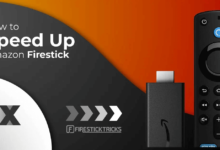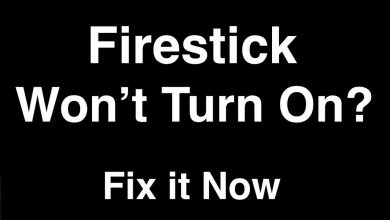Discovery Plus on FireStick: How to Install and Use
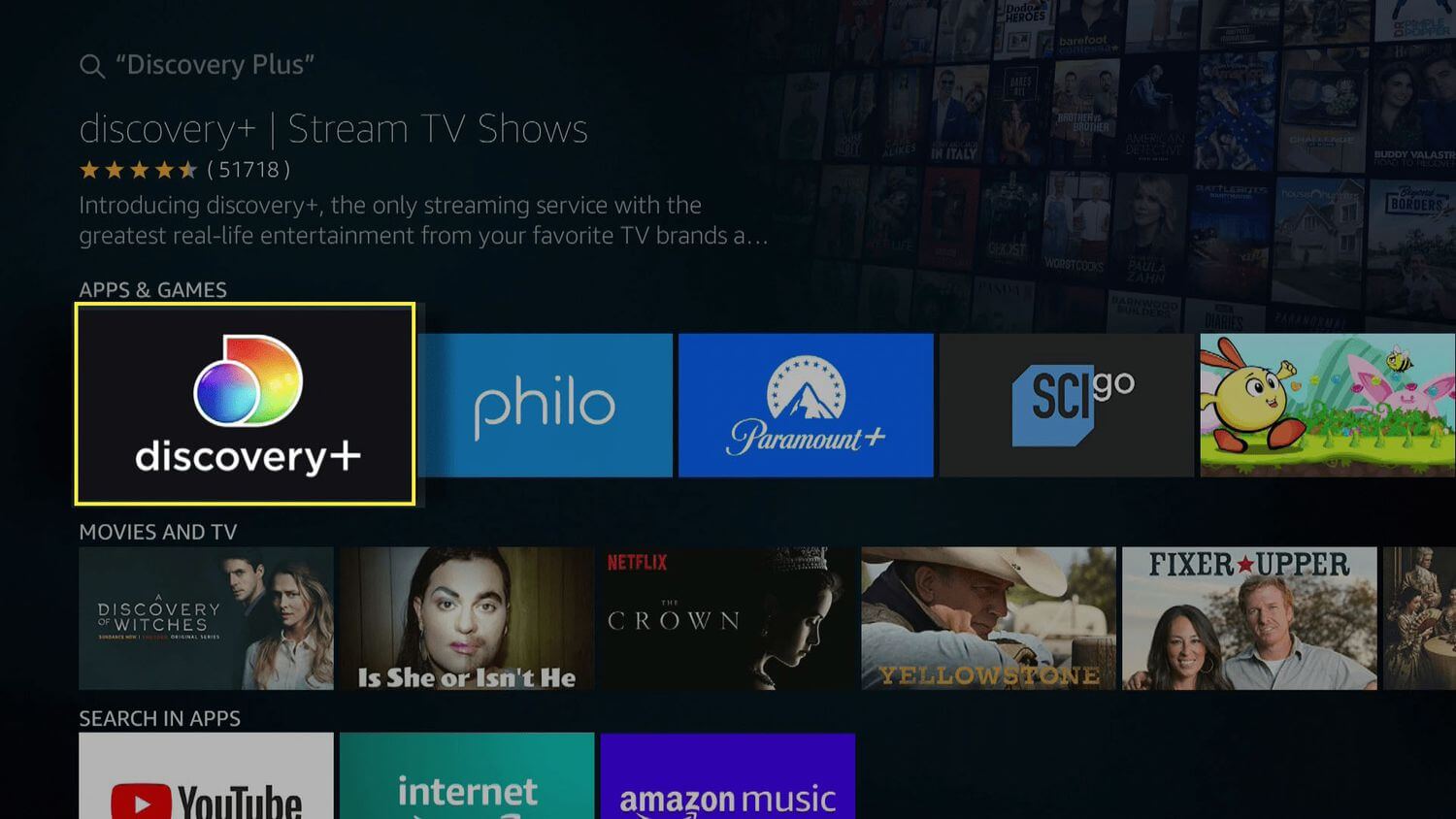
Discovery Plus is a streaming service that offers access to over 55,000 episodes from leading networks, including HGTV, Food Network, TLC, ID, Animal Planet, and more.
It also offers exclusive original series and documentaries. It is available for subscription or as an add-on to many streaming services. This gives subscribers access to a wide variety of content and the ability to watch shows from their favorite networks in one place. You can watch without switching between different apps or services.
It also allows them to access exclusive content not available on other streaming services. You can also watch Discovery Plus on FireStick. With Discovery Plus, you can watch TV directly on your Fire Stick, Fire Stick Lite, Fire TV Cube, Fire Edition TV, and other Fire TV devices.
On the Amazon website, you can download it from the Android App Store, and on your Fire TV device. In Discovery Plus, Alexa functionality is available. By using your voice, you can manage the app and search for your preferred films without touching the FireStick Geo-restrictions.
It prevents Discovery Plus from being available outside of the US. There is also a need to use a reliable VPN to access Discovery Plus on FireStick. This makes it simple to watch shows from various networks, including Discovery, HGTV, Food Network, TLC, Animal Planet, and more. It also means that you can enjoy exclusive content that you can’t find anywhere else.
You can also access content on-demand and watch it when and where you want. This makes it a great option for people who want access to a wide variety of streaming content.
However, they don’t want to purchase multiple subscriptions. It is also crucial to know how to add Discovery Plus on FireStick.
How to Add Discovery Plus on FireStick
It is always crucial to know how to add Discovery Plus on FireStick. Discovery Plus also offers two subscription packages: one without advertisements for US$14.99 per month and one with advertisements for US$6.99 per month.
You can also try Discovery Plus for free. The advertisement-free package allows the user to watch uninterrupted content, while the ad-supported package provides access to the same content at a lower price. Additionally, the free trial period allows users to try out the service before committing to a subscription.
By doing so, users can determine what subscription package most closely matches their budget and viewing preferences.
The free trial period also allows users to experience all the features of Discovery Plus before deciding if it is the right streaming service for them. After this, you can access Discovery Plus on FireStick. You can use three methods for how to add Discovery Plus on FireStick.
It is straightforward to install Discovery Plus on FireStick, just as it is to watch TSN and Sky Sports on FireStick. You can do this directly from the Fire TV device.
Discovery Plus on FireStick Free Method
You can quickly learn how to add Discovery Plus on FireStick from the official app store.
- In the main menu, you can use the search function by pressing the left button.
- On the search results page, search for “Discovery Plus”, then tap “Discovery Plus App” or “Discovery Plus”.
- Here, you can choose the Discovery Plus app.
- You can download files through the menu option Get or Download.
- Your device must be downloaded with the app.
- When the software has finished downloading and installing, click Open.
- Now you can also tap on Begin a Free 7-Day Trial.
- Access Discovery Plus by logging in or entering your credentials.
- Here, you can type your email address. Now you can select a login, and hit “Continue.”
- Enter your Discovery Plus Amazon login details to subscribe with your saved credit card.
- Your Fire TV now supports Discovery Plus streaming.
You can start enjoying Discovery Plus on FireStick.
How to Add Discovery Plus on FireStick From the Official App Store: For US Only
The App Store allows you to install Discovery Plus on Firestick directly, similar to HBO Max. Firestick users can use the App Store to download and install apps.
Discovery Plus is the app available on the App Store, and it works similarly to HBO Max in that you can use the app to stream content directly to your Firestick device. Here are the steps to follow:
- You can search for anything on the home screen by choosing Find > Search.
- To find Discovery Plus, click the search button.
- On the screen where search results are displayed, use the on-screen keyboard to find the Discovery+ app.
- Click on the Discovery+ icon on the following screen.
- For access to its content, you must download the app.
- Simply click the Download or Get button.
- To proceed, click the Get button.
- There is also a need to wait a few seconds until the download process of Discovery Plus is complete.
- You can begin using Discovery Plus Amazon by simply selecting Open.
How to Add Discovery Plus on FireStick Through Silk Browser
Silk Browser is a web browser developed by Amazon for its Kindle Fire tablet computers. It is based on the open-source Chromium browser and includes features such as tabbed browsing, a private browsing mode, and integration with Amazon services.
It also supports Adobe Flash Player. Silk Browser allows users to access a wide variety of websites and services with ease, as Flash Player allows for the display of interactive web content such as games, videos, and other interactive content.
It also has an intuitive user interface and an integrated search engine, making it easier to find what you’re looking for.
You can choose to use this browser to download Discovery Plus on FireStick. With Adobe Flash Player, users can access interactive content not available in other browsers.
The intuitive user interface and integrated search engine also make it easy to find the content you are looking for, as does the ability to download Discovery Plus on FireStick.
This makes it an ideal choice for users who want to access a wide variety of websites and services easily. Here you can check out the primary steps :
- You can search for anything on the home screen by choosing Find > Search.
- You can find Discovery Plus by searching.
- To find the Amazon Silk Web Browser, use the on-screen keyboard.
- You can choose the Amazon Silk Web Browser from the search results.
- Download the Silk Web browser from Amazon.
- The browser can be downloaded and installed by clicking Get.
- You can now launch Silk Browser on Firestick by clicking Open.
- You can find discoveryplus.com by typing its address into the address bar.
- For the next step, you need to enter the Discovery Plus URL.
- You can stream your preferred programs on Discovery Plus by logging in.
Wrapping Up
It is also crucial for users to follow all the steps for how to add Discovery Plus on FireStick. All the methods are simple, and you can quickly follow them and complete the process.
When you complete the process, you can easily watch Discovery Plus on Firestick.