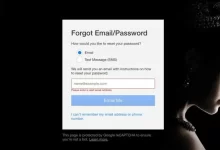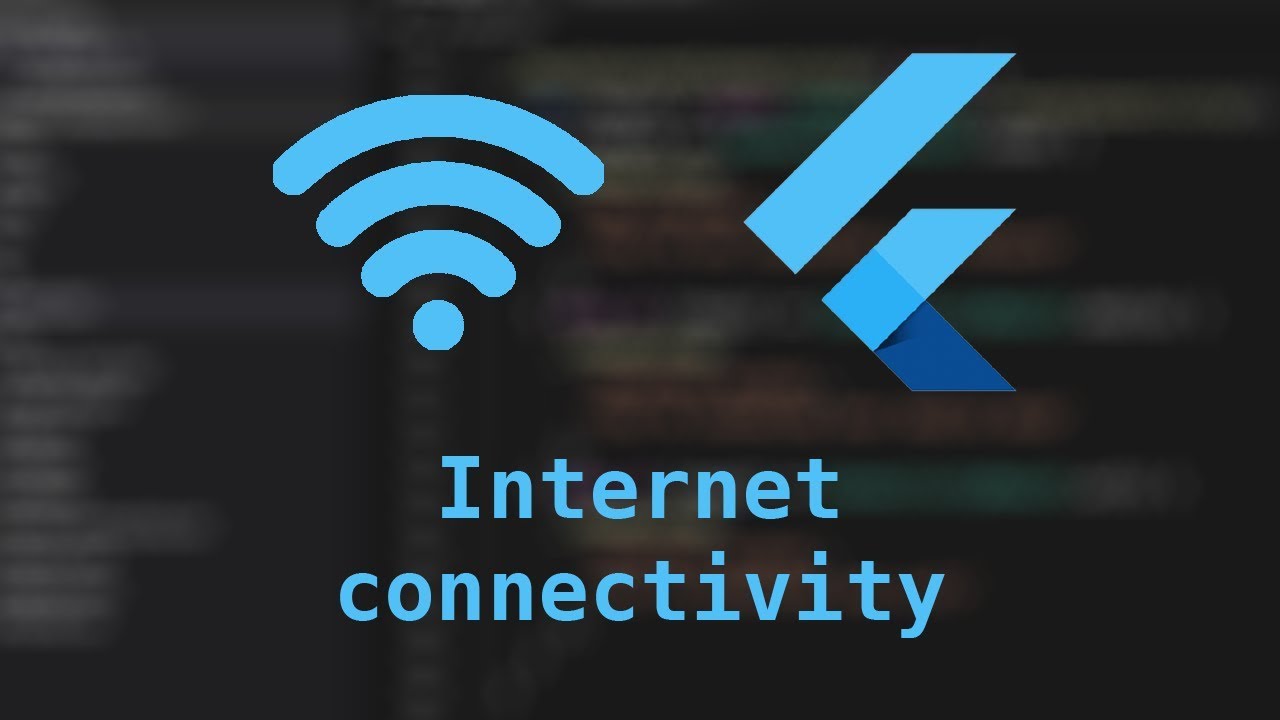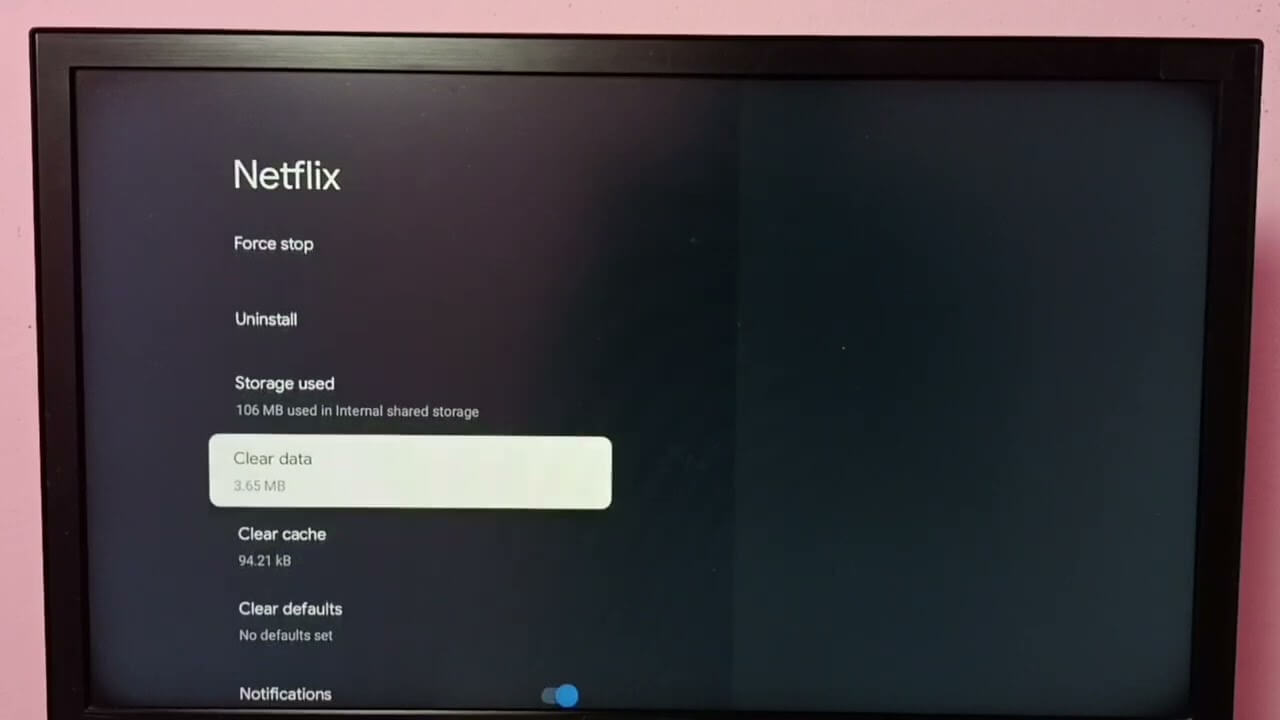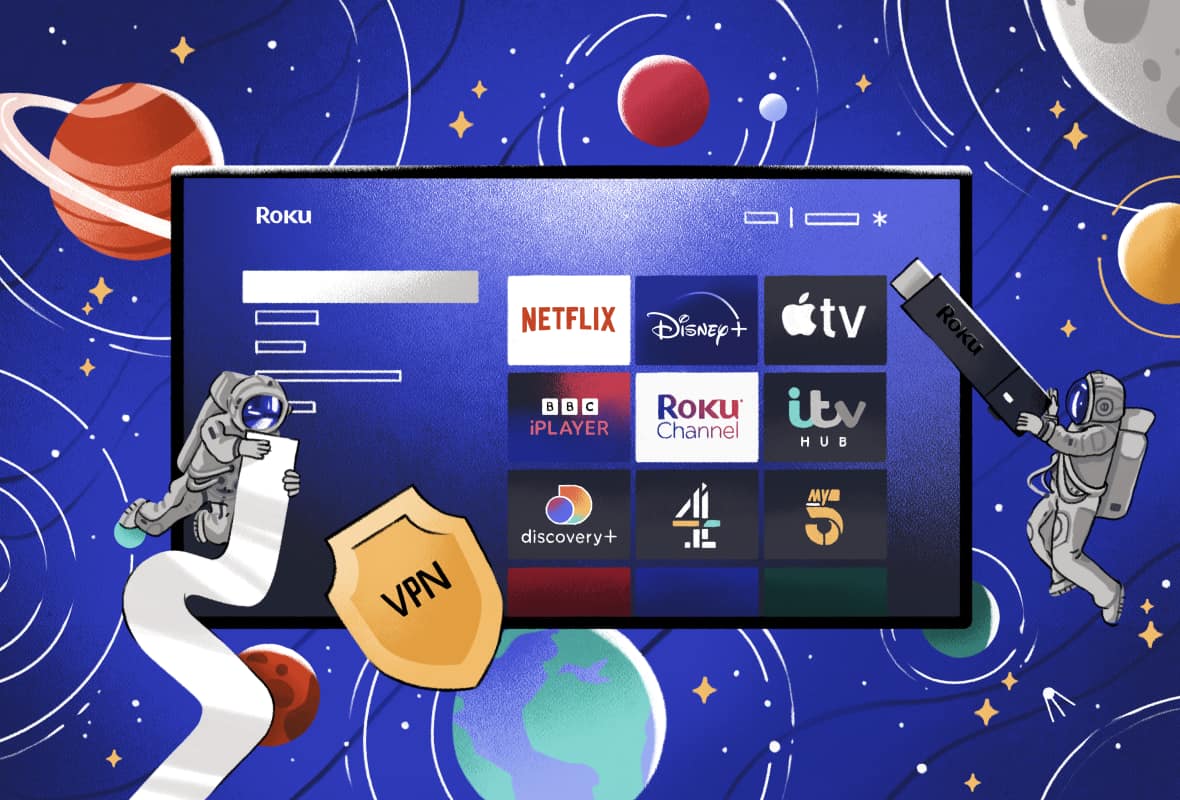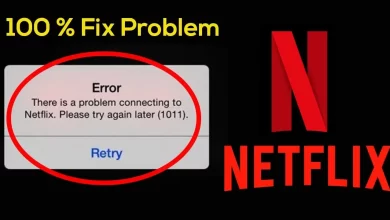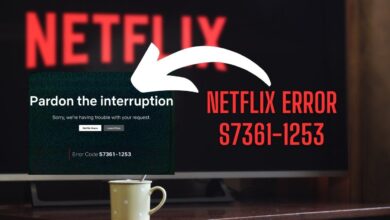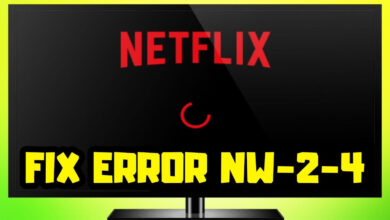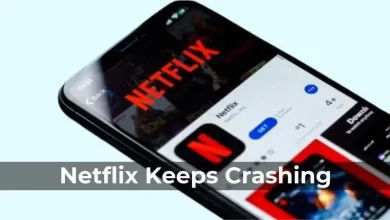Troubleshooting Guide for Netflix Error Code NW-2-5
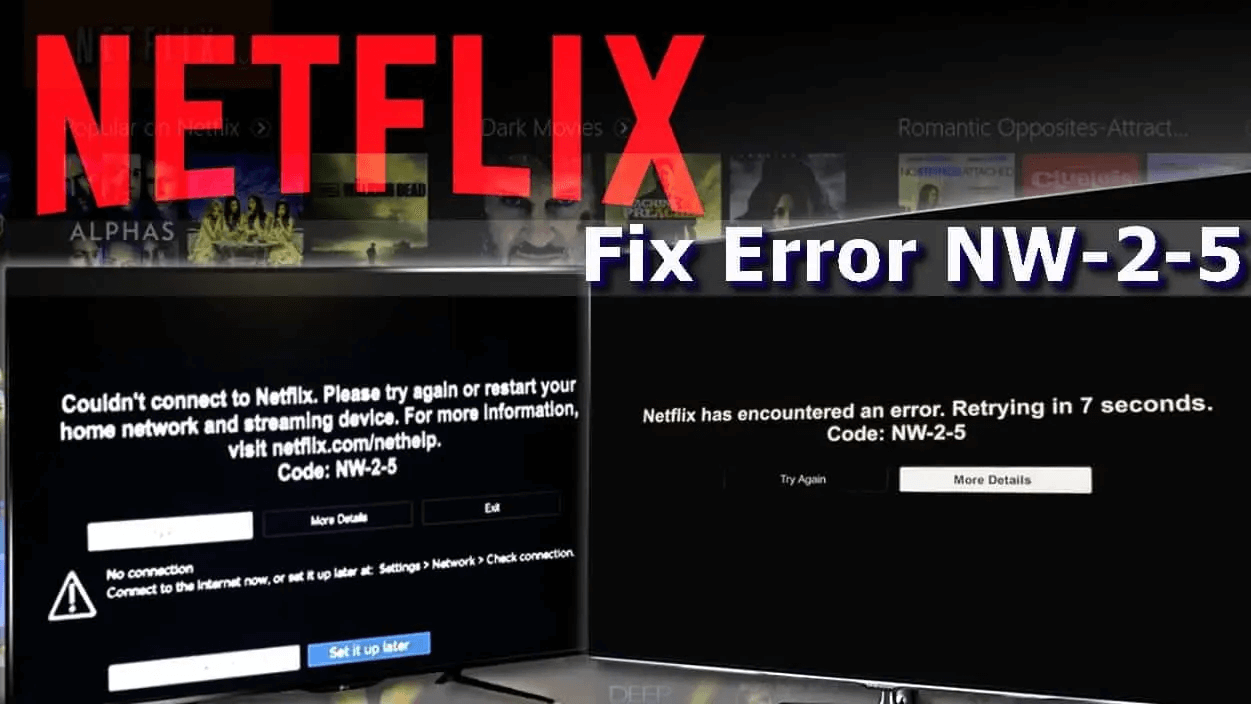
Have you ever come across the Netflix error code NW-2-5? Were you able to resolve the same on your own? If not, then you are at the correct location.
Here are some troubleshooting steps, which will assist you in resolving the Netflix error code NW-2-5. Don’t get upset while noticing this error, as this error is curable, and you can easily fix it.
Netflix is a subscription-based streaming service that authorizes users to watch TV shows, documentaries and movies on their device with an active internet connection. It offers a comprehensive variety of TV shows, movies, anime, documentaries, and many more.
But sometimes, due to network connectivity issues, it leads to Netflix error code NW-2-5. This error indicates that your device is unable to reach the Netflix service.
It is a relatively prevalent issue that every user faces once while streaming over Netflix. But the challenging part is to identify the problem and fix it effectively.
This Netflix error code NW-2-5 is one such annoying error code in Netflix. And it can be depressing when you want to watch a movie on Netflix, and you get interrupted by an error notification.
However, it does not matter what are the causes for Netflix error code NW-2-5, it is required to fix it as quickly as possible. If you are incapable of correcting this issue by yourself. Then go through the following troubleshooting solutions to rectify the same error.
What Does Netflix Error Code NW-2-5 Mean?
Whenever the Netflix error code NW-2-5 occurs, then it indicates that your device is not connected to the internet. Or something else, like parenting control or firewall is stopping the device from connecting to Netflix.
It is also possible that the internet might be affecting your experience on Netflix. For this, you require to get in contact with your internet service provider.
Because it is possible that your internet service provider is having some issues, or you have a faulty router and modem, which is causing this error.
Or you should also check if your streaming device has problems that are affecting the performance and compatibility with Netflix, such as outdated apps or software, corrupted cache or data, or insufficient memory.
Methods to Fix Netflix Error Code NW-2-5
As now you know the causes for the Netflix error code NW-2-5, now it is time to fix it as quickly as possible. Resolving this error is not as complicated a task as you think, it is quite an easy and straightforward job.
If you don’t know how to fix Netflix error code NW-2-5, then here are some techniques to do the same. Simply obey the following steps to do the same.
1. Check your Internet Connection
As mentioned above, this Netflix error code NW-2-5 occurs when your device is not connected to the internet. So, the foremost thing you should do is review your internet connection.
Try to switch to a faster network or contact your internet service provider, if your internet bandwidth is slow. And also ensure that you are not out of bandwidth and the internet service provider is not choking your network.
You can do this by running an internet speed test and using a VPN that supports Netflix streaming. Alternatively, turn your router off and wait for some seconds before turning it on.
After this, reconnect your device and bring the router close to the streaming device, if it is placed too far and there are obstructions.
2. Restart your Device
If your internet connection is fine, then try to restart your device. As it is possible, that the app has crashed. And switching your streaming device on and off, makes things go again.
It also helps to disconnect your device from the power source, before turning it on again. Or if the same error code still persists, then follow the further steps.
3. Switch to Public DNS Server
If the above steps do not help you out, then try to switch to a public DNS server. Your web browser uses the DNS service to transform the domain name, to the correct web server hosting this page.
The DNS server is available from your internet service provider to ensure that you can download the website and services based on the web. The same is with Netflix too.
Without DNS the Netflix app or the website will not be able to load. Unluckily, the DNS server provided by the internet service provider sometimes left us afterthought, with outages expected and problems left unresolved.
If this is the reason for Netflix error code NW-2-5, then you need to switch to a public DNS server. Public DNS is provided by a number of public sector organizations.
If your DNS of the internet service provider is slow or broken, then you can use a public DNS server.
4. Clear App Data or Reinstall Netflix
If you’re encountering the error on a streaming device, clear the app data or cache for the Netflix app. Clearing the Netflix app cache can help resolve various issues, including error codes like NW-2-5.
The steps to clear the cache might vary slightly depending on the device you’re using, but I’ll provide you with general instructions for some common platforms:
— Android Devices:
- Open the “Settings” app on your Android device.
- Scroll down and tap on “Apps” or “Application Manager,” depending on your device.
- Find and tap on the “Netflix” app from the list of installed apps.
- Tap on “Storage” or “Storage & cache.”
- Tap on “Clear cache” to remove the app’s cached data.
— iOS Devices (iPhone or iPad):
Clearing app cache on iOS devices is a bit different, as iOS manages app data more automatically. You can try the following steps:
- Uninstall the Netflix app from your device.
- Restart your device.
- Reinstall the Netflix app from the App Store.
— Smart TVs, Streaming Devices, and Game Consoles:
The steps may vary depending on the specific device you’re using, but generally:
- Navigate to the Netflix app on your device.
- Highlight the app, but do not open it.
- Press and hold the “Select” or “OK” button on your remote until a menu appears.
- Depending on your device, look for an option like “Clear cache,” “Delete app data,” or “Reset.”
- Confirm the action when prompted.
— Web Browsers (PC/Mac):
If you’re streaming Netflix through a web browser, you can clear browser cache to potentially resolve issues:
- While on the Netflix website, press the following keyboard shortcut:
- Windows: Ctrl + Shift + Delete
- Mac: Command + Shift + Delete
- This will open the browser’s clearing data settings. Make sure “Cached images and files” or similar options are selected.
- Click on the “Clear” or “Delete” button.
5. Check for Hardware Problems in the Router
If your internet connection is fine, and also connected properly but still it is not working. Then it is recommended to check your network itself.
As it is possible that the router is facing problems in connecting to the modem. So, make sure, you check all the wires and cables are in their proper position and are not damaged from anywhere.
So, in this, you need to ensure both the router and modem are working properly. If the router is damaged or broken from anywhere, then none of your devices will be able to connect.
Or if the cables connected to the modem and router are damaged. Then you ought to substitute them with unused or fresh ones.
6. Bypass the Router
Another way to fix the Netflix error code NW-2-5 is to bypass the router. Doing this is only possible with devices that have internet connection abilities.
Hence, it will not work on most devices, like phones and tablets. So, if your device is compatible with ethernet, then go through the following instructions.
- Firstly, shut down your streaming service.
- Then connect your device to the modem, using the ethernet cable.
- After this, unplug the modem from the power source and leave the device for a minute.
- Now plug back the modem into the socket and wait until the modem light blinks.
- At last, power on your device back and reconnect to Netflix.
7. Disable VPN or Proxy
Virtual Private Networks (VPNs) or proxies might interfere with your connection. Disable them and try connecting to Netflix again. Clearing the Netflix app cache can help resolve various issues, including Netflix error code NW-2-5.
The steps to clear the cache might vary slightly depending on the device you’re using, but I’ll provide you with general instructions for some common platforms:
— Android Devices:
- Open the “Settings” app on your Android device.
- Scroll down and tap on “Apps” or “Application Manager,” depending on your device.
- Find and tap on the “Netflix” app from the list of installed apps.
- Tap on “Storage” or “Storage & cache.”
- Tap on “Clear cache” to remove the app’s cached data.
— iOS Devices (iPhone or iPad):
Clearing app cache on iOS devices is a bit different, as iOS manages app data more automatically. You can try the following steps:
- Uninstall the Netflix app from your device.
- Restart your device.
- Reinstall the Netflix app from the App Store.
— Smart TVs, Streaming Devices, and Game Consoles:
The steps may vary depending on the specific device you’re using, but generally:
- Navigate to the Netflix app on your device.
- Highlight the app, but do not open it.
- Press and hold the “Select” or “OK” button on your remote until a menu appears.
- Depending on your device, look for an option like “Clear cache,” “Delete app data,” or “Reset.”
- Confirm the action when prompted.
— Web Browsers (PC/Mac):
If you’re streaming Netflix through a web browser, you can clear browser cache to potentially resolve issues:
- While on the Netflix website, press the following keyboard shortcut:
- Windows: Ctrl + Shift + Delete
- Mac: Command + Shift + Delete
- This will open the browser’s clearing data settings. Make sure “Cached images and files” or similar options are selected.
- Click on the “Clear” or “Delete” button.
8. Reach Out to Netflix Support
If the error persists, don’t hesitate to contact Netflix customer support. They can provide personalized assistance and guide you through specific troubleshooting steps based on your device and situation.
Sum up
Rectifying Netflix error code NW-2-5 is not a complicated task, it is simpler than you think. Obey the above problem-solving methods, to fix the same error from your device.
Hopefully, the above instructions will help you in fixing the Netflix error code NW-2-5. So, before asking for assistance from someone else, follow the above steps as given.
Remember, technology can be finicky, but armed with the right knowledge, you can overcome most challenges and continue enjoying the world of entertainment that Netflix has to offer.