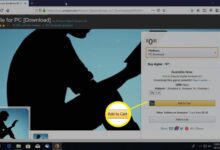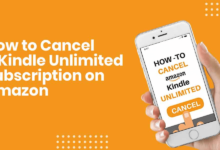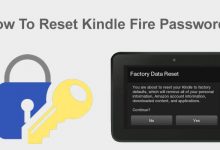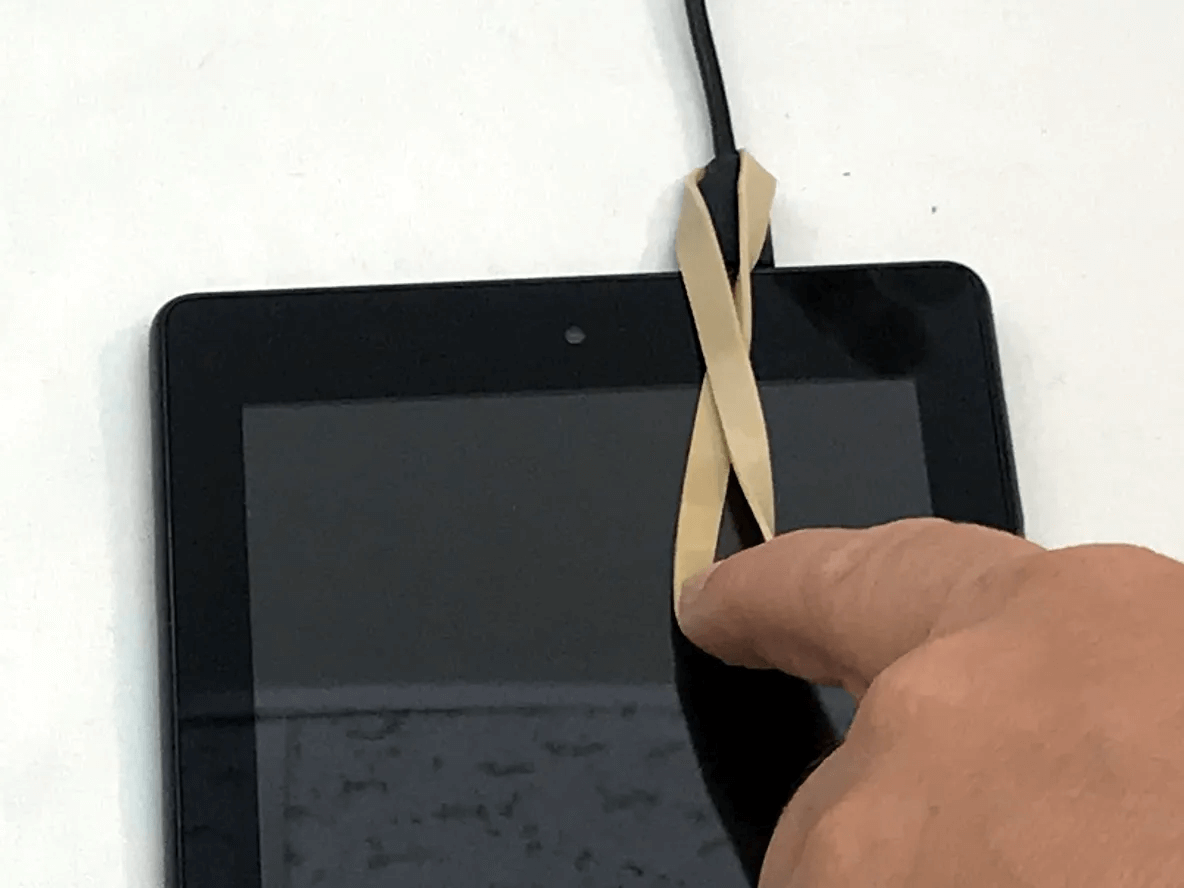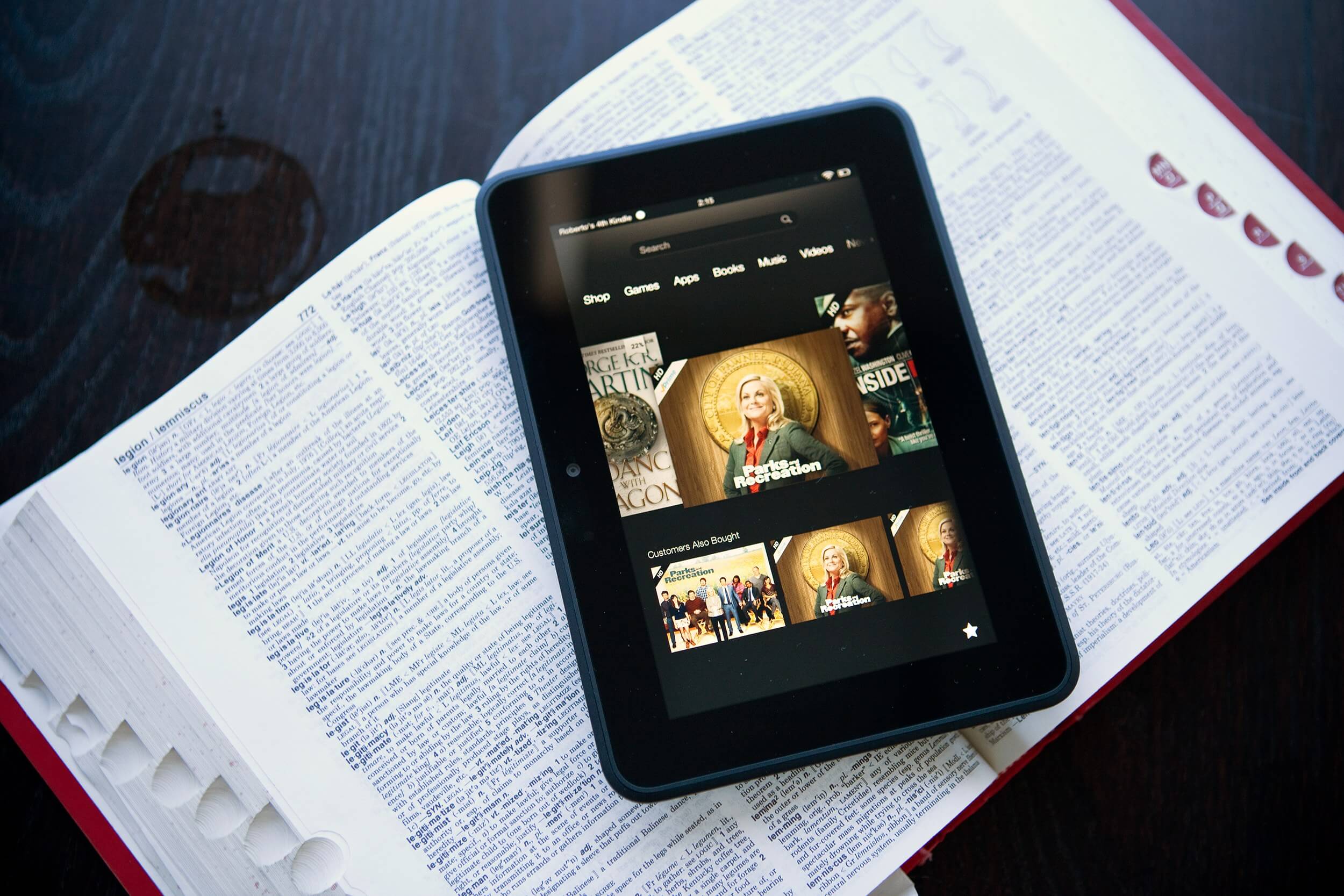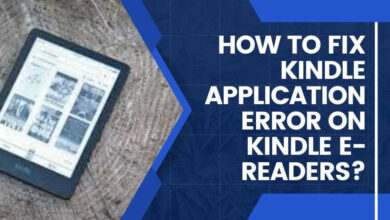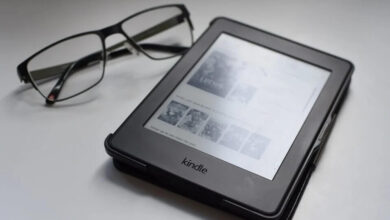Kindle Fire Black Screen of Death – 7 Ways to Fix It

Have you ever encountered the Kindle Fire Black Screen of death issue? Were you able to fix it? If not, then you are at the right place. Here you will learn how to rectify the black screen of death from your Kindle Fire.
Kindle Fire is a smart device, which is developed by Amazon. It also has access to further popular services, which include Netflix, Disney Plus, Hulu, and HBO Max.
But sometimes, it fails to work appropriately, which leads to numerous issues including the Kindle Fire Black Screen of death. And there could be multiple causes, which can cause this problem.
Facing the Kindle Fire Black Screen issue is very common. And there is nothing to worry about. As this problem is curable and can be fixed very easily.
And in most cases, the Kindle Fire Black Screen of death is just a minor problem that can easily be fixed. If you don’t know how to fix this issue, then here are some easy and effective fixers to resolve this problem.
What Does Kindle Fire Black Screen Mean?
Facing issues with Kindle devices is not new, it is very common. As it is like other devices, the Amazon Kindle Fire is not bug-free. And sometimes, it leads to multiple issues.
Kindle Fire Black Screen of death is one of them. In this, your device will refuse to turn on or display the main screen. And for some users, this issue is serious which needs to be fixed.
But before finding the solutions, you should get familiar with the causes of the issue. As when we know the causes of the issues, then it becomes easier to determine the problem and find an effective solution.
There could be numerous reasons for the Kindle Fire Black Screen and it suddenly stopped working. Below are some common reasons, which can lead to this problem.
- After a software update.
- Or need a software update.
- Buttons are not working properly.
- The battery drained out completely.
- Physically damaged.
- Slow and weak internet connection
- The cache needs to be cleared.
- Kindle Fire is overheating.
Methods to Resolve Kindle Fire Black Screen of Death
Hope now you have understood the causes behind the Kindle Fire Black Screen of death. Now it is time to fix it as quickly as possible.
If this issue is not caused by severe hardware and software issues, then rectifying the Kindle Fire Black Screen is pretty much straightforward.
If you are unable to fix it on your own, below are some effective fixes for this problem. Then simply obey the below troubleshooting techniques to rectify this issue from your Kindle Fire.
1. Charge the Kindle Fire
If the Kindle Fire Black Screen issue occurs, then the first thing you should do is charge your device. As the screen may go blank because the battery got drained out completely.
So, in this, you need to charge your device first, before continuing with further steps. And to fix this problem you need to charge your device.
While charging the device, make sure that your device is connected with a fully functional charger. At the same time, check the charger is connected to the working power socket.
And let the device get charged for a couple of minutes. So, if the cause was a drained battery, then it will start showing the battery percent indicator while it is still charging.
Once it gets charged, it turns it on. And now your device will start functioning properly, once you turn it on.
2. Press the Power Button and Volume Button for Multiple Time
Doing this may seem irrelevant, but the most common cause of the Kindle Fire Black Screen of death issue is that the power button is stuck. So, in this, you need to check the power button of the device.
Sometimes, this problem occurs because dust particles, and other tiny things, are hindering the power button from performing well.
Thus before you start constantly pressing the power button on the Kindle, ensure that you have cleansed the dust particles, which got stuck on it.
3. Check your Internet Connection
If the above steps are not helping you out, then check your internet connection. And make sure you are connected with an active and working internet connection.
As Kindle required an active internet connection to work properly. If your network is not working properly, then try to connect with another network or contact your internet service provider.
4. Update the Kindle Fire Software
Another way to rectify the Kindle Fire Black Screen of death is to update the Kindle Fire device. Because if it is not loading past the logo, then it makes it impossible to update the software.
If your device is not updated to its latest version, then you need to update it immediately to rectify the device. Below are the instructions to do the same.
- On the device swipe down from the top of the screen and click on “Settings.”
- After this, scroll down, and choose the “Device” option.
- And then again scroll down and click on “System Update.”
- Now click on the option “Check Now” to see if any updates are available.
- Then it will display the version it is currently on, along with the date it was installed.
- If any new update is available, then install it on your device.
- And if it does not find any latest update, then it indicates that it has the most recent compatible version of the OS.
5. Clear Cache and Data
Sometimes, corrupted cache files can cause the Kindle Fire’s screen to go black. To fix this, navigate to Settings > Apps & Notifications > Manage All Applications > Kindle (or whichever app is malfunctioning) > Storage > Clear Cache and Clear Data.
Note that clearing data will remove any personalized settings, so consider this step as a last resort. Follow the below steps to clear cache from kindle fire.
- Unlock your Kindle Fire and go to the home screen.
- Tap on the “Settings” icon, which looks like a gear.
- In the Settings menu, scroll down and select “Apps & Notifications.”
- Under the “Apps & Notifications” section, tap on “Manage All Applications.”
- You will see a list of all installed apps. Scroll through the list and find the app for which you want to clear the cache and data.
- Tap on the app’s name to open its settings page.
- On the app’s settings page, tap on “Storage.”
- You will see options to “Clear Cache” and “Clear Data.”
- To clear the cache, tap on “Clear Cache.” Confirm the action if prompted.
- If clearing the cache doesn’t resolve the issue, you can also try clearing the data. Tap on “Clear Data” and confirm the action when prompted.
- Note that clearing data will remove any personalized settings, accounts, or saved data associated with the app.
- After clearing the cache and data, you can go back to the app and see if the issue has been resolved.
- Repeat these steps for other apps if needed.
- If you encounter any problems or issues after clearing cache and data, consider restarting your Kindle Fire or contacting Amazon support for further assistance.
6. Perform a Factory Reset
If all else fails, performing a factory reset may be necessary. This will erase all data on your Kindle Fire, so be sure to back up important files beforehand.
To initiate a factory reset, go to Settings > Device Options > Reset to Factory Defaults. After the process is complete, set up your device as if it were new and check if the black screen problem is resolved.
7. Seek Professional Help
If none of the above methods work, it is possible that the issue is hardware-related. In such cases, it’s best to contact Amazon customer support or visit an authorized service center for assistance.
Binding up
Certainly, the above troubleshooting methods will assist you in resolving the Kindle Fire Black Screen of death. Follow the above steps as given to rectify the same issue from your device.
So, before asking for help from someone, obey these tested and common fixes as given. Fixing this Kindle Fire Black Screen problem is not a challenging task, it is simpler than you think.
If none of the above steps are helping you out, then try to get in touch with your Kindle Fire experts. They will provide you with full assistance and also help you in resolving the Kindle Fire Black Screen of death.