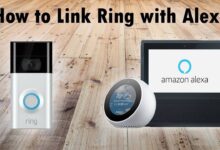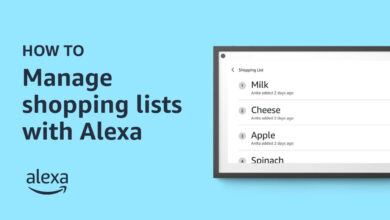How to Connect Alexa to Bluetooth Speakers?
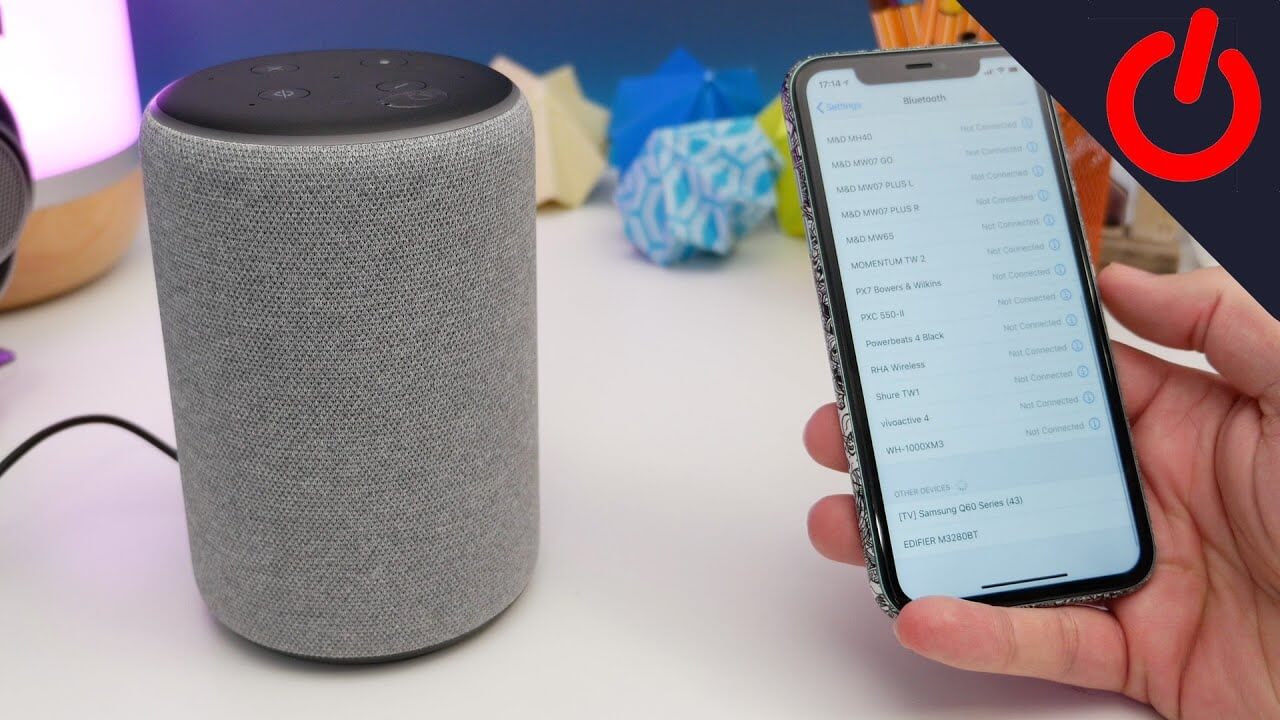
Alexa is Amazon’s voice AI and it happily responds to our voice commands. It plays audio, controls smart homes, answers questions, and engages with the services to keep you organized, informed, safe, connected, and entertained.
Alexa has become quite advanced and has many skills. It works with an active internet connection. It also performs small tasks like setting alarms and reminders for daily activities and much more.
Using Alexa speakers is the best way for listening to songs and podcasts. You can connect your Bluetooth speaker to Alexa manually, just by going through a few simple and easy steps.
Before connecting Alexa to Bluetooth, ensure a few things. First, place your Alexa at least 3 feet away from the speaker. So, both devices will be within range of each other.
Second, put your Bluetooth speaker in the discover or pairing mode by enabling Bluetooth. And third, disconnect your speaker from all other devices other than Alexa. Follow the below given steps to connect Alexa to Bluetooth speaker, once you ensure all these things.
Steps to Connect Alexa to Bluetooth Speaker
Alexa is a cloud-based voice service. It works on artificial intelligence or responds to your voice command immediately and also manages small tasks.
If you want to connect Alexa to Bluetooth speaker, then simply follow the below given steps. Once it is connected with Bluetooth, then it will reconnect quickly on your voice command.
1. Enable Your Phone
Initially, turn the Bluetooth on your phone. If using an android phone, then go to the settings and choose the option ‘connect devices’.
After this, turn the toggle on beside the Bluetooth. When it turns blue, then Bluetooth is enabled on your phone.
2. Put your device in Discoverable Mode
Discoverable mode is also called “pairing mode.” When you enable Bluetooth, the phone automatically goes into discover mode. However, if you are trying to connect Alexa to a device, which has no screen.
In this, you might need to take help from its manual. It is necessary to put the device in the discover or pairing mode to connect Alexa through Bluetooth.
3. Download the Alexa app
Open the app store or play store on your phone, and search for the Amazon Alexa app. The icon of the Alexa app is blue and written in white. Download it, once you find it, and then open it on your phone.
4. Open settings on the Alexa app
Open the Alexa app on your phone, and click on the three vertical line icon located in the top left corner of the screen. Scroll down and go to the menu, and click on settings located at the bottom.
5. Choose your Alexa device
Choose the Alexa device with which you want to pair your phone. Search for its name and Click on it. Then click Bluetooth on the next screen, and go to the “pair a new device” option. And allow Alexa to find nearby devices that are available for pairing.
6. Pair Alexa to your device
When the name of your phone will appear on the list. Click on it to pair it with the device, and now both devices will get connected. It indicates that you can use and give commands to Alexa through your phone.
7. Give voice command to Alexa to connect to Bluetooth
Next time, if you want to use Alexa then you won’t have to connect your phone to the Alexa device. Simply, say the wake word to activate Alexa and give a voice command to Alexa to connect to Bluetooth by saying, “Alexa, pair Bluetooth.”
And Alexa will search for the available devices and instantly get connected. It will connect with the device it was paired with earlier.
If the two devices are in pairing mode, then Alexa will automatically connect to the device it was connected to last. Disconnect Alexa from the device by saying, “Alexa, disconnect” and if you want to unpair, then you can replace the word disconnect with unpair.
Sometimes, if there are many available Bluetooth devices, then Alexa gets confused. If you are facing the issue of connecting Alexa to Bluetooth through voice command, then simply use the Alexa app.
Another way to Connect Alexa to Bluetooth Speaker
If the above steps are not helping you to connect Alexa to Bluetooth speaker, then here are other ways to do so. Follow the below steps:
- Open the menu in the Alexa app: Launch the Alexa app on your phone, and click on the device represented as home at the right bottom of the screen. From the device menu, click on the Alexa device you want to connect with.
- Click on Bluetooth device: On the next screen, Click on Bluetooth devices and choose “pair a new device.” And a list will appear of all the available devices.
- Find your speaker model: From the available devices list, find the model number of your Bluetooth speaker. Usually, it is mentioned at the bottom of the speaker. For example SP301.
- Choose the Bluetooth speaker to connect it with Alexa: After finding the model number, in the available devices list click on it. Both the devices will get connected and from now on, you can listen to music on Alexa and the Bluetooth speaker simultaneously.
Sum Up
Certainly, these methods will help you to connect Alexa to Bluetooth speaker. If you are not good with electronics, you still can easily do it. The best thing about Alexa is easy to use and connects smoothly with all types of devices.
If you want to connect Alexa to iOS, Android, or Bluetooth speakers, then you can do it via Bluetooth. You can also give commands to Alexa to connect via Bluetooth to the device.
Install the Alexa app to connect both devices. From now on, whenever you try to use Alexa and Bluetooth devices again, then it will automatically connect with them.
From now on you can easily listen to music through Bluetooth on Alexa.