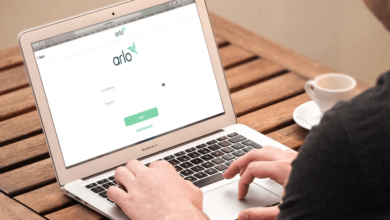Ring Doorbell Won’t Connect to WiFi | Step-by-Step Guide to Resolve

Are you encountering a Ring Doorbell won’t connect to WiFi?
Don’t worry. Just calm down!!
If your smart Ring doorbell has failed to connect to WiFi, it can disrupt the security of your home. Apart from that, it can also create unwanted frustration. Well, it’s a harsh truth and you can’t deny this.
Simply put, a trustworthy connection is significant for monitoring your doorstep in real-time. It will be helpful to you in receiving alerts as well as communicating with visitors.
However, there is a range of issues that can interrupt the connectivity. These are namely – weak signals, obsolete software, incorrect network settings, and many more behind the reason for Ring Doorbell not working.
Rest assured!!
In this comprehensive guide, you will definitely explore the fundamental reasons related to why your Ring doorbell won’t connect to WiFi. In addition to this, you can be familiar with the practical steps to restore its connectivity.
As an outcome, you can ensure that your home will stay secure and your doorbell will also operate smoothly.
To know more, keep reading this blog post carefully……
Why Your Ring Doorbell Won’t Connect to WiFi
It is truly one of the most frustrating issues when your Ring Doorbell won’t connect to WiFi. It can disappoint you more when you are relying on it for home security. This issue often arises due to various factors.
It can not only disrupt the connection between your device but also your network. In this section, we have outlined the complete list of the common reasons for this issue. Let’s have an eye on them –
— Weak WiFi Signal
If your Ring Doorbell is too far from your router, it may not receive a strong enough signal to maintain a stable connection.
— Network Interference
It is possible that other devices or objects between your router & Ring Doorbell can interfere with the WiFi signal. It will cause connectivity issues.
— Incorrect WiFi Password
Some users mistakenly enter the wrong WiFi password during setup. Well, it is a common mistake that can prevent your Ring Doorbell from connecting.
— Router Compatibility
There are a few routers that are not completely compatible with Ring devices. Particularly, they operate on certain frequencies or settings that are not supported by the Ring Doorbell.
— Firmware or App Issues
It is certain that outdated firmware on your Ring Doorbell or an outdated app on your smartphone can cause connection issues.
— Power Issues
Suppose, your Ring Doorbell is not receiving adequate power, it may struggle to connect to WiFi. You may also have to encounter issues to maintain a stable connection.
How to Fix Your Ring Doorbell won’t Connect to WiFi
Are you fed up because of the Ring doorbell won’t connect to WiFi issues? Well, you are very lucky to be here. In this section, we have outlined a complete list of the reliable solutions related to fix.
Fortunately, there are several steps you can take to troubleshoot and resolve the issue. Here’s a comprehensive guide on how to fix your Ring Doorbell if it is not connecting to WiFi.
1. Check Your Wi-Fi Signal Strength
- Proximity to Router: Ensure that your Ring Doorbell is within range of your Wi-Fi router. If it’s too far away, the signal might be too weak for a stable connection. You may need to move your router closer to the doorbell or use a Wi-Fi extender to boost the signal.
- Signal Interference: Now, look for any large object or device that can interfere with the Wi-Fi signal. These objects can be – thick walls, metal objects, or other electronic devices.
- Wi-Fi Channels: There is a possibility that your router may be set to a crowded Wi-Fi channel. It can certainly cause interruptions. Try to switch to a less crowded channel in the settings of your router.
2. Ensure You’re Using the Correct WiFi Network and Password
- Network Type: You need to cross-check that your Ring Doorbell is making efforts to connect to a 2.4 GHz network. Because most of the Ring devices don’t support 5 GHz networks.
- Password Accuracy: You need to double-check that you are entering the correct WiFi password. Because just a simple mistake in the password can prevent your doorbell from connecting.
3. Restart Your Router and Ring Doorbell
- Restart Router: Sometimes, merely a simple restart of your router can help you resolve connectivity issues. For this, you have to unplug your router. Next wait for 30 seconds, and then plug it back in.
- Restart Ring Doorbell: To kick-start the process of restarting your doorbell, you have to press & hold the setup button on your Ring doorbell for 15 seconds. It will enable you to perform a reset. Thereafter, you can try to reconnect to your WiFi network.
4. Update Firmware and App
- Ring App Update: Now, you need to ensure that your ring app is up-to-date. It is essential for you because an outdated app can cause connectivity problems. So, just go to your smartphone’s app store and update the app if it is required.
- Firmware Update: Check if there is a firmware update available for your Ring Doorbell. You can do this through the Ring app. Keeping the firmware up to date ensures that your device functions correctly and has the latest bug fixes.
5. Check for Network Compatibility Issues
- Router Settings: There are a few routers that have settings that are not compatible with Ring devices. So, confirm that the security settings of your router are not too restrictive. If you disable features such as – MAC address filtering or enable port forwarding, it may surely help you resolve the issue.
- Dual-Band Routers: Suppose, you have a dual-band router, you need to ensure that your Ring Doorbell is connected to the 2.4 GHz band. This is because the 5 GHz band may not be supported.
6. Power Supply Issues
- Battery Level: Do you have a Ring doorbell that is battery-powered? If so, it is required for you to confirm that the battery is 100% charged. Because a low battery can cause connectivity issues.
- Wired Connection: In case you have wired Ring Doorbells, you have to check that the device is properly connected to the wiring of your home. And also make sure that it is receiving enough power. If the power is inadequate, it can disrupt WiFi connectivity.
7. Factory Reset as a Last Resort
If every troubleshooting step fails, you can perform a factory reset on your Ring Doorbell. In this case, you have to press and hold the setup button for 20 seconds.
Once you perform the reset, you will be required to set up the device from scratch. It includes – connecting it to your WiFi network.
8. Contact Ring Support
If none of the above steps help you resolve the issue, it may be helpful to you to contact Ring’s customer support. They can offer you more exclusive help.
Besides, they can also assist you diagnose any underlying issue that may not be immediately apparent.
Conclusion
Hopefully, by following the steps given above, you should be able to troubleshoot and resolve most issues. These issues are the one that cause your Ring Doorbell won’t connect to WiFi.
With just a little patience and attention to all the details, your Ring Doorbell will be back online. It will definitely help you keep your home secure.