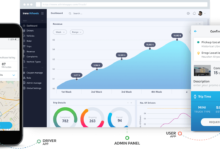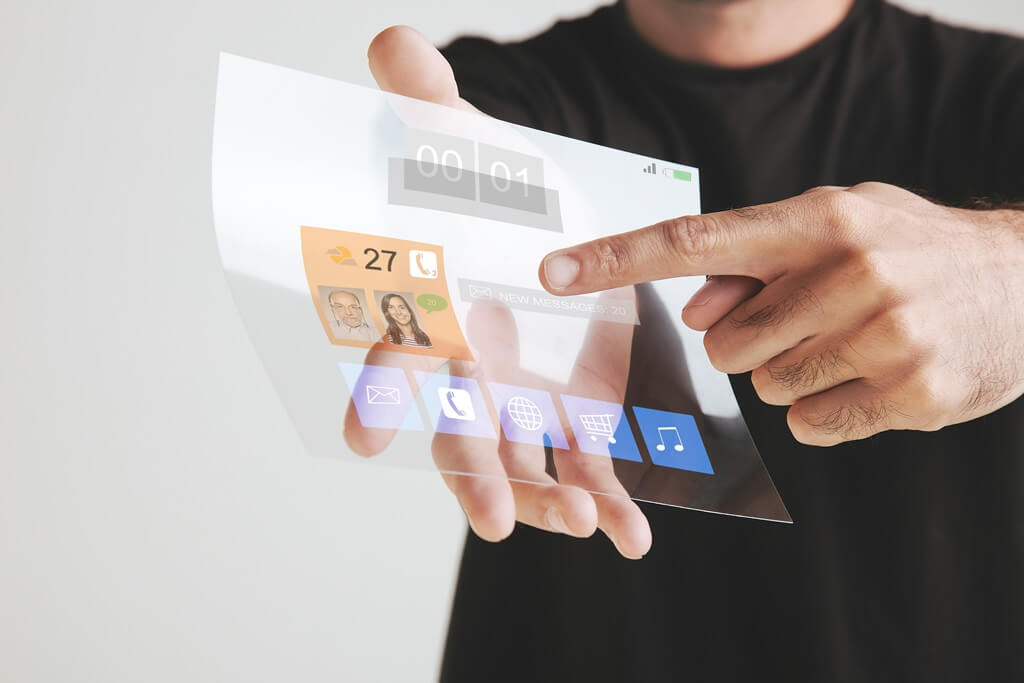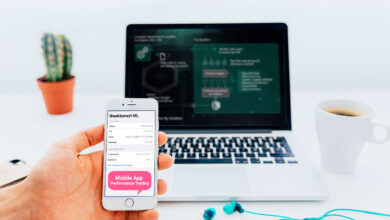Right Ways to Make Backup for Ransomware Protection

You might have had some important stuff in the past that you didn’t want to lose and so you decided to make a backup of them. The problem is that you lose the backup even before you lose the main copy.
In most cases, the backup is not an actual backup, but simply a copy of an original file. How could you rely on a copy that will not be present in your time of need?
While making a backup, there are several things to consider, but the main ones are:
- Security
- Size of backup
- Storage location
- Format
1. Security
The location that you are storing your data should be secure enough from both malware and hackers.
Most people archive important documents inaccessible areas and end up giving out confidential materials to hackers. It should at least have top-notch anti-malware software installations.
2. Size of backup
The backup size should be less than or equal to the storage size. You should not create large archives that will not fit in your storage location. You should also consider small sizes for cloud storage.
3. Storage location
It is not advisable to store a backup in the same location as the original file. The backup should be placed on a cloud or an external drive. These are the safest storage locations for any catastrophic event.
4. Format
Your backup should have a format that is compatible with the storage location specifications. Some cloud storage services, for example, prevent people from backing up .png images as they are much larger than .jpg images.
Now that all that is settled, here is how you can make a clean back up
Step 1: Archive the data
To avoid corruption of files or even just scattered files, you need to archive the data. Archiving should be done in a malware-free setting, in that you should have installed an anti-malware program to prevent infections.
The simplest way to archive data is by placing them in a folder. The problem with this is that they probably will get infected sooner or later.
The best way to archive data is by placing it in an ISO archive. ISO archive cannot get infected and you can mount them on File Explorer. This way, you can access your files without extracting them.
Step 2: Encrypting the data
This step is only important when you fear attacks from hackers… or you just don’t want to take any chances. The data can be encrypted using any of the archiving software available in the market. The best example of the software that you should use if WinRAR.
It is unsure of why they have not taken any measures to make the software safer in terms of subscriptions, but it is one of the best archiving tool that is on the market.
To encrypt data with WinRAR just choose the option of adding passwords to the archives from the tab that appears.
Step 3: Replace the actual backup
By replacing the backup, it means that you place it in a different location other than the drive the original document is existing.
During a viral infection, most of the documents get destroyed. The ISO file is immune to the viral infection.
The only thing that you would not anticipate, is the OS getting banged up. Without a running operating system, you cannot recover the archived document unless you remove the hard drive and put it into another machine.
Who wants that anyway? There is a chance that the antivirus in the 2nd PC will just erase everything from the drive… like I always do.
This is why it is advisable to save your documents on another drive. The drive should also be separate from the PC that the other copy is in.
If you do not have any physical drive that you can save your data on, but you have a reliable internet connection, why not save it on the cloud?
Saving stuff on the cloud is the best way that you could ever ensure that your files will be safe for eternity… unless they magically disappear.
If you are planning to save a huge amount of data on cloud, you should try OneDrive. OneDrive offers unlimited amount of storage space and is more secure than Google Drive, which only offers 15GB, which is shared within your account.
OneDrive also syncs your data between your devices. This means that if there is a malware existing on your backup, your local antimalware software will remove it from both your local device and from the cloud.