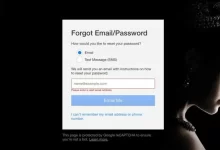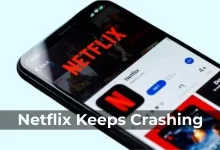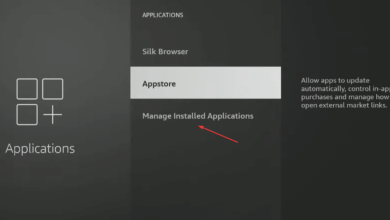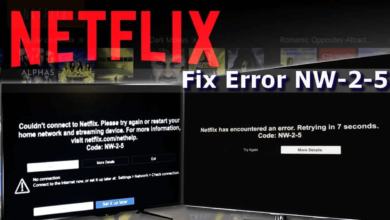Netflix Error Code ui-800-3 | Ultimate Troubleshooting Guide
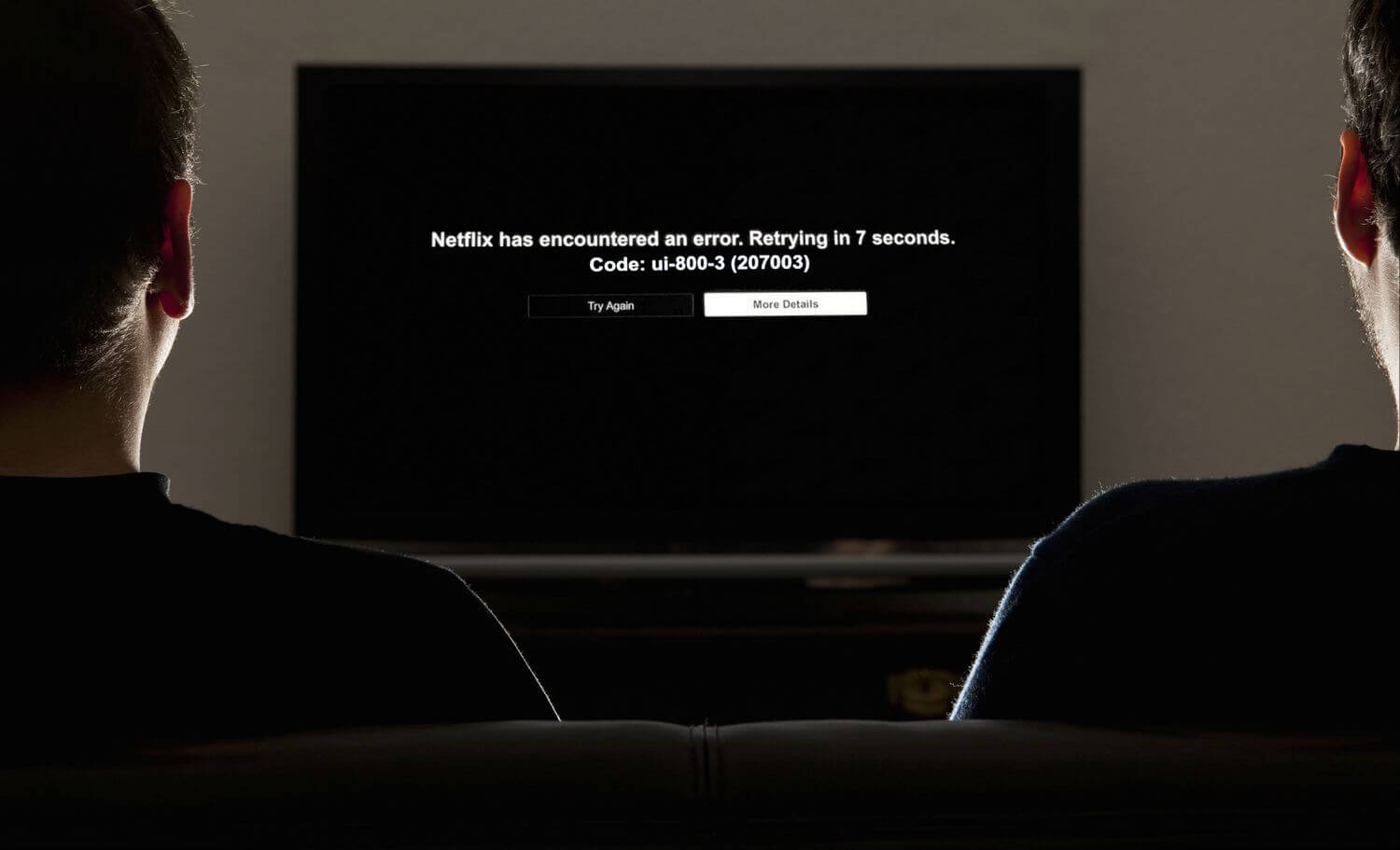
Struggling with Netflix error code ui-800-3 and wondering how to fix it. Then there is no need to get upset, as you are at the correct place. Here you will get a detailed guide to rectify this error.
Netflix is a subscription-based on-demand top streaming service that offers a vast variety of TV shows, movies, anime, documentaries, and many more on thousands of internet-connected devices.
But sometimes, as with other streaming applications, facing issues with Netflix is quite common. Many users have reported that they have encountered the Netflix error code ui-800-3.
Encountering such errors is quite common, especially when you are sitting with your family and trying to watch a comedy movie. There could be numerous causes that can lead to the same problem.
If you are also one of those, who is facing the same problem, and unable to find out how to resolve it. Well, we have got you covered, the following are the steps to rectify the Netflix error code ui-800-3.
What and Why Netflix Error Code ui-800-3?
Netflix is a subscription-based streaming service, that has gained much popularity among its users. But sometimes, it can lead to many problems, including Netflix error code ui-800-3.
There are multiple elements that can contribute to the same error code. that can lead to this error code on Netflix, like app-cached data, and other signing issues. As it often stores images, scripts, and media files as well.

These stored items look like cached data on the device that causes the Netflix error code ui-800-3. Sometimes, these issues occur due to sign-in issues.
As you have understood all the possible causes of the problem. Now follow the given troubleshooting fixers to rectify the problem.
Steps to Troubleshoot Netflix Error Code ui-800-3
I hope now you have understood, what and why this error code appears on Netflix, now it is time to fix it as soon as possible. In this article, you will get a detailed guide to get rid of this error code.
1. Restart the Streaming Device
The foremost and very common issue to fix most of the problems is restarting. Sometimes, a simple restart fixes many issues and also gives a fresh start.
Restating the device doesn’t require too much workaround. All you have to do is, turn on and off the device. To restart the device go through the following instructions.
- First, turn off the streaming service and unplug the power cord of the device in which you streaming.
- Then wait for a couple of minutes, after waiting plug back the TV in and turn on the streaming service.
- After this, again try to stream the same media, to see if the problem gets fixed or not.
2. Clear Netflix App Data and Cache
The next step to resolve the Netflix error ui-800-3 is to clear the app data and cache. Usually, streaming devices clear the device cache automatically, when you turn it off.
But when it won’t, then it can lead to the this error code on the streaming device. So, for those devices, you have to clear the app data and cache manually. Below are the steps to clear the app data and cache.
- Press the “Home” button on the remote, and visit “Settings.”
- Then “Application” and click on “Manage Installed Application.”
- After this, locate and click on the “Netflix” app, and choose “Clear Data.”
- Now again click on “Clear Data” and then choose “Clear Cache.”
- Once successfully cleared the cache, you need to restart your device.
3. Sign Out of Netflix
At times, signing out from the device and then signing back in, is quite enough to refresh your data and clear this error. However, some device does not have a sign-out option.
So, if you are having trouble signing out of Netflix, then you have to visit the official website of Netflix and click on the “Sign Out All Devices” option. After this, sign in again and try streaming again to see whether the problem is fixed or not.
4. Uninstall and Reinstall the Netflix App
If you still facing Netflix error code ui-800-3 even after following the above steps, then the problem might be with the app itself. So, in this, simply uninstall the app, and then install it back. Below are the steps to uninstall the Netflix app.
- On remote, press the “Home” button, and go to “Settings.”
- After this, click on “Application” and then click on “Manage Installed Application.”
- Then choose the “Netflix” app and click on “Uninstall.”
Once the app gets uninstalled completely, you need to install it back. Below are the steps for how to install the Netflix app.
- From the Home screen, click on the option “Search”.
- Then type “Netflix” and from the appeared list choose the same app.
- After this, click on “Get” and wait till it is downloaded completely.
- Once downloaded, launch the app and sign in with your Netflix account mail ID and password.
5. Restart the Network
If still facing the Netflix error code ui-800-3 problem, then try restarting your network to fix the problem. This error code can also occur due to a bad network.
So, to resolve this, you need to restart your network. Doing so does not require too much workaround. So, to do this, you need to unplug or power off the streaming device.
Then unplug the modem and router from the power source, and wait for some time. After that, plug back the and turn on the device. Once gets turned on, then check whether the problem is resolved or not.
Sum up
Hopefully, the above easy and effective comprehensive guide will help you in resolving the Netflix error code ui-800-3. So, to rectify the same error code effortlessly, follow the above troubleshooting guide as given.
Facing the Netflix error ui-800-3 is quite common, but the good thing about this is, that it is curable and can be fixed in just a few simple steps. If you don’t know how to fix this problem, then follow given comprehensive guide.