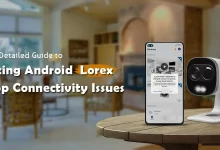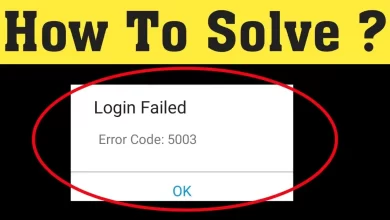How to Set Up Orbi Bridge Mode for Your Network

Do you want to enable Orbi Bridge Mode?
Definitely, yes!!
Simply put, the whole process of enabling Orbi Bridge mode is straightforward. It can be possible only when you follow the steps carefully. To help you know how to setup Orbi in Bridge mode, we have curated this guide for you.
Let’s dig a little deeper into this step-by-step guide to be able to enable Bridge mode on your Orbi system.
Understanding Orbi Bridge Mode
Simply put, the Orbi bridge mode is a configuration option for Orbi routers. It allows the device to work as a bridge between your main router and other devices on your network.
When the Orbi system is in Bridge mode, it simply passes the network traffic through to the main router. The saddest thing is that it stops functioning as a full router.
Besides, the worst part is that its capability of handling network traffic and assigning IP addresses starts decreasing slowly. On the other hand, it initiates allowing the main router to manage the network properly.
Particularly, this mode is useful when you already have a primary router. You can easily handle your network and use the Orbi system to extend your Wi-Fi coverage. For this, you do not need to create a separate network.
This mode will surely help you to avoid issues such as – double NAT (Network Address Translation). It can cause a range of connectivity issues when two routers are managing the same network.
Once you enable Bridge mode, you can easily enjoy the extended range. Along with this, it will be worth covering the mesh network of the Orbi router.
Meanwhile, you can also make a balance between the existing settings of the router and functions intact as well. To be precise, the key details given above will be fruitful to you when exploring Orbi Bridge Mode in the detailed form.
When and Why to Use Orbi Bridge Mode
In this section, you will have an overview of the specific period when you need to use the Orbi bridge mode and why you should use it. Let’s walk through the key details given below:
When to Use Orbi Bridge Mode
- To manage the home network.
- For extending the Wi-Fi coverage without changing the network setup.
- Efficient management of network traffic.
- To eliminate the connectivity issues.
- For handling NAT
- Proper integration of the Orbi system into an existing wired network.
- To allow the Orbi router to act as a simple pass-through device.
- For maintaining consistent network settings such as – port forwarding, parental controls, and firewall settings on your main router.
- To ensure that any of the settings will not change.
- Management of the network through a single device.
- For keeping your existing router as the primary network manager.
Why to Use Orbi Bridge Mode
- To bring the improvement in the Wi-Fi coverage.
- For the maintenance of the single and unified network.
- The Orbi bridge mode helps you prevent the Orbi system from creating its own subnet.
- To ensure a smooth and stable network experience.
- You can easily continue handling routing performance.
- This mode ensures that all the advanced features such as – VPN, QoS, or specific security settings will function properly.
- It allows you to extend the reach of your network.
- Keeps full control of the settings of your network.
- Helps you maintain the performance through your primary router.
Benefits of Using Orbi Bridge Mode
Now, we will help you become familiar with the complete list of benefits of utilizing Orbi bridge mode.
- Helps you avoid issues with online gaming, VPNs, and port forwarding
- Allows the Orbi system to work with your existing router
- Don’t disrupt your current network setup
- Helps you expand your Wi-Fi coverage without any requirement for a separate network
- Ensures you that the features such as – parental controls, security settings, or specific IP configurations will always remain active and functional
- Prevents your system from creating its own subnet
- Reduces the risk of IP address conflicts
- Ensures a stable network environment
- Beneficial in managing your network from a single device
- Simplifies network management
- Helpful in keeping all network settings centralized
- Ensures that the performance of your network is optimized
- Offers you flexibility for designing and managing your home network
- Extends your Wi-Fi overage
- Integrates the Wi-Fi into a more complex network setup
- Provides you with the necessary flexibility
- Too easy to maintain a single SSID across the entire home
- Allows seamless roaming for your devices
How to Maximize Network Efficiency with Orbi Bridge Mode?
Here are a few strategies that enable you to leverage the full potential of Orbi Bridge Mode. Along with this, you can maintain a high-performance, and efficient network as well. Let’s see the process:
- You need to determine whether the usage of the Bridge Mode is necessary or not.
- Relying on the exclusive features of the high-performance router.
- Before going to enable Bridge mode, you need to confirm that your main router is capable of handling the demands of your entire network.
- Make sure that it has enough bandwidth, security features, and credible performance.
- By disabling a few features on your Orbi router including – parental controls, guest networks, and advanced security settings on the Orbi system.
- With the proper maintenance of the stable network.
- Considering the assignment of a static IP address to the device that requires- consistency to connect the printer with the latest home devices or streaming platforms.
- By positioning the Orbi satellites with poor Wi-Fi coverage.
- You need to verify the strong connection of the main router for optimal performance.
- With the efficient utilization of the network monitoring tools available in your main router.
- By tracking the usage of the device, bandwidth distribution, and probable congestion points.
- Prioritize bandwidth for activities namely – gaming, streaming, or video conferencing.
- With the help of the proper upgradation of the Orbi system and the firmware of the primary router.
- Make sure that you are taking advantage of the latest performance improvements, security patches, and feature enhancements.
- Proper setup of the Bridge mode
- Perform speed tests
- Check the stability of your connections.
- Tweak settings such as – selection of the channel, frequency bands (2.4GHz vs. 5GHz), or signal strength.
- Confirm that your main router has the processing power & capacity to manage all of them more effectively.
- Consider updating the router if you grow the usage of your network.
- Leverage the security functions of your main router namely – firewalls, WPA3 encryption, or built-in threat protection.
- Make the proper utilization of the management interface of your primary router.
- Reboot your main router and Orbi system periodically.
- Refresh connections.
- Clear all the temporary network glitches.
- Improve stability and efficiency.
Orbi Bridge Mode vs. Router Mode: Which is Right for You?
Are you going to set up your Orbi mesh Wi-Fi system? If so, one of the key decisions that you will face is opting for Bridge Mode or Router Mode. However, both modes serve different purposes and are suitable for different network setups, but you need to understand the differences between both of these modes.
This way, you will be able to determine which one is the best one for your home or business network. Let’s have an overview of the differences between the both:
| No. | Orbi Bridge Mode | Router Mode |
| 1 | Turns your Orbi system into a mesh Wi-Fi extender | It is the default setting for the Orbi system |
| 2 | In this mode, the Orbi acts as a wireless access point | In Router Mode, the Orbi acts as the primary router for your network |
| 3 | Helps you to extend the range of the router and improve Wi-Fi coverage | Manages all network functions namely – assigning IP addresses, handling DHCP, and NAT, and controlling traffic |
| 4 | It allows the Orbi to provide seamless Wi-Fi coverage without disrupting the existing router’s functionality | Acts as the main router and helps you manage all connected devices |
| 5 | Handles all configurations through the Orbi app or web interface | A centralized control system |
| 6 | Run into double NAT problems | Easier to manage |
| 7 | Helps you avoid any issue by bypassing NAT functionality | The Orbi’s Router Mode Enables key features such as – Parental Controls, QoS, Guest Network |
| 8 | Bridge Mode lets you keep features – VPN support, and more, while benefiting from Orbi’s extended coverage. | It is the go-to choice for a straightforward network setup |
| 9 | The right choice for simply extending the existing network and managing additional network settings without any additional configuration | Simple and quick setup |
Step-by-Step Instructions for Enabling Orbi Bridge Mode
Now, we are going to provide you with the key details about the instructions that will let you know how to enable Orbi Bridge mode:
Step 1: Connect to Your Orbi Network
- In the first step, you need to ensure that your computer or mobile device is connected to your Orbi network. You can connect it either through Wi-Fi or an Ethernet cable.
- Now, open a web browser.
- Enter the Orbi router’s IP address. Otherwise, you can use the following address– http://orbilogin.com or http://orbilogin.net.
Step 2: Log In to Your Orbi Admin Panel
- Once you access the login page, enter your Orbi username and password. Usually, the default username is admin. And, the default password is password unless you’ve changed it during setup.
- As soon as you log in, you’ll be directed to the Orbi admin dashboard.
Step 3: Access Advanced Settings
- Initially, on the admin dashboard, navigate to the Advanced tab at the top of the page.
- Next, in the Advanced section, choose Advanced Setup from the left-side menu.
Step 4: Enable Bridge Mode
- To enable the Bridge Mode, under Advanced Setup, choose Router/AP Mode.
- Further, you’ll see an option to switch between Router Mode and AP (Access Point) Mode.
- Last but not least, you need to choose the option labeled Enable Bridge Mode.
Step 5: Configure IP Settings (If Necessary)
- Now, you may need to manually set up the IP address.
- The setup entirely depends on your existing network configuration.
- So, it is up to you whether you choose to Get dynamically from the existing router. Generally, it is recommended for most users.
- Otherwise, you also have the option to Use a static IP address. You need to take this step only when your network requires specific IP settings.
Step 6: Apply the Changes
- In the first step, you have to select the Bridge Mode and configure IP settings.
- Click Apply.
- Now, the Orbi system will reboot.
- The whole reboot process can take a few minutes for the changes to take effect.
Step 7: Reconnect Your Devices
- Once the reboot is complete, your Orbi system will now be operating in Bridge Mode.
- Next, you can reconnect your devices to the Orbi network as usual.
Step 8: Verify Bridge Mode is Enabled
- Last but not least, you need to confirm that Bridge Mode is enabled.
- Log back into the Orbi admin panel and navigate to Advanced > Router/AP Mode.
- Now, the Bridge Mode ought to be active.
Final words
Hopefully, you will have complete details related to the Orbi bridge mode, known as one of the trustworthy modes for your network.