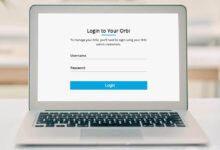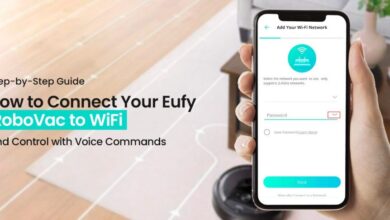How to Fix Orbi Sync Issues After Update

Are you dealing with Orbi sync issues after update? Don’t you know how to fix these issues?
Worry not!
Once you dig a little deeper into this step-by-step guide, you will be able to resolve every issue. Let’s dig a little deeper into this post and have a glance at the common causes & solutions for Orbi Won’t sync after update!
Why Is Your Orbi Not Syncing After Update?
In case you are suffering from Orbi sync issues after update, we have got you covered. After exploring this section, you will be familiar with all the factors responsible for this issue.
Let’s break down all the reasons why your Orbi is not syncing properly after an update.
- One of the primary reasons your Orbi Won’t sync after update could be that your firmware update has not completed successfully.
- It may possible that your satellite is running an older firmware.
- Various compatibility issues.
- Network congestion due to multiple devices that have been connected.
- Poor Wi-Fi connectivity or failure in communication between your Orbi router and satellite.
- Wireless interruption from nearby devices.
- Several changes in the network configuration.
- Satellite is unable to use the updated settings.
- A faulty or malfunctioning update.
- Glitch during installation.
- Corrupted configuration files
It is damn sure that after understanding all of the common reasons given above, you can effectively fix and resolve Orbi sync issues after an update.
Top Solutions for Orbi Sync Failures After Updating
Are you encountering Orbi Sync Issues After Update? Eager to know how to fix them? You need not fret. Here in this section, we have mentioned a complete list of all steps that will enable you to nip this issue in the bud.
Here are a few effective solutions that will assist you in getting your Orbi router and satellite back in sync:
1. Restart Your Orbi Router and Satellite

In the first step, you need to restart both your Orbi router and satellite. Just with a simple reboot you can clear every temporary glitch that occurred during or after the update.
— How to Restart
- Initially, unplug both the Orbi router and the satellite from their power sources.
- Now, wait for about 30 seconds.
- Later on, plug them back in. Firstly you are required to start with the router, after that plug in your satellite.
After performing this step, you can easily resolve minor syncing issues that are occurring due to incomplete reset during the update.
2. Ensure Firmware Versions Match
In the next step, you need to ensure that both your Orbi router and satellite are running the same firmware version. In some cases, the router updates successfully. But it may happen that the satellite remains on an older version. It will lead to syncing issues.
— How to check
- First of all, log in to the Orbi app or web interface.
- Now, check the firmware version of both the router and the satellite. It is usually under the “Firmware Update” section.
- In case they don’t match, you should prefer to update the satellite manually. For this, you have to download the latest firmware from the Netgear website. After that, follow the installation instructions.
3. Perform a Soft Reset

Just with a simple and soft reset of your Orbi router, you can restore connectivity. The interesting thing is that you need not to lose your settings for this. This action will help you re- initialize the connection between the router and the satellite.
— How to perform a soft reset
- Firstly, log in to the Orbi app or web interface.
- Now, navigate to Advanced > Administration > Reboot.
- In the next step, select “Reboot” for both the router and the satellite.
This is the way, how you can refresh the entire system. And the best part is that you need not to wipe any configuration data for this.
4. Re-Sync the Satellite Manually
In case, the automatic syncing process is not working, you can try manually syncing your Orbi satellite with the router.
— How to re-sync manually
- At the beginning of the process press the Sync button on the Orbi router.
- Now, within 2 minutes, press the Sync button on the Orbi satellite.
- Last but not least, wait for the satellite LED to turn solid white or blue. It will indicate that it has successfully synced with the router.
In case, the light turns magenta, it will indicate a failed sync. This is why you may have the requirement to try again.
5. Reset Orbi Satellite to Factory Settings

In case, the syncing issue persists, you have to reset the satellite to factory settings. It will be helpful to you to resolve deeper issues.
— How to reset the satellite
- First of all, locate the reset button on the Orbi satellite.
- Now, try to use a paperclip or pin to press this button.
- After that, hold the reset button for about 10 seconds until the power light of the satellite starts blinking.
- Thereafter, wait for the satellite to reboot. Then sync it with the router by following the manual sync instructions given above.
So, be aware as the reset process will remove all previous settings for the satellite. Later on, you have to set it up again.
6. Reduce Interference and Optimize Placement
Wireless disruption from nearby devices can cause syncing failures after an update. You have to encounter this problem due to poor placement.
— Tips to reduce interference
- In the first step, place your Orbi satellite and router in a central location. It should be away from walls, large furniture, or electronic devices like microwaves and cordless phones.
- Next, try to avoid placing your devices near metal objects. It is also essential for you to overlook thick walls that can block the Wi-Fi signal.
- Switch to a less crowded Wi-Fi channel by logging into the Orbi app and adjusting the channel settings under Advanced > Wireless Settings.
7. Check Internet Connectivity
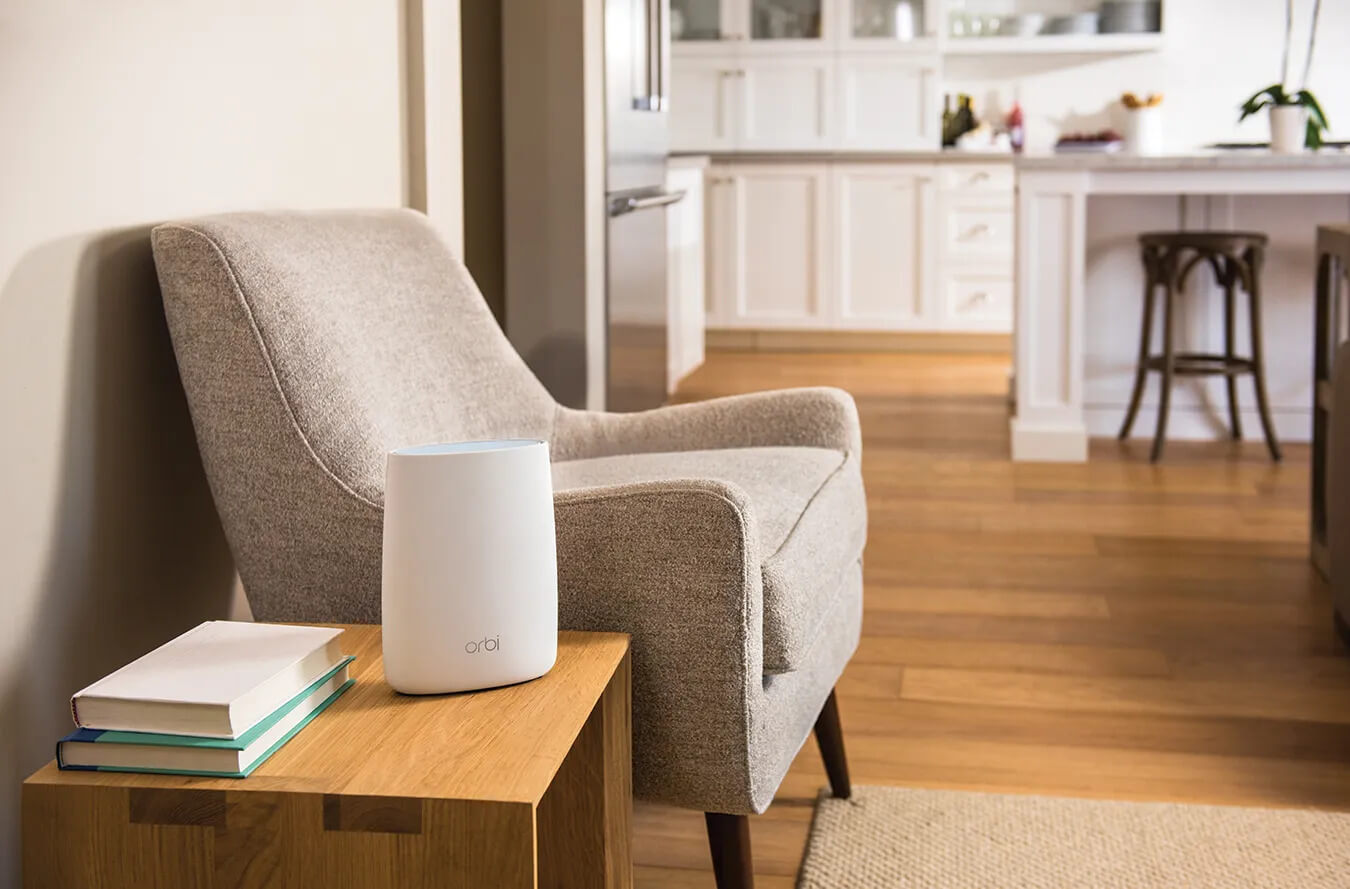
Undoubtedly, syncing issues may occur due to weak or unstable internet connection. So, you need to confirm that your main router is connected to the internet.
— How to Check
- First of all, log in to the Orbi app or web interface.
- Now, check the status of your internet connection under the “Internet” tab.
- In case your internet connection is unstable, reboot your modem. Now, you also need to make sure that your router is properly connected.
8. Disable Daisy Chain Topology
Orbi’s Daisy Chain topology is designed to enhance the range of your Wi-Fi by connecting satellites in a chain. However, this feature can sometimes cause syncing issues after an update.
— How to disable Daisy Chain
- Initially, log in to the Orbi app or web interface.
- In the next step, navigate to Advanced > Advanced Setup > Wireless Settings.
- After that, uncheck the box for “Enable Daisy Chain topology.”
- Thereafter, save your settings and restart both the router and satellite.
9. Clear Cache and Reset Orbi App

It’s once in a blue moon that your Orbi app may store outdated settings or information before going to initiate the upgrading process. It can surely cause several syncing issues. So, in such circumstances, clearing the cache and resetting the app can help you a lot.
— How to clear app cache
- First of all, go to the settings of your phone.
- Next, find the Orbi app and clear the cache.
- In case, clearing the cache doesn’t work, you need to consider uninstalling and reinstalling the app.
10. Perform a Complete Factory Reset
If all the troubleshooting steps fail, you have to perform a complete factory reset of the Orbi system. It can surely resolve deep-seated software issues that are caused by the update.
— How to perform a factory reset
- In the very first step, press and hold the Reset button on both the router and satellite for 10 seconds.
- Now, wait for them to reboot. Later on, follow the initial setup instructions so that you can easily reconfigure your network.
Simply put, you need to be very cautious, because it will remove all your settings. So, you really need to set up your entire Orbi network from scratch.
Conclusion
Ultimately, Orbi sync issues after update are truly very frustrating. But, you need not worry at all. Because with the right troubleshooting steps, you easily resolve them.
With these solutions you can get your orbi system up and running again in no time.