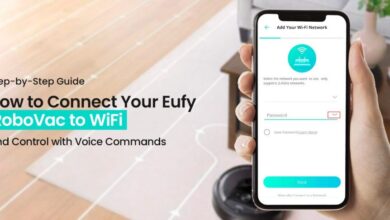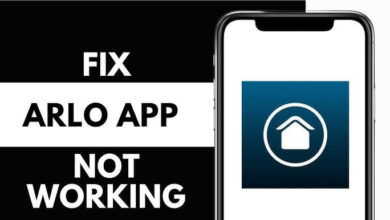How to Fix Arlo Camera Not Recording – Comprehensive Guide

Are you struggling with the Arlo camera not recording issue? And unable to find how to fix this issue. Then you are at the right place. Here check out a step-by-step guide to Fix Arlo camera not recording issue.
Arlo is a smart home surveillance camera, it is the best way to add security to your front door and provides you with numerous software features.
It also authorizes you to monitor and interact with visitors at your front door from anywhere, just by operating your smartphone or other compatible devices.
But sometimes, users encounter the Arlo camera not recording issue. As with other devices, encountering problems with the Arlo camera is quite common.
And there could be multiple causes, which can lead to this same problem. It doesn’t matter what the causes are, they must be addressed as soon as possible.
If you are unable to find out, how to fix Arlo camera not recording issue on your own. Then you need to focus more on figuring out the methods to resolve the not recording issue.
The following are some troubleshooting steps, which will help you with the same. Simply go through the given methods.
Why is Arlo Camera Not Recording?
It becomes much more straightforward to identify and implement an efficient and adequate solution when we know the underlying cause of the problem. So, below are some common causes that can lead to Arlo camera not recording mode.
- Unstable or lost internet connection.
- Outdated and corrupted firmware of the Arlo camera.
- Arlo camera is not getting enough power supply.
- There is a problem with the motion detection feature.
- Inappropriate position of the camera.
- A wireless connection isn’t within the range of the camera.
Troubleshooting Steps to Fix Arlo Camera Not Recording
There is no need to worry if your Arlo Camera is Not Recording, as fixing it is much more straightforward than you might think. If you don’t know how to do this, then obey the given problem-solving solutions, to rectify the same problem.
1. Reboot the router and the Arlo camera
The first and foremost way to resolve any technical issue is to restart the device. Power cycling the camera and the router will give a fresh start to them.
This is the universal method yet to resolve most of the technical issues. It also resolves most of the issues shown on your Arlo camera or the wireless router.
Your Arlo Camera Not Recording issue might be occurring, because you left the device idle for a very long time. To reboot the device, you need to cut off the power supply of both devices.
After waiting for a couple of minutes, connect both the devices back. And then see if not recording issue persists or not.
2. Check the Network Connectivity Issue
If the camera is not connected to stable WiFi, then there is a possibility that you encounter the same problem.
The Arlo camera requires an adequate signal for appropriate functionality. It is not getting proper signals, because you have placed it far away from the router.
So, in this, you simply need to place your device within the range of the WiFi router. You can also check the internet settings of your device.
3. Relocate the Arlo Camera
Another common reason for Arlo camera not recording is poor positioning of the device. If you have installed the camera on your own, then it might be possible that you messed something up.
So, in this, you first need to check the alignment and positioning of the device. You can use the user manual, which has all the details about the height and positioning of the camera.
4. Remove Obstructions
If you are wondering why my Arlo Camera Not Recording, then the first thing you need to do is ensure that nothing is coming in front of the camera.
Also, make sure there is o transparent thing in the front of the camera, as it can reduce motion detection ability to grab the movement. It can also let your device not record motion when detected.
5. Check if the Camera is Online
To record clips and sync with the cloud servers, an active and stable internet connection is required. So, before you follow further steps to fix Arlo camera not recording, ensure the camera is online.
The camera requires internet access and sufficient power connection to be online. And if you have a wireless camera, then ensure that it has healthy battery capacity.
Try streaming on your camera. If the camera loads with a clear video, it’s vigorously connected to your Wi-Fi network. And you can also check the LED light status of the camera.
If it is solid blue, then it means the camera is powered and connected. Otherwise, you will have connection or Arlo camera offline issues. So, to refresh the connection, you need to power cycle the camera and the device as well.
To power cycle it, you just need to unplug it from the power outlet and wait for at least 30 seconds. And then plug it back in, and check if it started working or not.
6. Check the Storage & Subscription
Without a direct storage permit, your camera must have an active Arlo subscription plan designated to it. The clips are saved on the Arlo cloud by the camera. To check the storage subscription, follow the below steps.
- Firstly, “open the Arlo app” on your phone.
- After this, choose the “Settings” option.
- Then click on “Subscription” under the account option.
- Now click on “Manage Camera”, to see the camera under the storage plan.
- Below is the manage camera, you will be able to see the list of your plan and cameras.
- If your camera isn’t under No Plandrag it is a plan to add it.
And if you have iOS, then you can simply log in to my.arlo.com account, to see camera subscription options. If your plan has expired, then you should revive it or switch to local storage to continue enjoying the services.
7. Update the Arlo App and the Camera Firmware
Updating the device functionality and making it much more efficient. So, updating the camera and the app to the latest version ensures you don’t miss out on the latest features and bug fixes.
To fix the software malfunctioning, new firmware updates are released periodically. So, it is required to update it as soon as possible, if your system is not updated to its latest version.
Also, remember to let the update finish, disrupting an upgrade could brick or forever damage your camera. If your camera has any pending updates, start it to bring your Arlo device’s most delinquent elements and functionality.
8. Motion Detection Settings
Arlo cameras use motion detection to trigger recordings. Check and adjust your camera’s motion detection settings:
- Sensitivity: Modify the motion sensitivity settings in the Arlo app to ensure your camera captures motion events.
- Activity Zones: Define activity zones to specify where you want your camera to focus its motion detection. Reducing unnecessary triggers can help save battery life and storage space.
9. Contacting Arlo Support
If none of the above steps resolve the issue, it’s advisable to reach out to Arlo customer support. They can provide further assistance, troubleshoot the problem remotely, or guide you through additional steps to get your camera recording again.
Sum up
Arlo cameras are valuable tools for home security, but they can encounter recording issues due to various factors. Before you start to worry, you should understand that there are multiple things, that you can attempt to fix the Arlo camera not recording issue.
Follow the above steps as given to resolve the same problem. Hopefully, the above problem-solving techniques will help you in rectifying the Arlo camera is not recording.
So, before you ask for assistance from someone else, go through the given methods to Fix Arlo camera not recording issue.