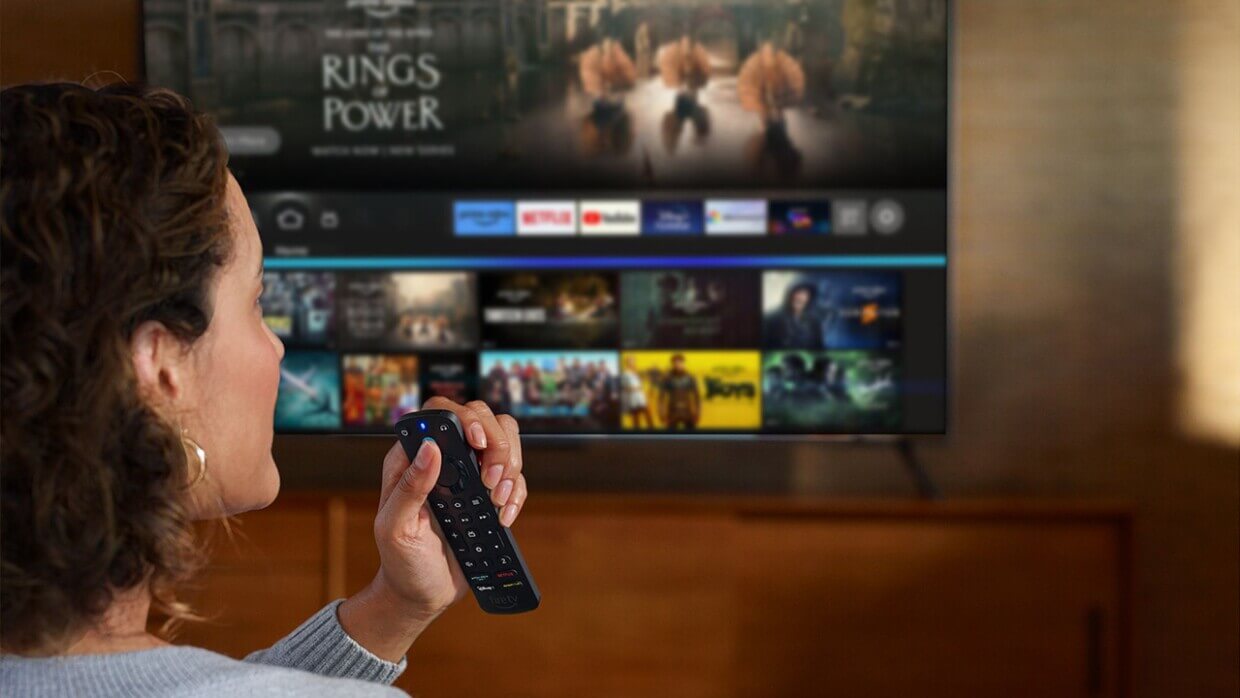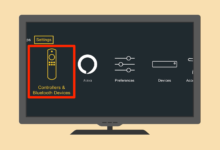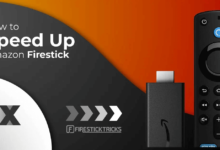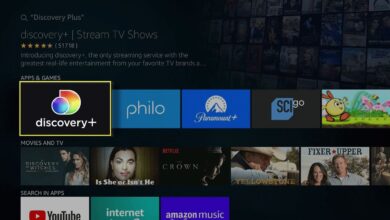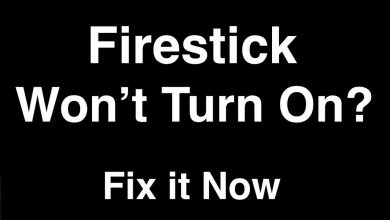How to Expand Firestick Storage [Firestick & Fire TV Cube]

Are you suffering from a problem with Amazon FireStick storage? Do you have the desire to resolve the Firestick low issue forever? If so, you surely have landed on the right page. Once you delve into this blog post, you will have a clear answer about how to expand FireStick storage.
Today, we will have a discussion about a few different methods that will help you to increase the storage on Firestick. Apart from this, you will come to know about a few additional steps that will be beneficial for you to get the most out of the storage. Are you done with the process of expanding the storage of your Firestick?
If so, it is the right time to walk through a few different methods to do it. Along with this, you will also be familiar with a few of the most useful ways that are possible for you to expand more conveniently.
In this blog post, we will surely help you walk through a few different methods to accomplish the procedure of expanding Firestick’s storage. We’ll be discussing what hardware you will require to increase your storage. Later on, you will come to know about the way to use it to move files from your Firestick.
Let’s dig a little deeper into this post!
An Overview Of A Firestick
Simply put, the Amazon Firestick is a streaming media device. It enables you to connect to your TV via the HDMI port. This way, your TB turns into a smart TV. it allows you to access a range of streaming services like – Netflix, Amazon Prime Video, Hulu, and more, directly on your TV.
One of the best things about this device is that it is compact and portable. So, you can take it anywhere where you want. The Firestick comes with a remote control and is supportive to voice commands through Alexa, and Amazon’s virtual assistant.
It provides you with a user-friendly interface. Apart from that, you can also acquire access to a wide range of apps and games. This way, it becomes possible for you to enjoy a versatile entertainment hub for your home.
What Hardware Do You Need To Increase Your Firestick Storage?
Are you going to expand Firestick storage? If so, it is essential for you to possess the things given below. So, without wasting even a single minute let’s have a glance at the key points that have been outlined here.
- An OTG adapter – It should be small, compact, and flexible.
- External storage – There are three different types of storage namely –
– A Sandisk 64 Gigabyte flash drive
– A micro SD card reader with 32 Gigabyte Sandisk Micro SD card
– One Terabyte external hard drive
The Step-By-Step Procedure To Expand Firestick Storage
Do you have the zeal to expand Firestick storage? If so, you are in the right place. Once you explore this section, you will be able to install more apps and store additional content. Here are the steps that you can follow to expand the storage on your Firestick. Let’s check out the every step given below –
— Gather Necessary Equipment
- USB OTG Cable: A USB OTG (On-The-Go) cable that allows you to connect USB devices to your Firestick.
- USB Drive: It will be worth using a USB flash drive with sufficient storage capacity to meet your requirements.
— Connect the USB OTG Cable
- Power Off the Firestick: Initially, you are required to make sure that your Firestick is powered off while you are going to connect your cables.
- Connect the OTG Cable: Now, plug the micro-USB end of the OTG cable into the power port of your Firestick.
- Connect the USB Drive: In this step, you have to insert the USB drive into the USB port of the OTG cable.
- Connect Power Supply: Later on, connect the power adapter to the power port on the OTG cable. It is also necessary for you to make sure that the Firestick is powered on.
— Format the USB Drive
- Access Settings: Initially, turn on your Firestick. Next, go to the home screen. After that, navigate to “Settings.”
- Select “My Fire TV”: In the next step, you have to scroll down and choose “My Fire TV” or “Device & Software” according to the model of your Firestick.
- Choose “USB Drive”: After that, navigate to the “My Fire TV” menu, and select “USB Drive.”
- Format the Drive: Last but not least, you have to follow the on-screen instructions to format the USB drive. It will help you erase all existing data on the drive. So, you need to make sure that you have a backup of all important files.
— Manage Storage
- Move Apps to USB Drive: Once you are done with formatting, you can move apps to the USB drive. It will help you free up internal storage. For this, you have to – Go to “Settings” > “Applications” > “Manage Installed Applications.” After that, you are required to move ahead and choose the app that you have the desire to move. Now, select “Move to USB Storage” if the option is available.
- Set Default Storage: You also have the option to set the USB drive as the default storage for new apps and content as well. This option may be available in the “USB Drive” Settings.
— Safely Remove the USB Drive
Now, it is the right time to remove the USB drive. For this, all you need to do is – Go to “Settings” > “My Fire TV” > “USB Drive” > “Unmount USB Drive.” Thereafter, wait for the confirmation message before unplugging the USB drive.
— Install Apps and Content
- Download New Apps: Once the storage is expanded, you can download and install more apps from the Amazon App Store.
- Store Media Files: Next, you can prefer to use the additional storage so that you can easily save media files. These files can include – movies, music, and photos that will help you in offline viewing.
Why Do You Need To Expand Firestick Storage?
By expanding the storage on your Firestick, you can significantly enhance your streaming experience. Here in this section, we have mentioned the key reasons why you are willing to increase the storage capacity of your Firestick.
Let’s have an overview of all the key reasons that urge you to increase the storage on your Amazon Firestick.
- Limited amount of internal storage of the Firestick
- To install more streaming apps, utility apps, and games
- For downloading movies, TV shows, and music so that you can view them offline
- To be able to store personal photos, videos, and music on the USB drive
- For turning the Firestick into a multimedia hub
- To maintain the optimal performance of your device
- With sufficient storage, you can ensure that the apps and the Firestick system itself can update smoothly without running into any restrictions
- Allows advanced users to install custom ROMs and sideloading apps
- To take advantage of the additional storage for development purposes including – installation of the Android development tools and testing new apps
- More storage space leads you to organize your files and manage data more effectively
- Expanded storage enables you to back up important data easily and restore it when you need
- To extend the lifespan of your Firestick and receive the latest updates & features as well
Key Advantages Of A Firestick
Here in this section, we have outlined all the advantages that the Amazon Fire Stick offers you. Let’s keep an eye on them.
- Provides you with access to famous streaming services such as – Netflix, Amazon Prime Video, Hulu, Disney+, and more.
- Allows you to watch live TV through apps namely – Sling TV, YouTube TV, and others.
- Has a user-friendly interface
- Helps you to navigate through apps and content
- The remote of the Firestick includes a microphone button that you can use to give voice commands
- Enables you to search for content, control playback, and also manage smart home devices
- Budget-friendly way to allow you to turn any TV with an HDMI port into a smart TV
- Eliminates the requirement for more costly smart TV models
- Easy to carry because of its small size
- It becomes easy for you to enjoy your favorite content on the go by simply plugging it into any compatible TV
- Assists you in downloading and installing a wide range of apps & games as per your preferences
- Provides you with content recommendations on the basis of your viewing habits
- Notifies you about the daily updates for adding new features, improving performance, and enhancing security
So, it is certain that by following the steps given above, you can effectively expand Firestick storage.
Conclusion
Honestly speaking, expanding the storage on your Firestick is a practical step. It is helpful to you to bring enhancement in its functionality, performance, and versatility as well.
No matter if you are a casual user or have the desire to install more apps and store media, this article is for you. This way, being an advanced user you can be able to customize as well as optimize your device.
In addition to this, the information given in this post will allow you to add some more storage as per your requirements. This upgrade will help you ensure a smoother as well as more enjoyable streaming experience.
Apart from this, you can maximize the utility of your Firestick. So, it is clear that this blog post will definitely help you to expand Firestick storage.