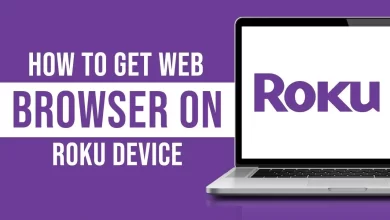Best Methods to Fix Xfinity Not Working on Roku
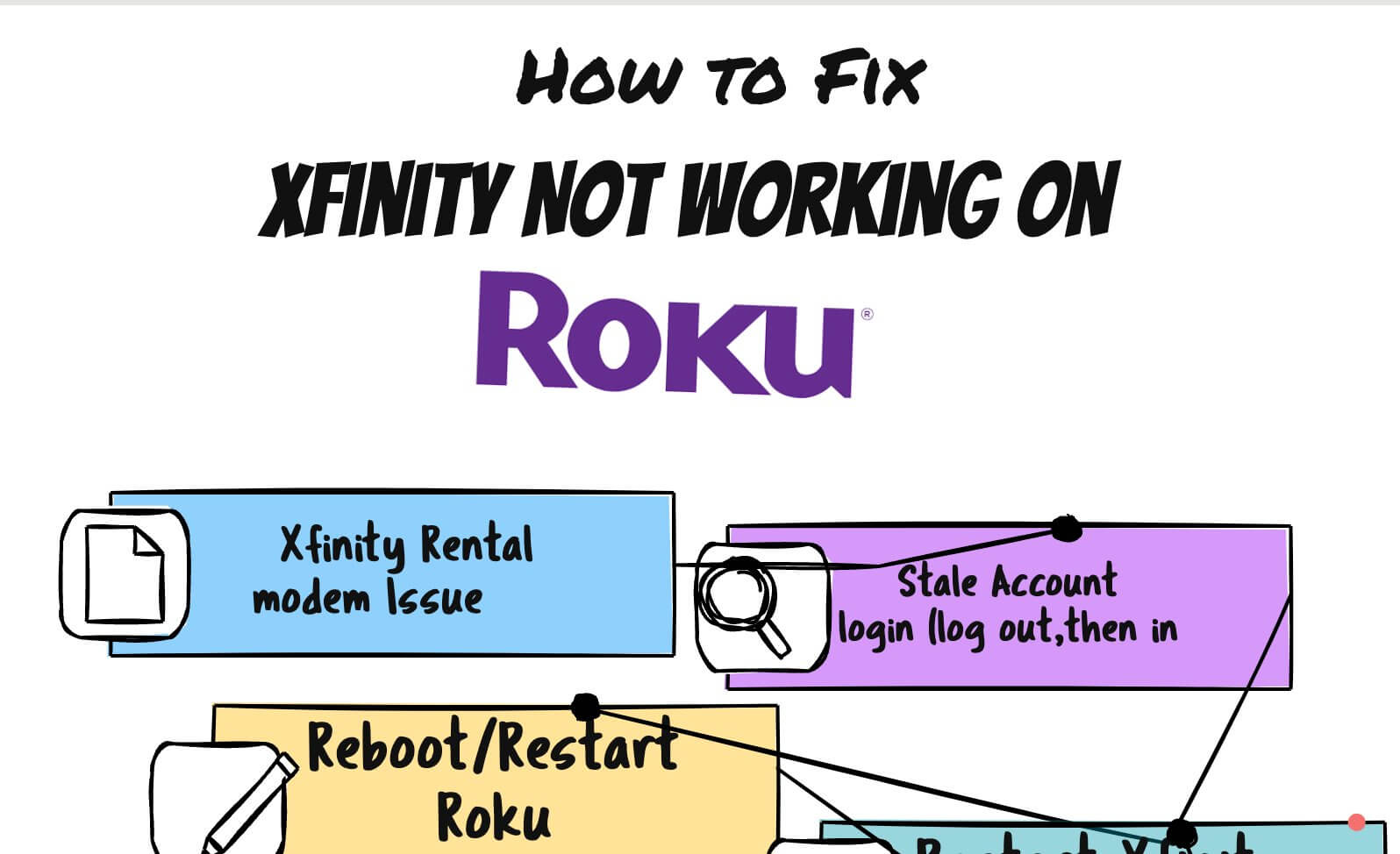
Xfinity internet or TV services are entitled to a free streaming service called Xfinity Stream. On Roku, you can watch live TV, movies, TV shows, and on-demand content with Xfinity Stream.
Most of the time, the Xfinity app and Roku work well, but sometimes it shows an Xfinity not working on Roku error. Xfinity may not be working for a variety of reasons.
Xfinity Stream’s server issues or Roku’s issues can be caused by internal or external factors.
Most of the time, users can face different issues, such as buffering the Xfinity stream. Sometimes the Xfinity stream is not opening or loading. It is crucial to fix Xfinity not working on Roku. Here we can check the best ways to fix the error.
Ways to Fix Xfinity Not Working on Roku
The Xfinity Stream app requires you to connect your Roku to an internet service provided by Xfinity. When you’re connected to Xfinity internet service, but Xfinity not working on Roku.
It becomes essential to fix the error quickly and watch your favorite shows. Here we can check the best methods for solving Xfinity not working.
Review the Servers of the Xfinity Stream
The Xfinity Stream app cannot stream your favorite content if there are any server issues. Use third-party websites like Downdetector to check if the Xfinity Stream app is experiencing any server issues.
You can wait until the server issues are resolved if you find any. Here you can check whether the Xfinity not working on Roku issue is fixed or not. In case it is still there, you can move to the next step.
Check Internet Speed
Your Xfinity Stream app can buffer a lot, be slow to load, and sometimes freeze when you have a slow internet connection. Your internet provider can tell you what your internet connection speed is.
It is necessary to fix the issue of internet speed quickly because Xfinity needs high-speed internet. You can also switch to another ISP. After this, you can check whether Xfinity not working is solved or not.
Sign in and Sign out of Xfinity Stream
You can sign out of the Xfinity stream and sign in again with accurate credentials. It is an easy and quick process. You can follow these steps to sign out and sign back in from Xfinity.
- First, you can open the Xfinity Stream app on your Roku device.
- Here users can go to settings.
- Now select the account tab.
- You can select the sign-out option here.
- After this, you can wait for a few seconds and again sign in.
- Here you can enter all the Xfinity account details and choose the log-in button.
You can check whether Xfinity not working on Roku is fixed or not.
Restart Your Router
When your Xfinity streaming app is buffering, there is a need to restart the router. It quickly fixes the Xfinity not working error. It also shows that there is an issue with your router.
You can follow these steps to restart your router.
- You can unplug the attached power cord of your router.
- Now, wait for a few minutes.
- You can now connect the power cord again to the router.
- After the power cycle of the router, you can check if the issue of Xfinity not working on Roku is fixed or not.
Place Router Near Roku
Roku’s distance from the router may cause low WiFi signal strength. The Xfinity Stream app is buffering because of that. The most effective way to fix internet speed issues is to keep the router close to your Roku.
It also helps in fixing the existing error.
Connect Roku to an Ethernet Cable
It is also important to fix the internet speed issue. You can connect your Roku to an Ethernet cable if your internet speed is still slow. By doing this, you can improve internet speed and fix the buffering issues on Xfinity Stream.
However, you cannot do it on all Roku devices. Roku models with Ethernet ports are the only ones that support it. It also solves the buffering issue of the Xfinity stream.
Restart Roku Device
You can also restart your Roku device and fix the Xfinity not working issue. These steps also fix Xfinity stream not opening problem. It is essential to these steps.
- Press the home button on your Roku remote.
- Here you can go to settings and choose the System.
- Now you can select a system restart and choose a restart.
It is also necessary to check whether Xfinity not working on Roku is solved or not.
Update Roku Device
Your software might not be up to date, and that’s why Xfinity Stream isn’t working. You can update your Roku to fix the Xfinity not working on the Roku issue.
- Press the home button on Roku remote.
- Here you can select settings.
- Now choose a system.
- Select a system update and select check now.
The system is not up to date, but it will be updated soon. Then, you can check whether the Xfinity not working is solved or not.
Uninstall and Reinstall the Xfinity Stream App
You can also uninstall the Xfinity Stream app and again you can reinstall it. It is vital to follow these steps properly to uninstall and reinstall the Xfinity app.
- First, users can press Home on Roku remote.
- Now you can hit the Right arrow button.
- Here users can select the Xfinity Stream app.
- Now, press the star button (*) on their remote.
- Check the list and select the remove channel option.
- After this, you can press Ok on the remote and successfully delete the Xfinity on Roku.
Now you can again reinstall the Xfinity Stream app with help of below steps.
- Press the home button on their Roku remote.
- Here you can choose Streaming Channels and search channels.
- You can enter Xfinity Stream on the search bar.
- Now you can select the Xfinity Stream app.
- You can choose to add a channel and confirm with Ok.
Now check whether Xfinity not working on Roku is fixed or not.
Wrapping Up
It is necessary to solve the Xfinity not working on Roku quickly. You can quickly fix the error with the above-mentioned methods.
It is also necessary to follow all steps properly so you can easily solve the issue of Xfinity not working on Roku.