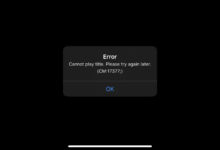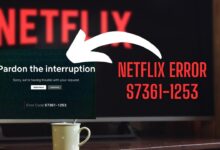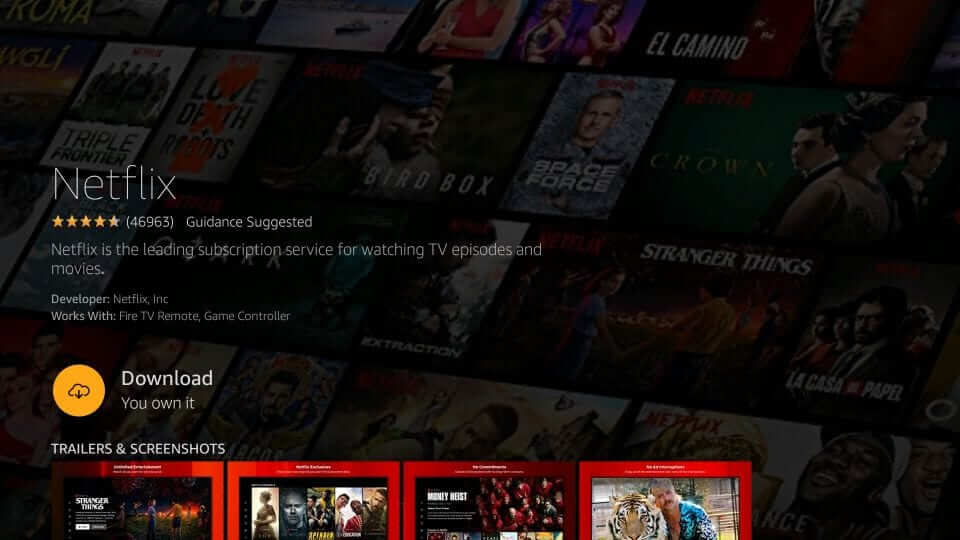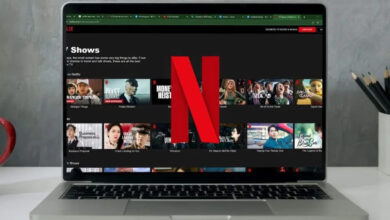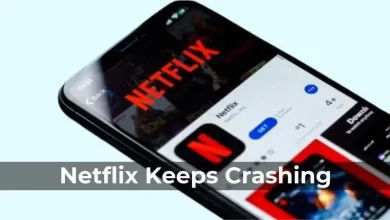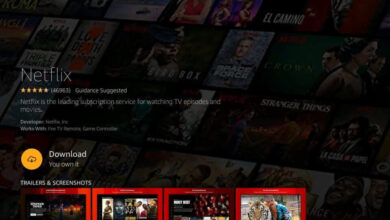Netflix Error Code NSES-500 | Step-by-Step Guide to Fix
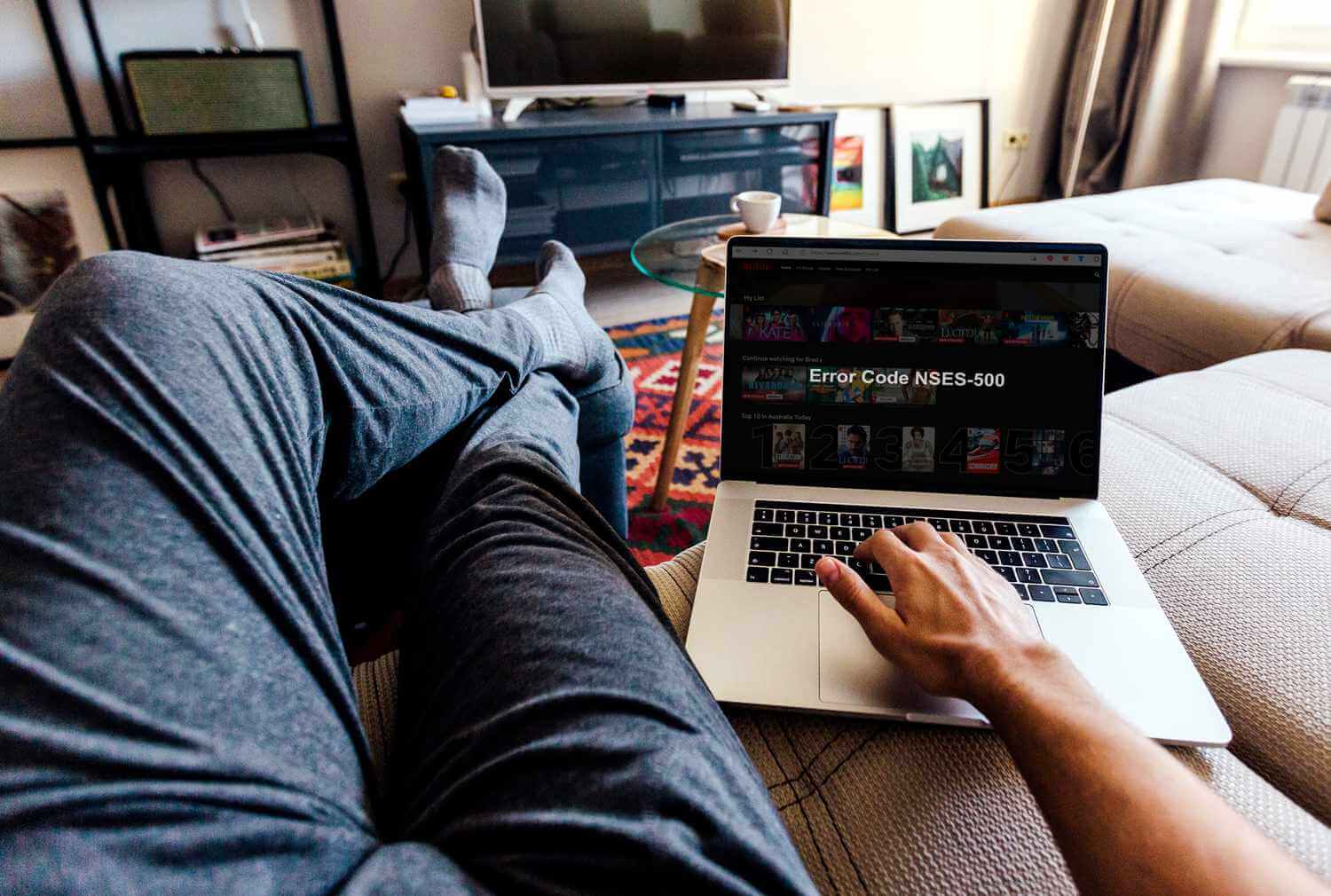
Wanna watch your shows without any interruptions? But what if you deal with Netflix Error Code NSES-500? If you are encountering this issue, you have landed on the right page. In this blog post, you will learn how to resolve this issue forever.
Are you willing to troubleshoot Netflix Error NSES-500 on every device? Do you have the desire to know what it is and how to fix it? Worry not!! We’ll help you clear all your doubts and queries. In addition to this, you will also be aware of the common causes and the simplest solutions to the issue that you are facing.
Let’s dig a little deeper into this post and resolve the issues with your Netflix faster & more conveniently.
Overview of Netflix Error Code NSES-500
Typically, the Netflix Error Code NSES-500 occurs when there is an issue while accessing Netflix through your browser. Generally, this error indicates a connection issue between your device and the servers of Netflix.
It is primarily seen when you are going to stream via a web browser. But it’s once in a blue moon that it can pop up on other devices as well.
Why Am I Seeing Netflix Error Code NSES-500?
Netflix Error NSES-500 occurs due to various reasons. But you need not to panic at all! By understanding these reasons, you can resolve the issue quickly:
Common Reasons for Seeing Error Code NSES-500
— Server-Side Problems:
Netflix servers may be experiencing downtime or several temporary issues. All of these issues may prevent users from accessing the service.
— Browser Cache and Cookies:
With the passage of time, your browser stores data such as – cache and cookies. It may conflict with the functionality of Netflix. In case the data is outdated or corrupt, it can cause several compatibility issues with Netflix. As an outcome, it will lead to Netflix Error NSES-500.
— Outdated Web Browser:
Using an obsolete browser can also cause several compatibility issues with Netflix. It will lead to the error code that you are suffering from.
— Weak Internet Connection:
An unstable or slow internet connection may hinder communication between your device and the servers of Netflix. As a result, it will let you encounter the error.
— VPN or Proxy Use:
Last but not least, Netflix restricts content on the basis of your geographic location. If you are utilizing a VPN or proxy, the Network may block access. As an outcome, you have to encounter Netflix Error Code NSES-500.
By recognizing the causes of the above-mentioned error code, you can take the essential steps to resolve it. Besides, you can also restore access to your streaming experience.
Quick Fixes for Netflix Error Code NSES-500
Are you experiencing Netflix Error NSES-500? Well, it can be really very frustrating. But, you can surely resolve it with a few quick troubleshooting steps. Here is how you can fix it:
1. Check Netflix’s Server Status
Initially, you need to check if the servers of Netflix are down. You need to take this step before diving into technical fixes. It will be worth visiting websites such as – “DownDetector” or Netflix’s official status page. It will help you confirm that the servers are down. All you can do is wait for Netflix to troubleshoot the issue.
2. Clear Browser Cache and Cookies
Cached data or old cookies may also cause several issues with Netflix. So, all you need to do is clear the cache and cookies of your browser. For this, you are required to go to the settings of your browser. After doing this, you need to restart your browser and try accessing Netflix again.
3. Update Your Browser
An outdated browser can also cause several compatibility issues with Netflix. So, you need to make sure that you are utilizing the latest version of your browser. So, update it and see if the error still occurs.
4. Disable VPN or Proxy
Are you using a VPN or proxy? If so, you need to make efforts to disable it. Netflix blocks a few certain VONs or proxies. It could lead to the NSES-500 error. Switch off the VPN or proxy. You can also access Netflix again.
5. Check Your Internet Connection
Make sure that you have a stable and strong internet connection. In case your connection is slow or unstable, you can try reinstalling your router. You can also switch to a different network to resolve the error.
6. Switch to a Different Browser
In case the error persists, you can try switching to a different browser. It will help you see if the issue is browser-specific. Netflix may work better on an alternative browser and help you resolve the issue.
7. Restart Your Device
Just with a simple restart, you can refresh your system. Besides, you can also resolve a few temporary glitches. Start restarting your computer or device. Now, open Netflix and see in case the error code disappears.
8. Disable Browser Extensions
A few browser extensions or add-ons may interfere with Netflix. So, disable unnecessary extensions. Specifically, ad blockers. And also try to access Netflix again.
Now, it is certain that by following the steps mentioned above, you will be able to resolve Netflix Error Code NSES-500. The best part is that you can also get back to enjoying your shows and movies as well.
Bottom-line
Netflix Error Code NSES-500 can be frustrating, but in most cases, it’s a temporary issue related to connectivity or Netflix’s servers.
By following the troubleshooting steps outlined above, you should be able to resolve the issue and get back to enjoying your favorite content. If the problem persists, Netflix Support is always available to help.
This way, you will be aware of everything that you need to know about the issue you are encountering.