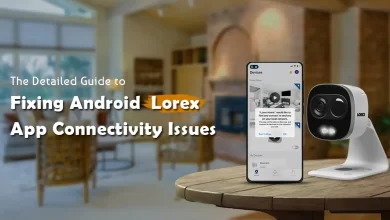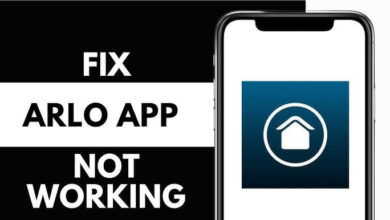How to Fix Orbi App Login Timed Out?

Undoubtedly, the “Orbi App Login Timed Out” issue can occur due to a range of factors. These issues range from general connectivity issues to more complicated network configurations.
Why are you worrying about such a minor issue?
Relaxed!
Without putting excessive pressure on your mind, just proceed to follow the troubleshooting steps outlined below. This way, you will be able to resolve the error and regain access to your Orbi router. All you need to do is dig a little deeper into this post and enhance the level of your knowledge.
Let’s get started!!
What Causes Orbi App Login Timed Out?
One of the most fundamental reasons for the “Orbi App Login Timed Out” issue is the inability to log in to your router.
If you have the desire to log in to your Orbi router in a successful manner, you are required to be familiar with the potential reasons related to this issue. Below is a list of all the possible causes of this issue:
— Weak or Unstable Internet Connection
If your device is connected to a weak or unstable Wi-Fi/ cellular network, the Orbi app may struggle. As a result, you may have difficulty maintaining a connection, which will lead to a login timeout.
— Incorrect Login Credentials
When you enter the wrong username or password, it can also cause the login process to fail. Suppose, the login details are incorrect, the app will not be able to authenticate your account. As a result, you have to struggle with timeout issues.
— Outdated Orbi App
Are you using an obsolete version of the Orbi app? If yes, it may not function properly with the latest firmware on your Orbi router. It will definitely cause login issues.
— Router Firmware Issues
If the firmware of the Orbi router is outdated or has glitches, the login procedure will be slow or unresponsive. This way, you have to suffer from the error namely – Orbi app login timed out.
— App Cache or Data Corruption
Due to the corrupted app data or cache, it can disrupt the login procedure. As an outcome, the app will time out before accomplishing the login procedure.
— Network Congestion
In case, so many devices are connected to your network, the Orbi app may struggle to connect to the router. It can be due to heavy traffic as well. This will result in a login timeout.
— Firewall or Security Settings
Because of certain security settings on your network or router, the Orbi app may be blocked from connecting. It will cause the login process to time out.
— Server-Side Issues
Sometimes, the issue may be on Netgear end. These are namely – server maintenance or downtime. It can surely prevent successful logins.
Now, it is certain that by understanding the causes enlisted above, you can easily troubleshoot the issue more effectively.
Troubleshooting Tips For Resolving Orbi App Login Timed Out
Are you suffering from an extreme level of frustration because of the “Orbi App Login Timed Out” issue?
Rest assured!
Here in this section, we have mentioned the complete list of the several troubleshooting steps that will help you resolve the issue.
Let’s have an overview of the detailed tips to assist you in troubleshooting and fixing the issue.
1. Check Your Internet Connection
- Verify Signal Strength: At the beginning of the troubleshooting process, make sure that your device is connected to a strong and stable Wi-Fi or cellular network. Because due to a weak connection, the Orbi app will be timed out during the login procedure.
- Switch Networks: Are you on a cellular network? If so, you need to try to switch to Wi-Fi. Otherwise, vice versa. It will help you see if the issue still persists.
- Restart Router and Modem: Sometimes, just with a simple restart of your modem and router, you can resolve several connectivity issues. All you need to do is – power them off> wait for nearly 30 seconds, and then power them back on.
2. Update the Orbi App
- Check for Updates: First of all, confirm that you are using the advanced version of the Orbi app. Most of the time, the latest updates involve login issues.
- Reinstall the App: In case, upgrading does not work, you can try to uninstall the Orbi app. Later on, you can also reinstall the app. It can definitely clear any corrupted data or settings that may be responsible for the login timeout.
3. Ensure Correct Login Credentials
- Double-check Credentials: Ensure that you are entering the appropriate username and password. Inappropriate credentials will help you prevent the app from logging in. and it may definitely cause a timeout.
- Reset Password: Are you unsure about your password? You can consider resetting it with the use of the option namely – “Forgot Password” in the app.
4. Clear App Cache and Data
— For Android Users
In the first step, go to the “Settings” of your device. Then, navigate to “Apps.” it will help you find the Orbi app and choose “Clear Cache” and “Clear Data.” It will enable you to remove any kind of temporary file that may cause the issue.
— For iOS Users
Now, you may be required to uninstall & reinstall the app as iOS. To be honest, it does not have a clear cache option. It will effectively clear any sort of corrupted app data.
5. Restart Your Device
To kick-start the reset process, you need to turn off your smartphone or tablet. Later on, turn it back on. It can help you resolve temporary software glitches. It may affect the Orbi app.
6. Update Your Orbi Router Firmware
For upgrading the firmware of your Orbi router, it is essential to log in to the Orbi web interface. You can do it via a web browser. Later on, you need to check if there is a firmware update available for your router.
By keeping the firmware of your router up-to-date, you can ensure compatibility with the latest Orbi app versions. Enable the automatic firmware updates on your Orbi router if available.
So, it is a must for you to have the latest software.
7. Reduce Network Congestion
You need to disconnect any unessential device from your network. It will be helpful to you in reducing congestion. So, many devices can slow down your network. As a result, it may affect the ability of your Orbi app to log in.
In case your router is supportive to the network traffic, you can consider setting up QoS – quality of service. This way, you can prioritize the traffic for your device and also run the Orbi app.
8. Check Router and Device Settings
For the proper verification of your router and its settings, you have to use a VPN on your device. You can also try to disable it. There are some chances that the VPNs can interrupt the ability of the Orbi app to communicate with the router.
Make sure that the firewall of your router is not blocking the Orbi app. You may be required to adjust the firewall settings. It will definitely allow the app to communicate freely with the router.
9. Test on a Different Device
If it is possible for you, you can try to log in with the use of a different smartphone or tablet. It can help you decide whether the issue is specific to your device or app installation.
10. Reset Orbi Router
In case, all the troubleshooting tips given above fail, you can consider performing a factory reset on your Orbi router. It will definitely erase every custom setting and restore the router to its default configuration.
So, be sure to back up any significant settings before going to initiate the resetting procedure.
11. Contact Netgear Support
In case you are not able to resolve the issue, you have to reach out to the customer support of Netgear for more help. They will provide you with exclusive guidance along with the latest troubleshooting tips. These tips will be on the basis of your router model and issue.
Final Words
The Orbi app login timed out issue can stem from a variety of factors, ranging from simple connectivity issues to outdated software.
By following the steps outlined above, you should be able to troubleshoot and resolve the issue, allowing you to regain control of your Orbi network.
If the problem persists, don’t hesitate to reach out to Netgear support for additional help.