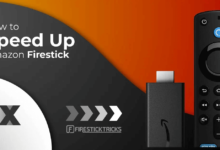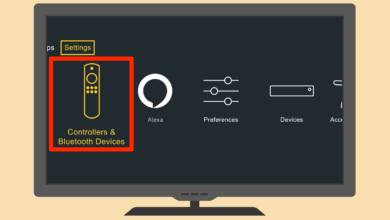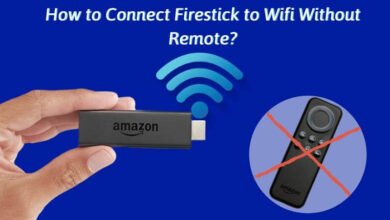How to Fix the Firestick Overheating Issue?
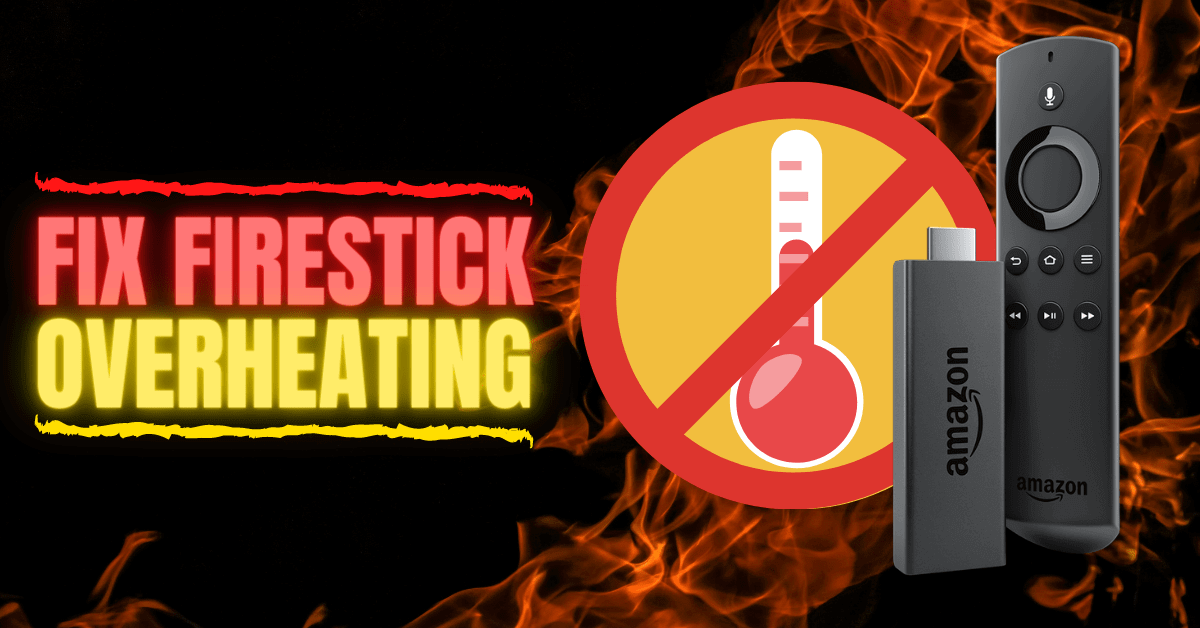
Firestick is a streaming device created by Amazon. It is a small, plug-in device that can be connected to any compatible TV or monitor. Netflix, Hulu, and Amazon Prime Video are among the streaming services available on the service.
Firestick also allows users to access games and apps, as well as browse the internet. It is easy to use and provides an affordable way to access streaming content. Most of the time it works properly but sometime Firestick overheating issue occurs.
Without proper care, overheating could cause permanent damage to the FireStick. Additionally, it affects the device’s performance. The navigation is not only slowed down, but you also experience more buffering, lags, and connectivity problems.
It becomes essential for users to fix Firestick overheating issue quickly. Here we can discuss the best ways to solve the issue.
Reasons For Firestick Overheating Issue
There are multiple causes of Firestick overheating. When you are installing heavy apps on your Firestick so this issue will occur. Sometimes users plug their Firestick the behind their TV.
Many apps running in the background, caches are not clear and your device is overloading. These are the primary reason for the current issue. After this, you can quickly fix the issue.
Methods To Fix Firestick Overheating Issue
You can use the below-mentioned methods to fix Firestick overheating issues. It is also essential to follow all steps perfectly so you quickly solve the issue.
Use the HDMI Extender
Your Firestick devices come with an HDMI extender so you can use it for attached to your Firestick to your TV. The Firestick sticks too close to the TV without the extender, which blocks airflow. Heat is also generated by your TV. In addition, this prevents the FireStick from cooling down.
The problem even contributes to the overheating of the FireStick. By using an HDMI extender, you’ll be able to create some distance between the two, so the FireStick will be more exposed to airflow. In turn, this will prevent from FireStick overheating.
Plug FireStick in Side Panel
There are usually multiple HDMI inputs on a TV (at least two). Inputs are located on the side and back of the TV. The back panel is where you can plug in your FireStick.
There will also be less airflow since it will be crowded. However, side panels have less coverage, creating more airflow. Even if you use an HDMI extender, it will still hide your FireStick behind the TV.
There will be no disruption to the neat and uncluttered appearance.
Clear All Caches
Whenever an app is run on FireStick, it creates a cache on the device. The cache size increases with the size of the app. This cache occupies your limited storage space, even though it is only temporary.
Many bigger apps such as Kodi create more caches than usual. It is also vital to clear all the caches regularly. You can follow these steps to clear caches.
- You can go to the Firestick home window and choose settings.
- Here you can tap on Apps.
- Now click on Manage installed applications.
- It is necessary to tap on a specific app such as Kodi.
- After this, you can clear all caches.
You can check whether the Firestick overheating issue is fixed or not.
Close App Forcefully
You may find that the app continues to run in the background even after you have closed it. You usually press the Home key on the remote to return to the FireStick interface when the app freezes or gets stuck, since the back button does not work.
There is a background process running in this case. Overheating occurs as a result of apps running in the background. Now you can also stop apps forcefully and fix the issue. Follow these steps below:
- First, you can open the settings from the Firestick home screen.
- Here you can tap on Apps.
- Now you can click on manage installed apps.
- After this, you can tap on the app which you close.
- You can now tap on Force Stop.
Here it is also necessary for users to check whether the Firestick overheating issue is solved or not.
Unplug Your Firestick
It can prevent FireStick overheating by clearing the cache and forcing the app to close. You can perform this individually for each app. You may have multiple apps running in the background with a lot of cache files.
You can clear the cache of each app and force-stop it individually. However, it will take a long time. Users can also power down their FireStick.
It is necessary to manually shut down your FireStick since there is no built-in shutdown option. Disconnect the device from the power source.
You can keep your Firestick unplugged for a few minutes until it cools down. Reconnect the device now. It closes all the background apps and also clears all caches.
Uninstall the Apps You are Not Using
It is important to know that the Firestick device comes with limited storage. When you download and installed various apps the storage of Firestick is quickly fixed so overheating issues will occur in Firestick devices.
There is a need to uninstall the unnecessary apps from your Firestick device. It is a simple process, so you can quickly install the app while following these steps.
- There is a need to go to the home screen of FireStick and choose settings.
- You can open applications and tap on manage installed apps.
- Here you can tap on a specific app to uninstall it.
- Now tap on Uninstall.
After this, you can check whether the Firestick overheating is fixed or not.
Reset FireStick
When you use all the above methods but are not able to fix your Firestick overheating there is a need to reset your Firestick. It is also important to remember when you reset the device all settings come to default settings.
There is a need to set from the scratch. You can follow the below steps and perform the reset of the FireStick.
- First, you can open settings from the home window.
- Here you can go to My Fire TV.
- Now you can scroll down and tap to reset to factory defaults.
- When it is prompted again you can click on reset again.
Wrapping Up
You can use the above methods to fix Firestick overheating issue. It is always vital to set up your Firestick properly so errors will not occur.
There is also a need to clear all the caches regularly and uninstall all unnecessary apps.