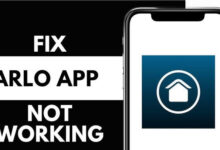Eero Router Red Light Troubleshooting Guide: Restore Your Wi-Fi in Minutes

Are you stuck with the Eero Router Red Light issue? How frustrating it is to see a red light on your Eero router!! It can annoy you more when you are in the middle of work, attending a video call, or streaming your favorite show.
Are you wondering what the Eero router red light means? Don’t you know how to fix this issue fast? If yes, you are in the right place.
We have designed this guide to help you walk through what the red light exactly indicates and why this issue is occurring. Additionally, you will learn what steps you need to take to restore your Wi-Fi within a few minutes. The solutions that we have mentioned in this post are simple as well as effective.
For this, you need not have any requirement for advanced skills. So, what are you thinking about? It’s not the right time to waste your energy on useless things. Just go ahead and take a deep dive into this post and know the tactics to eliminate this issue just within a snap of the finger….
What the Red Light on Your Eero Router Means
Typically, the eero router red light is a simple and clear signal that your device is offline and can’t connect to the internet. In the simplest terms, it’s the Eero’s way to tell you that something is not working properly. It can be either with your modem, the connection to your ISP, or maybe the router itself.
When your Eero router blinks or shows white light, it means that your device is in normal functioning or set-up mode. On the other hand, when your device starts indicating a red light, it means that it is demanding your attention and quick action.
Why Is My Eero Router Showing a Red Light?
There is a wide range of issues that can trigger the Eero router red light. Once you understand the root cause of this issue, you will not be able to resolve the issue. In this section, we have mentioned the list of the common reasons for this issue.
Let’s have an eye on them one by one.
- Internet Outage: It may be possible that your ISP is experiencing downtime.
- Loose or Damaged Cables: A disconnected or malfunctioning cable can break the internet link.
- Modem Issues: In case your modem is not functioning properly, the router won’t receive a signal.
- Router Configuration Error: Inappropriate setup or firmware issues can also be responsible for several connectivity issues.
- Power Supply Problems: If the power source is unstable, it can disrupt your router operations.
Step-by-Step Fixes For Eero Router Red Light Issue
Are you fed up with the Eero Router Red Light issue? Don’t you encounter this issue anymore? If you really want to get rid of this annoying issue, we have got you covered. In this section, you will have a glance at the reliable troubleshooting tips to curb this issue.
So, what are you waiting for?
Let’s go ahead and delve into the detailed troubleshooting tips as follows.
1. Check for an Internet Outage
Are you going to assume that the issue is with your router? Well, before going ahead, it’s essential to check whether your internet service provider is having issues. All you need to do for this is…
— Follow the steps to check Internet Outage
- In the first step, you need to use your mobile phone with mobile data. Don’t use it with Wi-Fi. Later on, it will be helpful to you to visit your ISP’s website or social media pages. This way, you can easily look for outage notices.
- Now, cross-check for any outage websites such as DownDetector.com. For this, you have to type in your ISP’s name and see if there is a spike in reports from your area.
- Later on, if you experience a service outage, you will have to wait for your ISP to restore connectivity.
- So, once the service is restored, it is damn sure that the Eero router red light will likely go away on its own.
2. Inspect All Cable Connections
Due to loose or damaged cables, your router may lose internet access. In such a situation, you have to verify the connectivity of the cables with the router.
- First of all, unplug both the power and Ethernet cables from your Eero router and modem.
- Now, you have to inspect the cables carefully for any kind of fraying, bent pins, or damage.
- In the next step, you have to reinsert all cables tightly and securely. You need to make sure that nothing is loose.
- In case you notice a faulty cable, you have to replace it with a new one.
3. Restart Your Modem and Eero Router (Power Cycle)
It is confirmed that power cycling can resolve several temporary issues that are caused by software hiccups or connection errors. Here are the steps that you can follow for the same…
— Follow the steps to restart your device
- Initially, you are required to unplug your modem and Eero router from the power source.
- In this step, you have to wait at least 30 seconds. It will clear temporary memory. Along with this, it will also be possible for you to reset internal components.
- After that, plug your modem back in first and let it fully reboot. Usually, the whole process takes around 1-2 minutes.
- Thereafter, when the modem’s status lights are stable, you can easily plug in your Eero router.
- Finally, you need to wait for the Eero light to turn white. It indicates that it has been reconnected to the internet.
4. Use the Eero App for Troubleshooting
The Eero app is available on both iOS and Android devices. It is your go-to tool to help you with smart diagnostics and fix deeper issues. Here are the steps that will guide you through the methods to utilize it properly.
— How to use it
- To kick-start the process of utilizing the Eero app, you need to open the app on your smartphone.
- In case the app shows your Eero device as offline, you have to tap the error message. It will be helpful for you to follow the troubleshooting steps.
- Next, go to Settings > Troubleshoot Network or choose Restart Network from the menu.
- Thereafter, you have to check for firmware issues, connectivity problems, or misconfiguration. Then, it may offer one-click fixes.
5. Check Eero Placement (For Mesh Networks)
Are you using more than one Eero device as part of a mesh network? If yes, placement matters a lot. To kick-start the process, all you need to do is.
— Methods to check
- You need to keep in mind that the main Eero should be directly connected to your modem via Ethernet.
- It is certain that the Satellite Eero units, also called beacons, must be within 30-40 feet of each other. They ought to be in open areas, not in hidden areas behind TVs or inside cabinets.
- You need to avoid placing Eeros near microwaves, metal objects, or thick walls. This way, there will not be any blockage in the signals.
6. Update Eero Firmware
It is true that outdated software can cause you several performance issues or bugs as well. So, you need to upgrade Eero firmware. For this, the steps that you need to know are as follows –
— Follow steps to check and update
- In the first step, you need to open the Eero app on your phone.
- Next, go to Settings > Software Updates.
- If an update is available, you will surely see a prompt to install it.
- After upgrading your device, you have to restart your Eero router.
7. Reset the Eero Router (Last Resort Only)
If none of the troubleshooting steps mentioned above works, you can opt to reset your device to its default settings. It will surely help you to clear out software corruption or configuration issues. But you need to be careful that this step will erase all settings. It includes your Wi-Fi name and password as well.
— How to reset
- First of all, locate the reset button on the back or bottom of your Eero router.
- Now, press this button.
- Then, you have to hold this button for about 15 seconds until the LED flashes yellow.
- In this step, you have to release the button and then wait for the router to reboot.
- Last but not least, you have to check if it is back on or not. Then, you can follow the on-screen instructions so you can set up your network again from scratch.
Bottom-line
In short, you need not let the Eero Router Red Light issue spoil your whole day. The red light on your device may look alarming. But in most cases, the solution is quick and easy. No matter if it is a loose cable or a service outage, by following the right steps, you can get your connection back in minutes.
Do you want to stay in control of your home network? If yes, you have to understand what causes the red light and how to fix this issue more efficiently. In case you are still facing the issues, you can contact Eero support team members. Or your internet service provider is always a reliable backup plan.