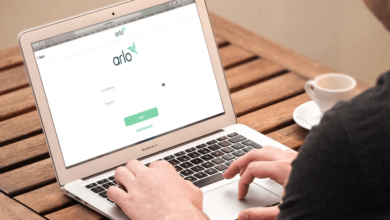Eero Router Blinking White Light | Step-by-Step Troubleshooting Guide

Nowadays, a strong and stable internet connection has become a daily necessity. But, when your Wi-Fi router starts acting up, it can disrupt everything. This can range from work meetings to binge-watching your favorite shows. Are you facing the Eero router blinking white issue? If yes, you need not to worry at all.
Undoubtedly, this guide will help you walk through everything that you need to know about the blinking white light on your Eero router and what it means. In addition to this, you will also know why this issue is occurring and how to troubleshoot it. The interesting thing is that this is a clear and detailed troubleshooting guide which is designed to assist beginners and tech-savvy users alike.
Once you reach at the end of this article, you will surely have your Eero back online. Apart from that, you can know exactly what steps you need to take next. Why are you talking here and there? It’s time to focus on the right topic and kick-start the discussion about the same. Let’s walk through this post and read the information carefully.
Eero Router Blinking White Light: What Does It Mean?
Is your Eero router blinking white? If yes, it means your device is trying to tell you something. According to Eero’s official light status guide, “A blinking white light means that your Eero’s device is booting up or trying to establish a connection with your modem or internet service.”
This is certainly a normal phase when you first set up the router. However, in case the blinking white continues for a long time, it could indicate a deeper connectivity issue. It surely needs your attention.
Why Is My Eero Router Blinking White?
There are a range of factors responsible for this issue. Once you understand the root cause of the Eero router blinking white issue, you will be able to resolve it more effectively. So, why are you beating about the bush? It’s the high time to grab the opportunity and take a dive into the key reasons for this issue –
- Internet Connection Problem: It may be possible that your Eero may be struggling to connect with your modem. It can be due to service outages or weak signals.
- Improper Router Setup: Inappropriate wiring or skipped setup steps can also cause the Eero to blink white continuously.
- Firmware Update in Progress: In some cases, the Eero router blinks white during a firmware update. In case, the light stays white for more than 10-15 minutes, it could be stuck.
- Device Syncing Failure: Suppose, if the Eero is trying to sync with another Eero device and fails to establish a secure connection, it may be stuck in the blinking white phase.
- Hardware or Port Damage: Last but not least, if the cables are loose, or the Ethernet ports are damaged, it can lead to startup failure. You also have to encounter an Eero Router Blinking White Light issue if the power adapter is faulty.
Top Fixes for Eero Router Blinking White Light Issue
Now, you have been familiar with the common reasons for Eero Router Blinking White Light. So, this is the right time to have an overview of the reliable troubleshooting tips to nip this issue in the bud.
Once you have an eye on these fixes, you will know how to resolve the issue just within a snap of the finger. Let’s go ahead.
1. Check Internet Service Status
At the beginning of the troubleshooting process, you need to have an eye on the most common issue. You have to do it before diving into technical fixes. Now, you can easily come to know how you can fix a disruption in your internet service.
— How to do it
- In the first step, you need to disconnect the Eero router from your modem.
- Now, you need to use an Ethernet cable to be able to connect a laptop or PC directly to the modem.
- After that, you need to open a web browser and try to load a few websites.
— What to look for
- Check if the websites load properly
- Verify that your internet is active
- You need to be aware that the issue is likely with the Eero itself.
- You should know if there is connection, it means the issue lies with your modem or Internet Service Provider (ISP).
— What to do
- If you are encountering the aforementioned issues, you can contact your ISP to check for outages, and billing issues. Additionally, it will be helpful to you to continue maintenance work in your area.
2. Power Cycle the Eero Router
Power cycling is not only a simple but also an effective method that helps you to clear temporary software bugs or frozen procedures. It may cause your Eero to blink white.
— Steps to follow
- In the initial step, you need to unplug the Eero router from the power source.
- Now, you have to wait at least 30 seconds. It will help you to confirm a full discharge.
- After that, plug the Eero back in.
- In this step, you need to plug the Eero back in.
- Later on, wait for the LED light to –
— Turn solid white. This light means that it’s back online.
— Or change to blinking blue, indicating it’s ready for setup or connection.
3. Inspect and Reconnect All Cables
It is a harsh reality that loose or damaged cables are often the hidden malefactors behind the Eero router blinking white issues. So, it’s a must for you to inspect and reconnect all cables on time.
— What to check
- First of all, you need to make sure that the Ethernet cable is- plugged firmly from your modem’s LAN port to your Eero’s WAN port. It should not be cut, frayed, or bent sharply.
- After that you also need to check that the power cable and the adapter are in perfect condition. Because, a faulty one can definitely prevent proper booting.
4. Restart Your Modem
In some cases, it happens that if your modem seams file, it may still fail to establish a proper signal with your Eero router. So, you need to restart your modem. For this steps, the steps that you need to follow are –
— How to restart
- To kick-start the restarting process, you need to unplug your modem from power.
- After that, you have to wait 60 seconds. It will enable you to flush out any kind of glitch in your modem’s memory.
- In this step, you need to plug the modem’s back in and let it fully reboot. Usually it takes 1-2 minutes.
- Thereafter, if you find that once the modem’s indicators show a stable connection, you should go ahead to reconnect the Eero and observe the LED.
5. Use the Eero App to Reconfigure
The Eero app is your control center. If your Eero is stuck blinking white, it may happen that this may be caught in setup mode or awaiting reconfiguration. Here are the steps that will guide you to make the proper utilization of the Eero app to kick-start the process of reconfiguring your device.
— Steps in the app
- In the very first step, you need to open the Eero app on your smartphone.
- Now, you need to check if your Eero device shows – “Connecting,” “Offline”
- After that, you are required to tap on the Eero device that is already affected.
- Later on, follow in-app troubleshooting or setup prompts.
- Finally, you need to make sure that your smartphone is connected to the same network. Additionally, check that the Bluetooth and Location Services are enabled.
6. Reset Your Eero to Factory Settings (Last Resort)
Last but not least, if all the troubleshooting steps don’t help you to resolve the issue, you can perform a factory reset. It will be helpful to you to eliminate persistent glitches or corrupted settings. But, you need to make sure that this step should be your last option.
— Here’s how to do it
- First of all, locate the reset button on the Eero. Usually this button is a small hole that is on the back or bottom of the device.
- Now, use a paperclip or pin to press the reset button.
- Then, hold this button for 15 seconds.
- In this step, you need to release the button when the LED turns red. It indicates that the reset procedure has begun.
- Later on, after releasing the button, you have to wait a few minutes when the Eero reboots and returns to setup mode. Now, the LED lights will start blinking blue.
- Finally, open the Eero app and go through the setup procedure from scratch.
Bottom-line,
Eero Router Blinking White Light issue is usually a temporary sign that your device is trying to connect or update. But in case the blinking does not stop, it is a signal that something is wrong. It can be with your internet service, hardware, or setup.
Once you start following this step-by-step guide, you will know the process of identifying the cause and resolve the Eero router flashing white light issues. Have you tried all the steps? But the issue still persists, if yes, you need not to hesitate to reach out to Eero support or your ISP.
You just have to remember that a little patience and the right approach can get your internet back up in no time.