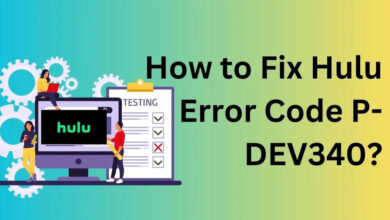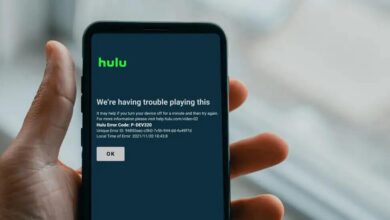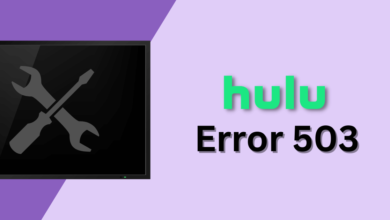How to Fix Hulu Error Code P-DEV313 – Quick Solutions
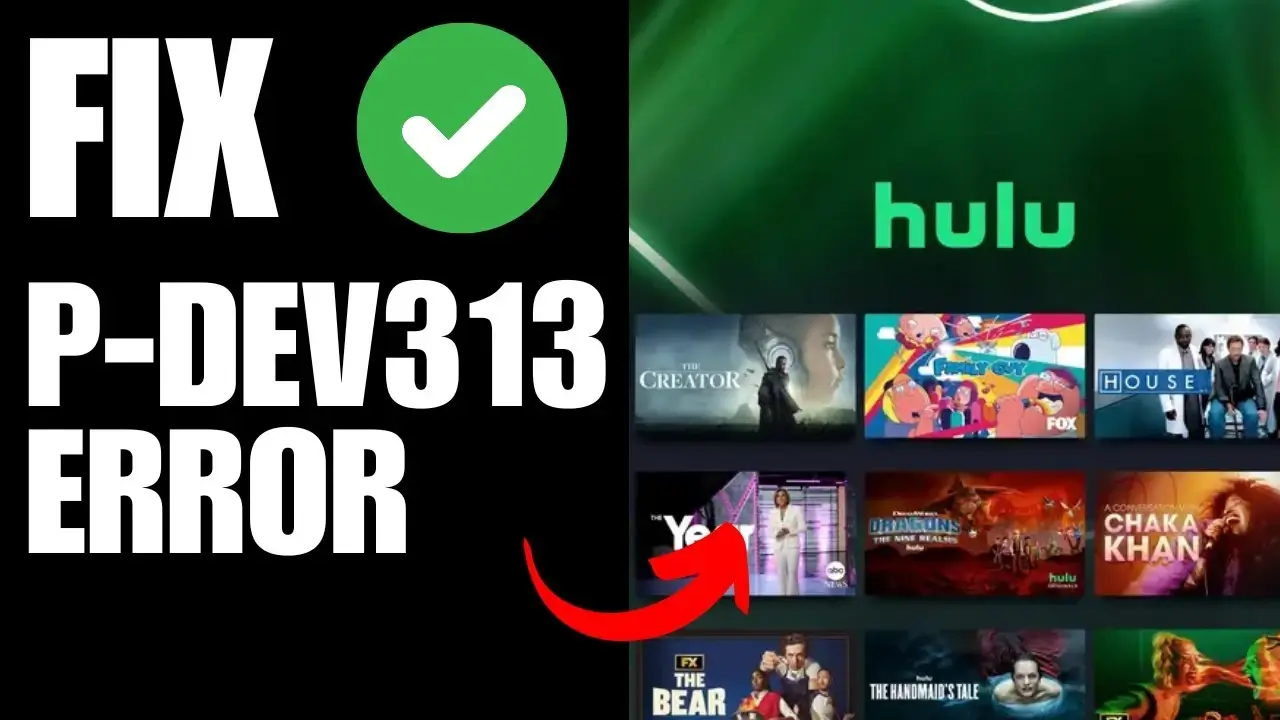
Are you encountering Hulu Error Code P-DEV313? Is this issue creating interruptions on your way to stream content? If so, you need not to be worried about it.
To reduce your stress and anxieties, we have created a complete guide for you. Once you delve into this post, you will be able to be aware of the key factors responsible for this issue and tips to fix it.
Do you want to nip this issue in the bud? Well, you can surely do it just within a snap of the finger. Without wasting even a single second, you need to go ahead and scroll down this post. The clock has started ticking at the moment, so you just have to eliminate this issue soon.
Keep reading this post carefully to learn more information about Hulu error p-dev313.
What Is Hulu Error Code P-Dev313?
Error Code P-DEV313 generally appears when the Hulu app has difficulty connecting to its servers or the internet. It can also occur due to issues with the device’s software, network connectivity, or even the Hulu app itself.
Some users report that the error happens when trying to stream a show or movie, while others experience it intermittently. Regardless of the circumstances, the error can be frustrating, but it’s usually easy to resolve with a few troubleshooting steps.
Causes For Hulu Error Code P-Dev313
Various factors can contribute to Hulu error p-dev313. These issues range from network-related issues to software conflicts. Here is a complete list of the main causes of this issue. Let’s explain these issues in depth.
— Unstable or Slow Internet Connection
A poor or unstable internet connection is one of the major reasons for Hulu error code P-DEV313. But, Hulu needs a stable and high-speed internet connection for smooth streaming. Any disruption can lead to playback errors. If your internet connection starts fluctuating or dropping, Hulu may strive to interact with its servers.
— Hulu Server Issues
In some cases, the issue is not at your end but from Hulu’s servers. Server outages or maintenance work can temporarily interrupt streaming services. When Hulu’s servers are down, the app or website can not fetch content properly.
— Outdated Hulu App or Web Browser
Due to utilizing an outdated version of the Hulu app or an incompatible browser, you have to suffer from several functionality issues and playback errors.
It is probable that older versions of apps and browsers may have bugs. Apart from that, they can also lack compatibility with Hulu’s latest updates. It leads to several streaming issues.
— Corrupted Cache and Cookies
With the passage of time, it is possible that your device’s cache and cookies may become corrupted. It leads to a range of streaming errors on Hulu. A malfunctioning cache can prevent your Hulu device from properly loading or communicating with its servers.
— VPN or Proxy Interference
Are you using a VPN or proxy service to access Hulu? If yes, it may be possible that you have to encounter several connectivity issues. This is the reality that all such circumstances are responsible for the Hulu Error Code P-DEV313 that you are encountering.
To help you to comply with all regional licensing agreements, Hulu is a one-stop option. It is useful for you to detect and block VPNs actively.
— Device Compatibility Issues
Is your streaming device not completely compatible with Hulu’s latest version? If so, you have to encounter several errors. Meanwhile, incompatible devices may struggle to process Hulu’s data appropriately. As an outcome, it will cause streaming interruptions and error P-DEV313.
— Software Conflicts or Bugs
In some cases, background applications, system bugs, or software conflicts may interrupt Hulu’s smooth functioning. If your device has conflicting applications or system bugs, Hulu may fail to function correctly. It will cause errors during playback.
— DNS or IP Address Configuration Issues
Are DNS settings or IP address configurations incorrect? If so, Hulu may strive to establish a secure and stable connection with its servers. Inappropriate DNS settings can prevent Hulu from connecting to its servers. It results in streaming errors.
— Temporary Hulu App Glitch
Sometimes, the Hulu app itself may encounter several temporary glitches. It can be resolved by restarting the application. A few minor glitches can disrupt playback and cause error codes such as – P-DEV313. Just with a quick app restart, you can surely fix it.
Troubleshooting Tips To Resolve Hulu Error Code P-Dev313
Here in this section, we have mentioned the most effective troubleshooting steps. Once you walk through the key fixes to the Hulu error code P-Dev313.
Let’s have a glance at the key fixes given below and restore the smooth streaming of your Hulu device.
1. Check Hulu’s Server Status
Before going ahead to bring any kind of changes to your device, you need to check if Hulu’s servers are down. To verify Hulu’s server status, the steps to follow are –
- Initially, visit “DownDetector“.
- Now, search for “Hulu.” It will allow you to cross-check for reported outages.
- In the next step, cross-check Hulu’s official Twitter account. This way, you can get the real-time updates.
- Last, in case Hulu’s servers are down, you can wait until they are completely restored.
2. Restart Your Device
Just with the help of a simple restart, you can often resolve temporary software glitches. The steps involved in the restarting procedure for different-different devices are:
- Smartphones & Tablets: In the first step, power off your device. Now, wait for 30 seconds. After that, turn it back on.
- Smart TVs & Streaming Devices (Firestick, Roku, Apple TV, Chromecast): First of all, unplug the device from power. After that, wait for 30-60 seconds. Thereafter, plug it back in.
- Computers: Initially, shut down your PC/laptop. In the next step, wait for a few seconds, and restart it.
3. Check and Improve Your Internet Connection
There is a requirement for a stable and fast internet connection if you really want to enjoy smooth streaming. All you need to do in this situation is just go ahead and test your internet speed. The steps that you must know before starting the verification process are:
- At the beginning of the process, you need to visit Speedtest.net.
- Now, cross-check your download speed. According to Hulu the speed that is highly recommended is –
— 3 Mbps for standard definition (SD) streaming.
— 8 Mbps for high definition (HD) streaming.
— 16 Mbps for 4K UHD streaming. - After that, you need to proceed to restart your router and modem. For this, you have to unplug both devices > wait for 60 seconds > and then plug them back in.
- If it is possible for you, you have to connect your device to the router. You can prefer to use an Ethernet cable for a more stable connection.
- Thereafter, disconnect unused devices from Wi-Fi. It will allow you to free up bandwidth.
- Finally, if you are using Wi-Fi, you need to make sure that your device is within range to avoid a weak signal.
4. Update the Hulu App
An obsolete Hulu app may contain several bugs or even compatibility issues. It will surely lead to an error P-DEV313. Let’s keep an eye on the steps to upgrade the Hulu app on different devices.
- Android: On Android devices, you need to Open Google Play Store → Search for “Hulu” → Tap “Update” (if available).
- iPhone/iPad: To your iPhone or iPad, you have to open the App Store → Search for “Hulu” → Tap “Update.“
- Smart TVs & Streaming Devices: When you are using Smart TVs & streaming devices, you have to go to the device’s app store to find Hulu, and update it.
- Windows PC: In this case, if you are using the Hulu app, you can check for updates in the Microsoft Store.
5. Clear Hulu’s Cache and Data
Do you want to escape from Hulu Error Code P-DEV313? If so, you have to eliminate corrupted cache and cookies that can interfere with Hulu’s streaming.
As an outcome, you can surely curb several playback errors. Here are a few key steps for clearing Hulu’s cache & data on different devices. Let’s see what they are.
- Android: Go to Settings → Apps → Hulu → Storage & Cache → Tap “Clear Cache” and “Clear Data.”
- iPhone/iPad: Initially, uninstall and reinstall the Hulu app so that you can remove cached data.
- Smart TVs & Streaming Devices: A few devices allow you to clear the cache via settings. Otherwise, you can reinstall the Hulu app.
- Web Browser (Chrome, Firefox, Edge, Safari): On a web browser, you need to open browser settings → Find “Clear Browsing Data” → Select “Cached images and files” and “Cookies” → Click “Clear Data.”
6. Disable VPN or Proxy Services
Are you using a VPN or proxy service to access Hulu? If you are doing so, it may interfere with Hulu’s servers and trigger the error.
- On PC: Initially, open Settings → Network & Internet → VPN → Disconnect any active VPN connections. Now, go to Proxy Settings and turn off any manual proxy configurations.
- On Mobile Devices: You need to disable any VPN apps that are running in the background.
- On Routers: Suppose, if your VPN is configured on a router, you have to disable it from the router settings.
7. Change Your DNS Settings
If the DNS settings are incorrect or slow, it can cause several connection issues with Hulu. To escape from the Hulu error code P-Dev313, you have to follow the key process given below.
— On Windows
- To kick-start the process, you have to go to Control Panel → Network and Sharing Center → Change Adapter Settings.
- Next, right-click your active connection → Click Properties.
- After that, select Internet Protocol Version 4 (TCP/IPv4) → Click Properties.
- Thereafter, choose “Use the following DNS server addresses” and enter:
— Preferred DNS Server: 8.8.8.8
— Alternate DNS Server: 8.8.4.4 - Finally, you have to click OK and restart your device.
— On Mac
- Initially, go to System Preferences → Network.
- Now, select your connection and click Advanced.
- In the next step, go to the DNS tab. Later on, enter Google’s DNS (8.8.8.8 and 8.8.4.4).
- In the last step, save changes and restart your Mac.
8. Reinstall the Hulu App
Suppose none of the troubleshooting steps given above work for you, then you can reinstall the Hulu app. By doing so, you will surely be able to fix corrupted installations. Let’s see how.
- First of all, uninstall Hulu from your device.
- Now, restart your device.
- After that, reinstall Hulu from the app store.
- Last but not least, log in and check if the error is resolved.
9. Contact Hulu Support
Have you tried all the troubleshooting steps? But still, if you are experiencing Hulu error code P-DEV313, you can contact Hulu’s support team.
- In the first step, you need to visit Hulu’s Help Center
- Next, use Live Chat or call Hulu’s customer support
- Thereafter, reach out via Twitter (@hulu_support)
Wrapping Up
Hulu Error Code P-DEV313 can be an annoying interruption to your streaming experience, but it’s typically easy to fix with the right troubleshooting steps.
Start with checking your internet connection, restarting the app, updating your software, and disabling any VPN or proxy service. If the issue persists, try reinstalling the app, or even reaching out to Hulu’s support team for further help.
By following these simple steps, you should be able to resolve the issue and get back to enjoying your favorite shows and movies on Hulu in no time.