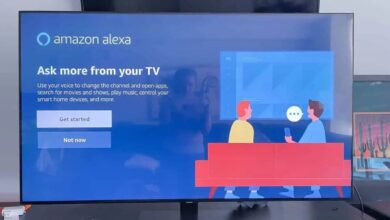Eufy Robovac 11s Reset | Ultimate Guide for Soft/Hard Reset

Indeed, the Eufy Robovac 11s is a top-notch robotic vacuum cleaner. It is designed to make all cleaning tasks hassle-free. However, it is one of the smart devices available. So, this may also encounter several performance issues. This is why it requires a reset so that it will be easy to restore optimal functionality.
Have you noticed your Robovac behaving erratically? Is it not responding to commands? Or is it unable to charge properly? If yes, it is better to perform a Eufy Robovac 11s reset. This might be the best solution.
You are the luckiest one to be here. Because once you walk through the step-by-step process to reset Eufy Robovac 11s, you will know about the significance of resetting your device. Now, it is damn sure that you will be aware of the troubleshooting tips to confirm that your Robovac continuously runs smoothly.
The clock has started ticking the moment, so let’s go ahead to accept the challenge to resolve the issue within a given timeframe.
When Should You Reset Eufy Robovac 11s?
Typically, a reset is required when your Eufy Robovac 11s experience the following issues –
✔️ The device is not responding to remote commands.
✔️ Eufy Robovac is not charging properly.
✔️ Vacuum cleaner is moving in irregular patterns.
✔️ If you stop the device abruptly or fail to clean.
✔️ Wi-Fi connection issues (if applicable).
✔️ Presence of persistent error codes.
How to Reset Eufy Robovac 11s (Soft Reset Method)
Generally speaking, a soft reset is the quickest way to restart the Robovac. In this method, all the settings are not erased. This method is useful when your device is not responsive or facing minor glitches.
— Turn Off the Robovac
Firstly, flip your Eufy Robovac 11s upside down. Now, locate the power switch and Switch “Power Switch” to the OFF position.
— Wait for 1-2 Minutes
Now, it’s time to allow the vacuum to power down completely.
— Turn It Back On
In the next step, you need to switch the power back to the ON position.
— Test the Device
After that, place the Robovac on a flat surface. Then, press the Start button on the remote. It will be helpful to you to see if it operates correctly or not.
How to Reset Eufy Robovac 11s (Hard Reset/Factory Reset)
Wanna bring your Robovac back to its original factory condition? If yes, Eufy Robovac 11s reset is the top-notch option. Let’s have an in-depth look into the step-by-step procedure for the same.
— Turn Off the Robovac
In the first step, locate the power switch on the bottom of your device. Now, turn the switch OFF so that you can power down the unit completely.
— Hold the Start Button
While the Robovac is off, you can press the Start button. Usually, the button with the power symbol) for about 10-15 seconds.
— Turn the Robovac Back On
Now, it’s time to keep holding the Start button. Later on, turn the power switch ON.
— Wait for the Reset Process
You need to keep this thing in mind that the Robovac should emit a beep sound or flashing light. It indicates that the reset is in progress. Once it is completed, the device will restart automatically.
— Reconfigure the Settings
It is true that a factory reset erases all saved data. So, you will need to reprogram all cleaning schedules, remote controls, and Wi-Fi settings (if applicable).
How to Reset Eufy Robovac 11s Remote Control
Is your Eufy Robovac 11s remote not responding? If so, a reset may help to restore its functionality.
1️⃣ Remove the Batteries: Initially, open the battery compartment on the back of the remote. Next, take out the batteries.
2️⃣ Press All Buttons: After that, press each button on the remote multiple times. It will help you to discharge any residual power.
3️⃣ Reinsert New Batteries: Now, it’s time to insert a fresh start of AAA batteries into the remote.
4️⃣ Pair the Remote Again: Later on, press any button so that you can check if your remote is already interacting with the Robovac.
How to Reset Eufy Robovac 11s Charging Base
In some cases, the issue is not with the Robovac itself. Rather the issue is with its charging base. If your Robovac fails to dock or charge, it is better to reset the charging station.
1️⃣ Unplug the Base Station: First of all, remove the power adapter from the wall socket.
2️⃣ Check for Debris: In the next step, clean the charging contacts on both the base and Robovac with the help of a dry cloth.
3️⃣ Plug It Back In: After that, reconnect the charger to the power outlet.
4️⃣ Place the Robovac on the Charging Base: Make sure that the Robovac is properly aligned. This way, all the charging pins will surely be able to make contact.
Troubleshooting Common Issues After Resetting Eufy Robovac 11s
After Eufy Robovac 11s reset, its default settings, it’s the right time to troubleshoot all the common issues. Let’s have an eye on the key details given below.
- Robovac Still Won’t Start: First of all, you need to ensure that the power switch is ON. In the next step, confirm the battery is charged. Make sure that the power indicator is solid blue.
- Robovac Not Moving Properly: Initially, clean the wheels and sensors so that you can remove dust and hair buildup. Now, reset the device again if it is required for you.
- Robovac Not Connecting to Wi-Fi: In this case, you need to ensure that you’re using a 2.4GHz Wi-Fi network. Because there are a few Eufy models that don’t support 5GHz. After that, re-enter the accurate Wi-Fi credentials in the EufyHome app.
- Robovac Not Charging After Reset: First of all, check the charging contacts on both the robot and the base station. It will enable you to find out if there is dust or dirt. Thereafter, you need to try to use a different power outlet for the charging base.
Conclusion
In a nutshell, performing a Eufy Robovac 11s reset is not only simple but also an effective way to fix common issues, restore functionality, and improve performance. By following these steps, you’ll be able to reset your device without any hassle, getting it back in working order quickly and easily.
No matter if you are doing a soft reset for minor fixes or a factory reset, it will enable you to refresh the entire system. If issues persist, consider checking for firmware updates or contacting Eufy customer support for further assistance.