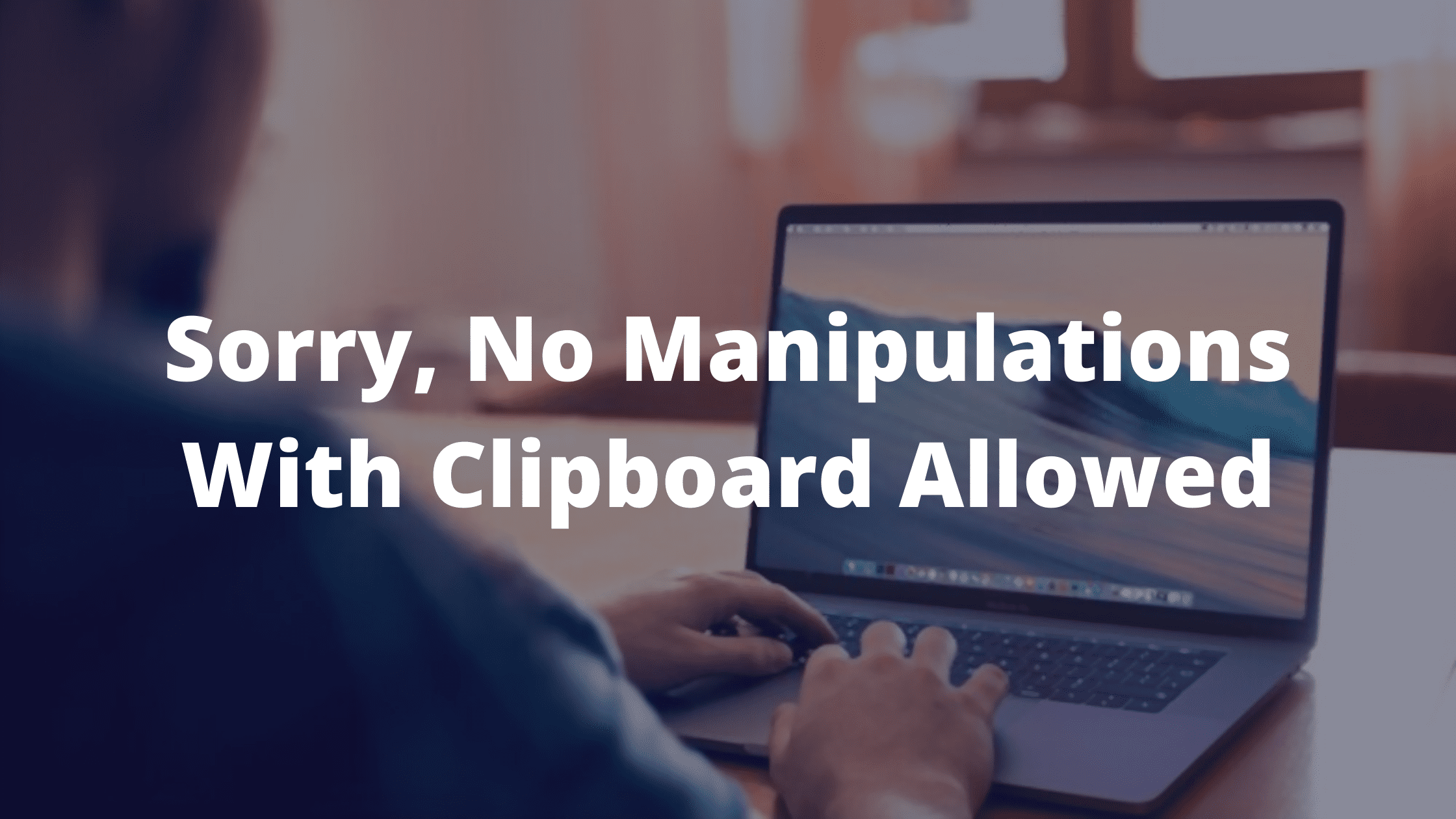Well, most of the days, our PC is going to work with charm. But there are times when there are some annoying messages that will pop up, then you cannot finish what you started. One of the most irritating ones that pop up is the, sorry no manipulations with clipboard allowed.
Well, what does it mean? When you see that this error pops up, you will not be able to use anything on your Mac. One of the most important things that you won’t be able to use is the copy and paste option.
We copy-paste most of the files each and every day and this is going to be a disaster for some users. Most Mac users are going to face this issue at some point in time.
Here are some of the tips which are going to help you out in order to get rid of this issue.
Causes of the ‘sorry no manipulations with clipboard allowed’ message:
When there is some kind of an error that shows up on the Mac, the most common cause of this issue is either the corrupted files or the fact that the OS has broken code or one of the third-party apps is misbehaving.
Well, there are some bugs in the system that are also the possible reason for the error to pop up.
Now that you know the causes, let us now see the steps to fix the issue.
Fix ‘sorry no manipulations with clipboard allowed’ Issue
Well, you are going to find new and simple ways that will help you get rid of the error so that you can use the option of the copy-paste in the usual way. Without doing any further ado, let us now see the steps that will help you resolve the sorry no manipulations with clipboard allowed.
1. Restart the PC:
When you notice this error on the Mac, as well as including this one, and you see that your PC is starting to behave in a strange way. One of the best ways to resolve this issue is by restarting the PC.
Well, at times this could just be a small bug that is going to go after you restart your PC. If you wish to do that, you need to click on the apple icon that is located in the top-right corner. When you select the options drop-down menu, then you need to click on restart.
2. Use the activity monitor:
If the previous solution is not helping you to fix the issue, then it is now time to use the activity monitor. In order to do that, you need to follow the steps mentioned below.
- The first thing that you need to do is to go to the applications, select the option of utilities and then press the activity monitor.
- After that click on the option of the search box.
- There, you need to type pboard.
- You are going to see the cupboard under the process name.
- After that, you have to double click on it.
- Then press the quit option at last.
The moment you are done with this, close the activity monitor and then try to use the copy/paste option.
3. Use the terminal:
You can also make use of the terminal in order to resolve the solution. There are some things that you need to manage.
- The first thing that you need to do is to go to the applications, select the utilities, and then select the terminal.
- After that, you are required to type in the killall pboard.
- After that press the enter option.
- Then, at last, you need to exit the terminal.
4. Press the update option:
If you are still figuring out how to resolve the issues, then there is a quick need that you have to check for updates. Let us now see here that how can you update the Mac.
- You need to click on the apple icon that is in the top-left corner of the screen.
- After that, you need to press the About Mac option.
- Now you are required to click on the software update.
- If you see that the update is available, you are going to see an option of upgrade now. Click on this option.
How to enable the option Copy/Paste on the Mac?
Well, if you are not able to, then you can easily enable the copy and paste feature using the keyboard as well as the mouse. Let us discuss the use of the Copy/paste feature with the keyboard.
- You need to use the Command + c for copy and for paste you need to use command + V.
- The first thing that you need to do is to highlight the text that you are willing to copy and then press the Command + C and then move on to the location or a document file in which you would want to text.
- Now you need to press the command + V option.
How to use this option:
- You need to highlight the text that you are willing to copy.
- Now you need to right-click, you will see that a drop-down menu will appear on the screen. You need to select a copy from this menu and then move to that document on which you are willing to text.
- Again you need to do that and make a right-click. You will see a drop-down menu appear on the screen. You need to select paste and then in this way, you will see that your text will be pasted in the document.
Well, if you are still facing sorry no manipulations with clipboard allowed issues and are looking for help. Then do not worry just check out our Website Digital Lamp for more articles.
Share your thoughts in comment section below!