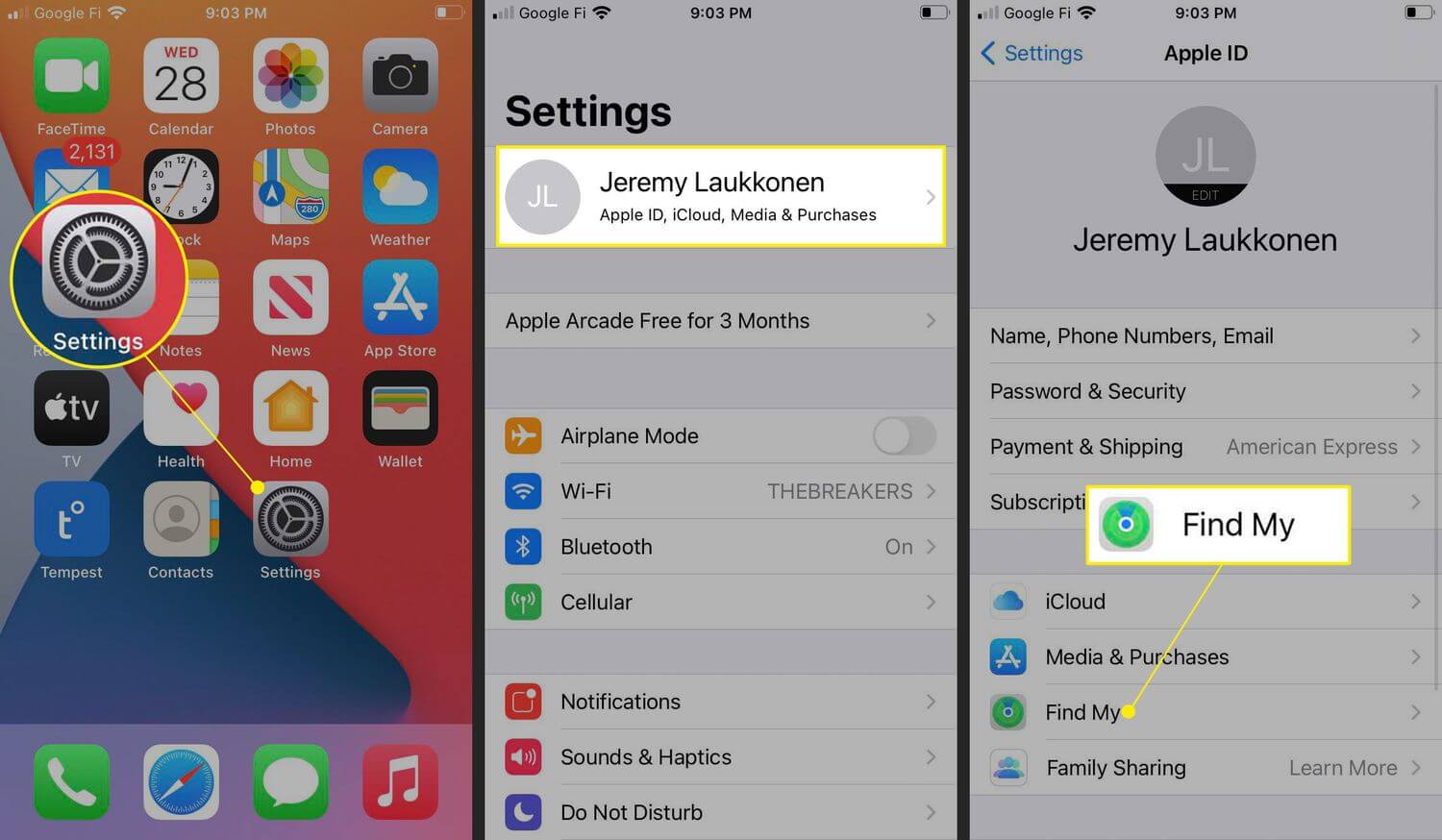Find My iPhone is a valuable feature provided by Apple that helps users locate their lost or stolen devices. While this feature offers significant security benefits, there are instances when users may need to turn off find my iPhone.
There might be some abrupt requirement for you to turn the feature off. It could be to give the phone away to someone else. Perhaps you are leaving it at the Apple Store for service.
Alternatively, if you’ve decided to factory reset your phone because it’s stuck on Apple logo, it will require you to “turn off Find my iPhone” option. However, it can become a daunting task to deactivate the “Find My iPhone” option.
Why?
Because there are three known methods and you might not know which way is perfect for you. More importantly, if you don’t know how to use the “Find My iPhone” feature or disable it, this guide will help you learn everything you need to know.
So without further ado, let’s begin!
Best Methods To Turn Off Find My iPhone
Method #1: iPhone Settings
It would be best to have your Apple ID and Password access the settings to deactivate the service. Without these credentials, you can’t change the command of these settings. Correlatively, you can’t do it for other people’s phones unless you know their ID and password.
- Go to the settings of your iPhone.
- You will see your name at the top of the settings. Tap on it.
- Go to the iCloud option, and there you will find the “Find My iPhone” option.
- If the button is green, the service is active. Tap on it to disable find my iPhone it.
- It will ask you to enter your Apple ID Password. Please provide your credentials.
- The service will become inactive.
However, the “Find My iPhone” option works only if you have your device. If you don’t own the device anymore or recently changed your phone to a newer model, you might want to turn it off for the older phone.
Otherwise, you will consistently get updates and notifications regarding it. For that, you would need to do it through the app or website.
Method #2: iCloud Or Website Method
First, you can open your phone finding app on the new device or visit https://www.icloud.com/find.
- Both of these options will show you the devices that are registered under your ID.
- You can also check out this method on the iCloud user guide.
- Select the device you want to deactivate the service for.
- You might have to click on the action for it.
- Then click on ‘erase the device.
- To confirm, enter your credentials.
- Once it is erased, you can remove the account to remove it from your app thoroughly.
- You can use these methods for iPhone, iPad, or iPod.
What If You Don’t Have An Apple ID?
Apple is known for its world-class and end-user security. Therefore, there are no known official or legal methods to access the setting and activate or deactivate it without an official Apple ID.
You need to have your credentials, or the person has to share their Apple ID and password if you want to do it for their device. If you’ve forgotten your Apple ID password, you can retrieve it through your device.
There’s a password & security where you can follow the steps to change the password in settings. With your Apple ID, you can see the devices list as well.
Why Should You Activate “Find My” Option?
Our lives revolve around our smartphones. They tend to store our valuable information from credentials to essential documents. People are more concerned about losing their phones than the wallet.
It’s wise to have the feature activated for added security, especially when you’re outdoors or in a public place. If you’re someone with little attention span and tend to forget where you’ve put your phone, it is a viable feature.
Here Are Some More Reasons:
If you’ve lost your device, you can find it on the map through GPS navigation by locating it with the “Find My” option. More importantly, you can connect multiple Apple devices on a single app platform to keep track of all of these Apple products. Therefore, it is your single hub to keep your devices secure.
If you can’t find your device around the house, you might have put it somewhere and forgotten. You can conveniently play the sound on your device to find it. For this, you can access the app through other devices or PC through the official iCloud website.
If you’ve lost your device or got it stolen, there is an option for you to lock the device. It prevents personal data from falling into the wrong hands. More importantly, you can provide a display message with details on reaching you or contacting you. It is a remarkable feature that makes it easier for people to find you and give you the phone.
If you want to control the data and erase it remotely, it is easier to do so through the app. Therefore, Find My iPhone is a remarkable feature that you should keep activated.
Why Disable The “Find My” Option?
There can be countless reasons to disable the feature, especially if it causes inconvenience to the users. It might sound impossible, but there are many reasons to disable the feature. Here are some of the most common ones:
- Apple Service Store will ask you to deactivate the feature.
- If you’re giving the device or selling it to someone, you should deactivate the feature.
- Many people upgrade to new devices and either toss away or donate older devices, which would require you to deactivate the feature.
- Maybe you have too many Apple devices and want to create different networks of “Find my iPhone” for each purpose to simplify the tracker.
- To remove some devices from the list.
Some people don’t trust the geolocation services or feel like deactivating the feature saves battery and performance.
Regardless of the reason you have, it’s always the right choice to learn everything about your iPhone. Sometimes, you might want to help your friend out, and if you know how to do it, you might be a helpful person.
Conclusion
The guide covers all three known methods to turn off Find my iPhone. Unless you have a compelling reason, please refrain from following through with any of these options.
Either way, we hope that you found it fairly easy to use these options. You can follow these steps for any Apple device and not just your iPhone.
Remember, security is vital in today’s digital world, and Apple is doing its best to give you complete control of the device.