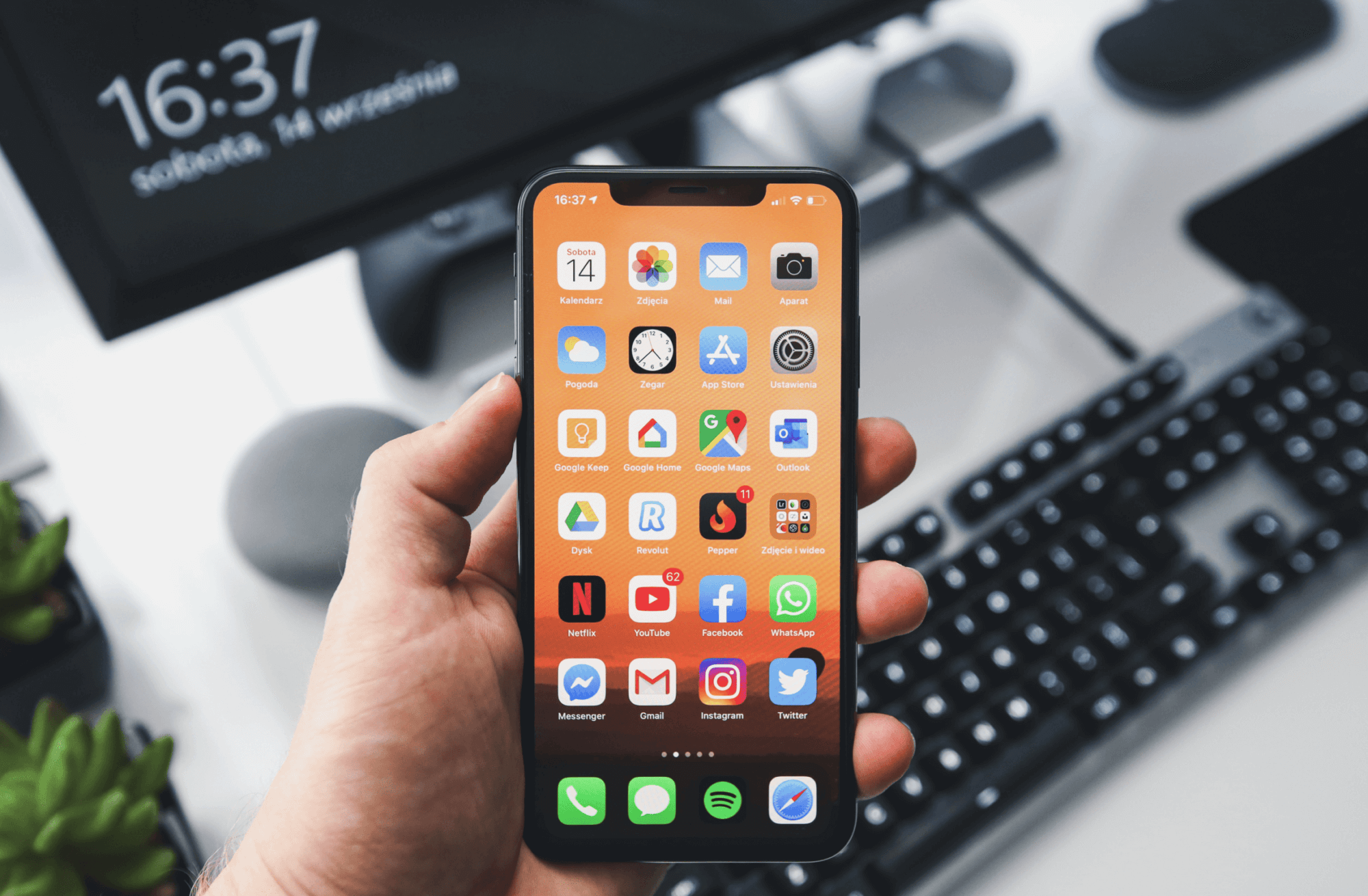Are you facing performance troubles with your iPhone?
Or are you looking at how to clear cache on iPhone?
Perhaps it’s slowing down or lagging a bit. You might have tried configuration and maintenance, but sometimes the cache requires clearing. There isn’t any standard cache cleaner available for iOS. Not unless you pay for it. Thus, it becomes challenging to clear the cache on your iPhone.
Don’t you worry! There’s a loophole that allows you to clear the cache of the apps individually. It would enable you to speed up your iPhone. In this article, you will learn about different methods of clearing the cache of an iPhone that significantly affects its speed.
Steps To Clear Cache On Safari Browser
Safari is the default browser apple iPhones come with. You might not know, but the collection of data, history, and cache can have an impact on your phone’s performance.
There might be instances when your browser lags. Sometimes the site won’t load properly. All of that depends on the cache.
- Go to settings of your iPhone and find Safari.
- There you will find the ‘Clear History and Website Data’ option. Use it.
- That will clear most of the browser data.
- Now return to Safari in settings and go to ‘Advanced.’
- There you will find website data. It logs and records specific cookies and data regarding different websites.
Now you can click on ‘remove all data’ to clear the cache thoroughly. Alternatively, you can select some sites and swipe left to delete their cache from the browser.
Remember, clearing cache and history won’t impact the auto-fill and other saved data. Not unless you specifically choose to wipe them off. So, you’re safe.
Clear Cache on iPhone – Individual Apps
Truth be told, there isn’t any holistic approach to clear data or cache of each app on the iPhone. You can use third-party apps or software to speed up your iPhone.
However, that’s entirely up to you. As a premium user of Apple, it comes with an assumption that you’d have to spend some bucks on the iPhone to get maintenance apps.
Here are some steps you can use to clear cache on iPhone:
- Uninstall and reinstall the app you want to clear the cache of. This is one of the best options to delete the data.
- Check for the individual settings of each app. Some come with clear cache options.
How To Uninstall Apps In iPhone?
You would have to uninstall the app individually. Thankfully, it’s not that difficult. Follow these steps:
- Go to Settings on your iPhone and enter General.
- There, you will find the iPhone storage option.
- As you enter it, you will find multiple app listings.
- Select the app you want to delete and click on the ‘offload app.’ It will uninstall the app
If you don’t want to manually delete each app but want to speed uninstall all of them, there’s an option to uninstall unused apps. In the iPhone Storage, you will find ‘Offload Unused apps.’
It will delete any app you haven’t used in a long time. Be cautious, though. It may end up deleting apps you find important but haven’t used in a while. You can activate it by clicking on ‘Enable.’
Reset Your Phone
You might think of it as a crazy option. However, if you genuinely want to clear the cache without losing the data, resetting your phone is a great option.
All you have to do is create a backup on iCloud or iTunes before you reset your phone.
- Go to settings
- Then select General
- There you will find the reset option.
- Click on it and select erase all content and settings.
Alternatively, you can use iCloud or iTunes. Remember, it will ask you to use your Apple ID and password. It is not a surefire way but mostly works for clearing out irrelevant data and cache from your phone.
You will also receive a significant boost in your phone’s performance.
Final Words
Apple doesn’t make it easy for you to clear cache on iPhone. However, clearing Safari’s cache usually does the trick of speeding up your phone. Additionally, if you have a Google Chrome or other browser, you might want to clear their cache. Make sure that there isn’t any third-party app that is taking a toll on your system.
For other speed-related issues, you can use iCloud storage to store your photos and videos. More space generally tends to make the device work better and more efficiently. As a general rule of thumb, it’s a good practice to clear cache on iPhone once per week or a month. There may be a lot of irrelevant information and data.
Hopefully, these steps help you solve the speed or lag problems. If not, you can rely on the speed up apps available for the iPhone. Always choose premium ones.
Don’t use free apps as that could be dangerous.