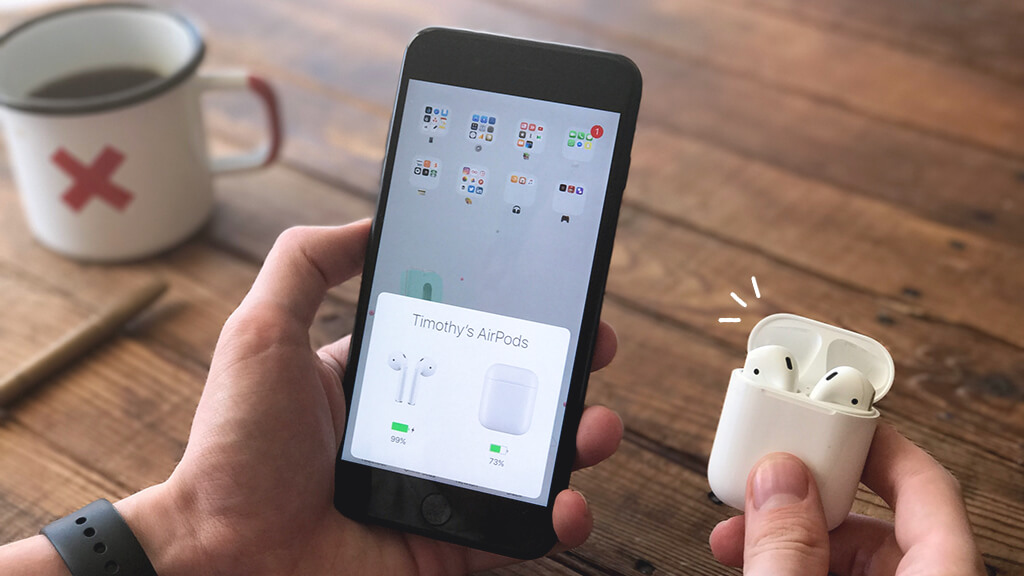Well, nonetheless AirPods has been launched on December 13, 2016. But it was not since now that they gained such fandom. Even being one of the smallest accessories, they are the most efficient and high tech devices, of course not more than AirPods Pro, but they are of the same family.
So yeah! One of the same. But, are you facing issues that AirPods not connecting to iPhone? Read this full guide that will help you solve this error.
You can listen to music, attend calls, read your texts, can connect them to non-apple products, connect to Siri, get enough battery backup, work alongside with Mac and Apple Watch, etc.
Even being so efficient, tech-savvy, easy, and reliable, your AirPods do find a way to annoy you. Don’t they? And one of them is AirPods not connecting to iPhone. And you might wonder that since there is just one ‘button’ present on the charging case, what will it help you? Plus your iPhone is not paired to AirPods either, so what help will the iPhone do anyway!
But believe us, before you lose all your hope and run towards the Apple store as your last and the only option, go through these tips and hacks we are providing. And we are certain that it would help you enjoy your AirPods again.
Fix AirPods Not Connecting To iPhone – 10 Ways
1. Are Your AirPods Enough Charged?
Many times, we abruptly try pairing them with iPhone, and with the urge to pair them any way we forget the initial fact that they were drained out of battery. So before you jump to the next step make sure that the AirPods have enough battery.
In case you are unsure about the battery level then it is always preferable to give it a full charge. When your AirPods are in the charging case and the status light turns green, that means the AirPods are fully charged.
2. Make Sure Your Bluetooth Is On?
You need to double sure that your Bluetooth is turned on, on your iPhone. Once you are sure that Bluetooth is on and the Airpods are still not connecting then, you can follow the below steps to reset the process.
- Click on your iPhone’ setting.
- Tap on Bluetooth.
- Click the “i” icon next to your AirPods.
- Then click on the ‘forget this device’ option appearing there.
- Click on confirm.
- Now put the charging case with AirPods in it away from your iPhone.
- Close the lid of the Airpods charging case for 30 seconds.
- Now open the lid of the case again, near the iPhone.
Hopefully, this will correct any system bug interrupting the connection and your AirPods will be paired effortlessly.
3. Reset Your AirPods
One of the best and tested ways to solve all major system errors present in the AirPods is to reset it completely. Now, this may seem confusing since there is just one button available, on the charging case. But that is the needed button in this situation. Here is how you can reset your AirPods smoothly:
- Keep your AirPods in the charging case and keep the lid open.
- Press the button on the charging case for 30 seconds.
- You will that the status light of the case is now flashing amber.
- That is when you know that your AirPods are reset.
- Once the AirPods are done with the reset, you can connect them to your iPhone now.
4. Check If Your iPhone Has The Requisite Software
The issue would certainly arise if your iPhone does not have the requisite updated software for pairing your AirPods version.
Following is the list of the required iOS versions for your iPhone.
- In the case of AirPods Pro – you will need iOS 13.2 or later on your iPhone
- In the case of AirPods (2nd generation) – iOS 12.2 or later will be needed
- In the case of AirPods (1st generation) – iOS 10 or later is required
If you do not have the above mentioned iOS versions on your device then you always have the option to update it. To update your iPhone, make sure your device has enough battery and is connected to wi-fi > go to settings > tap general > click on ‘software update’ > tap download > install > if asked, enter your passcode.
5. Turn Off The Low Power Mode
The low power mode is present in iPhones to prevent the battery level to drain further. It shuts down the background apps and functionality which are responsible for consuming excessive battery.
It comes in handy when the power level goes down and we are out of plug-in points. But this can also be the reason for your issue of the AirPods not connecting to iPhone. Because as stated the low power mode barricades some functionalities, so might have the Bluetooth connectivity.
— To turn off the low power mode:
- Go to settings > click on Battery > turn off low power mode.
— You can also add low power mode to the control center for easy access:
- Go to Settings > control center > customize controls > add low power mode
6. Reset Network Settings
Resetting the network settings will clear off all the settings preferences of the network. And you can re-enter the AirPods data which will start the pairing from the start. Network settings can be reset by following these steps –
- Go to settings
- Select general
- Click rest
- Tap on ‘reset network settings’
7. Reset All The iPhone Settings
In case the above step did not help then you can clear the entire settings of your device to remove any bug. A good, easy way is to reset all iPhone settings to the factory mode. You can do this by,
- Click on settings
- Go to general
- Click reset
- Select “reset all settings”
We assure you this will not delete any sort of data from your iPhone. Therefore this step is perfectly safe to perform. It will simply reset the settings like network preferences, connected devices, you might even have to re-enter your Wi-Fi passwords but apart from settings, the data in your device will not be reset in any way
8. Restart Your iPhone
Well, this is a pretty basic step we all do when something goes wrong with our devices. Then why not try it here too There might be a minor glitch that must be preventing the pairing and restarting your device will clear that off.
Restarting your iPhone is as basic as this:
- Press and hold any of the volume buttons simultaneously with the power button.
- A slider will appear
- Drag the slider to power off the iPhone.
- Wait 30 seconds for your device to power off.
- Now to turn on the device, press and hold the power button until you see the Apple logo on the screen.
- For iPhone (SE generation), pres and hold only power button instead of both power and volume buttons
9. Make Sure Your AirPods You Are Trying To Connect To Are Your Primary Audio Devices
It is possible that there are other devices connected to your iPhone and one of them might be the primary device and not your AirPods. So it is preferable to make sure that the AirPods you are talking about here is the primary audio device of your iPhone. You can always check that from the control center.
10. If You Are Using Non-Apple AirPods
If you are using non-apple AirPods, then firstly they are supposedly not called AirPods. AirPods is not a genre but a name that Apple gave to its wireless earphone devices. If you are using some other company’s wireless earphones then they would be called by their respective names. For eg, boAt company calls its product ‘Airdopes’. Noise called it ‘Air Buds’.
Now the other company wireless earphone buds might have connected in the past but it is not sure that they will always connect with the i-devices. So if you are working with iPhone, make sure you are trying to connect original AirPods and not other company’s buds or maybe copy AirPods.
Conclusion
Above were some easy and basic steps that can help you to fix AirPods Not Connecting to iPhone issue. Also, you can try turning your Bluetooth on and off from your iPhone 5-6 times and it may start working again.
We hope that one of these solutions would have proved useful to your problem and your AirPods are now connecting to your iPhone, just fine. You should always prefer going to Apple support if any of these above steps do not help, before trying to operate the AirPods mechanism on your own.
For more amazing articles check out our website aDigital Lamp now!