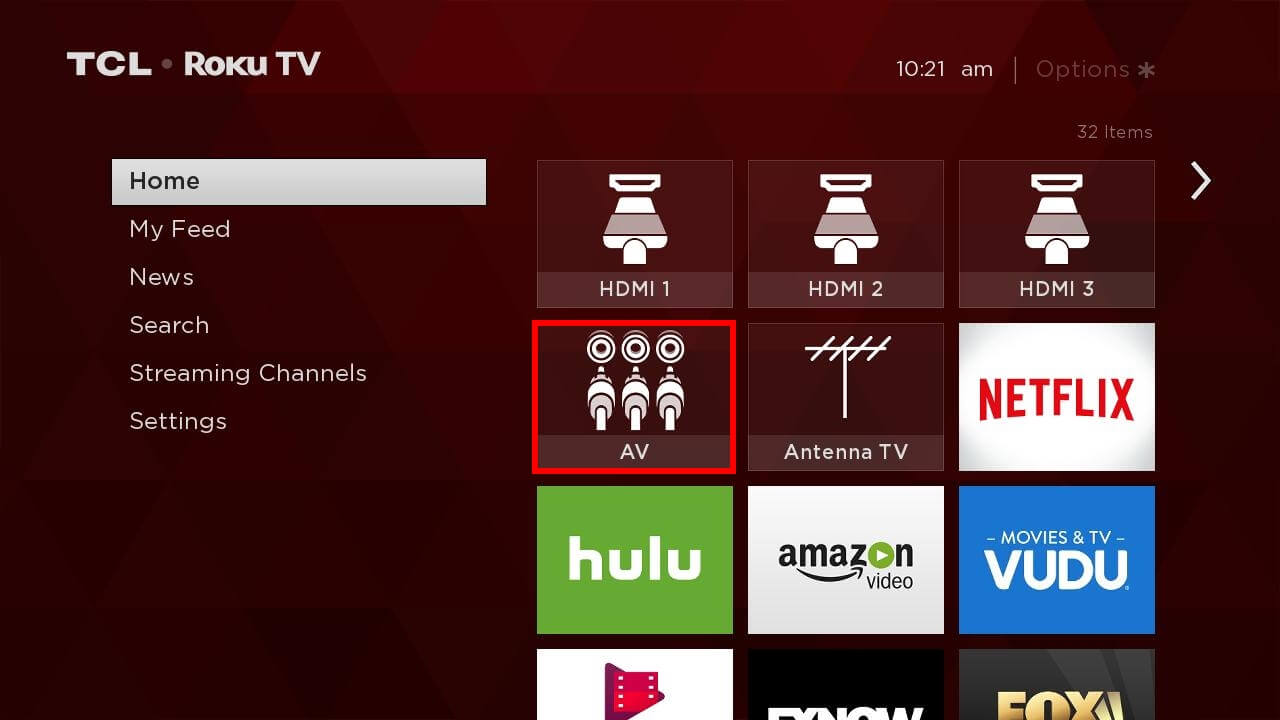This article on How To Change Input on Roku TV.
Roku TV has gained popularity over the years since it provides quick and easy streaming services. Because users can access all major streaming services on Roku TV without connecting to additional streaming boxes, it is a unique way to use a smart TV.
However, you are free to utilize any streaming device in addition to your Roku if you want, such as Apple TV, Amazon Fire TV, an Android TV box, etc. You can even stream your PS5 or Nintendo Switch on your TV. But for that, Roku TV’s input will have to be changed.
Go to the Roku settings menu and set up all the input devices that you intend to use to change the input on your Roku-enabled TV. After configuring them, you will discover these inputs on your home screen.
In the following paragraphs, learn how to change Input on Roku TV, if you do not have access to your Roku remote and how to set a default input option on your Roku.
The input options on a standard Roku TV are good, allowing you to connect practically everything you might need for entertainment purposes.
Roku TVs often contain a number of HDMI ports, a TV antenna port, and a variety of A/V ports.
Although HDMI is included in every Roku TV model, the latter input options are primarily standard ones in the older models of Roku TVs.
In order to accommodate high-end audio devices like home theatre systems or sound bars, some of the more costly models of Roku TVs also incorporate HDMI eARC.
Suppose you have a gaming console that supports resolutions and framerates of 1080 p or even 4K 120 Hz output. In that case, some high-end Roku TVs are available in the market that supports streaming from these consoles in high-quality 4K 120Hz pixels.
You need your Roku remote to switch between various input sources on your Roku remote.
But fret not—we will also explain how you can still accomplish the same feat if you lose or forget your remote.
How To Change Input on Roku TV – Simple Method
1. Selecting your input on your Roku TV
Wondering How to change input on Roku TV? All you require is your remote and a shared understanding of using the input switching feature available on a Roku-enabled TV.
To choose the desired input on your Roku TV, follow these steps:
- Firstly, visiting the Home page.
- Go to ‘Settings’ and then scroll down. To access the Settings screen, use the right arrow key on your remote control.
- To find TV inputs, scroll down to the settings menu.
- On the remote, press the right arrow key once more to access the inputs menu.
- Press the ‘Set up Input’ option for all of your inputs after selecting each input.
- Watch for the pop-up dialogue box to close.
- To find all of your inputs, return to your home screen.
- To fast switch between inputs, choose one of them from the home screen itself.
All of your inputs will now be accessible from the home screen, and you may quickly switch between them as needed.
2. Selecting your inputs on Roku streaming devices
Roku streaming devices connect to the HDMI port on your TV and provide smart TV features to non-smart TVs as well.
Since they are separate from the TV, making them control or change inputs is impossible, and even when you can, the options are usually restricted.
By pushing the Roku remote’s power button, you may switch from your standard TV or another HDMI port to the Roku if your TV supports HDMI-CEC.
The Roku remote also has an off button, and that’s about it.
Since your Roku streaming stick has little influence over what your TV does, you can’t truly change your inputs while using it.
3. Choosing a default input option on your Roku TV
Are you weary of seeing your Roku TV automatically open to an HDMI output when nothing is plugged in?
It forces you to use your Roku remote again to change the input you want to see on your TV because all you see now is a black screen with no signal indication.
Thankfully, Roku enables you to select a default input for the TV to use when it is turned on.
You must note that only Roku-enabled TVs may use this function; Roku streaming devices that connect to your TV’s HDMI port are not eligible to carry out this feature.
To set a default input option on a Roku TV, you need to:
- Go to your Roku TV’s Home screen.
- Choose ‘Settings’ and then scroll down.
- Go to System > Power option.
- Select Power on.
- When the TV turns on, choose the input you want it to be.
- Close the settings menu after saving changes.
- Check to see if the new setting has been applied by turning off your Roku TV. If it has, your TV should now automatically change to the input you selected.
Now, whenever you turn on your Roku TV, the default input option which you chose will only appear on the screen.
4. Using Roku TV without a Roku remote
You need a remote to access the Roku TV’s menus for all of the changes that you can make with its inputs. But what if your Roku TV remote is not working or unavailable?
The good news is that you can still use your Roku TV even without a remote.
All you need to do is install and connect the Roku Mobile App with your Roku TV and then use the app on your smartphone as your new Roku TV remote.
To link your TV with the Roku Mobile app:
- Ensure that your phone and Roku TV are connected to the same Wi-Fi network.
- On your iOS or Android smartphone, install the Roku Mobile app.
- Your Roku remote should say “Home.”
- Go to Settings > System > Advanced System
- Choose ‘Control by mobile apps’
- Set the network access setting to ‘Default.’
- Open the Roku Mobile app on your smartphone and adhere to the instructions to connect it to your Roku TV without remote.
And n such easy steps, you can play video on your Roku TV using only your phone thanks to the app, which serves as a supplementary control for your Roku device.
Conclusion
As previously noted, adjusting or changing your Roku input is not difficult. It is a fluid procedure to switch from one input to another. Additionally, creating a default input is also simple.
Everything immediately saves whenever you make a choice in the Settings menu on your Roku TV. You can also make good use of your Roku Remote or the secondary Roku Remote, that is, your smartphone, to navigate if you ever need to switch the input.
Don’t forget to share your thought on how to change Input on Roku TV in the comment section below.