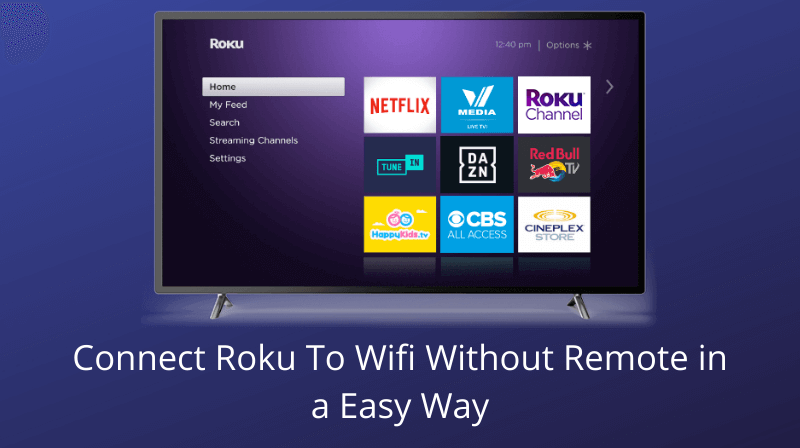This guide on How to Connect Roku to WiFi Without Remote?
Every Roku device comes with a remote control. Although these may look like normal remotes but are not. Why is that?
Because unlike most of the Roku remotes, Roku remotes use WiFi in order to connect to their Roku players. This means that if you lose your remote or your Roku remote not working, then your Roku is going to stop working. You won’t be able to watch your favorite shows or movies.
What you might need is a wonder where you can Connect Roku to WiFi without Remote. But how are you going to do this? Is this even possible? Yes. it is.
Luckily, there is a way around this issue. You can easily connect Roku to WiFi Without remote. Also, read more about Roku VPN Services on VPNwelt.com
Although there is a way, that does not mean that everyone will be able to follow it. There are going to be some users who won’t be able to resolve these issues. Well, what that is because these users are not tech-savvy.
If they are no tech-savvy, then we can help them understand various things. There are some ways below through they will be able to understand things in a better way.
1. How to Connect Roku to WiFi without Remote With Roku App
You can connect Roku to WiFi without remote with help of Roku App, let’s check out the prerequisites for this method.
Prerequisites Needed to Connect Roku to WiFi Without Remote:
There are two things you need to connect with WiFi.
- You Need two Mobile Phones.
- You have the password of the WiFi network.
Once you have all the things then let’s move ahead. Let us give a quick overview of what you have to do.
You will use one mobile as a hotspot and the other will work as a Roku Remote. You need to set mobile hotspot first then use the mobile remote to connect to WiFi without a remote.
This complete process is divided into following three parts:
- Setting Up Mobile Hotspot.
- Setting Up Mobile as Roku Remote.
- Connect Roku to WiFi without Remote – Final Step
So let’s get started.
Setting Up Mobile Hotspot
First of all, turn on your mobile’s hotspot, ensure that the wireless service provider offers mobile hotspot services. This is because not all the mobile phone plans offer this hotspot feature.
You might have to pay more charges to use mobile hotspot services. If your plan didn’t have this feature.
Follow the below steps to set up Mobile Hotspot:
- Navigate to the phone’s “Settings” menu.
- Turn on the mobile hotspot option.
- Now Click on “Hotspot Set Up”.
- Tap on OK when a pop-up appears about mobile data usages.
- Enter the network name (SSID) and password of the Wi-Fi, which was saved in the Roku device before.
- Now save the settings. Hence you have set up a new mobile hotspot.
- Now tap on OK, this will activate the mobile hotspot network.
Congratulations you have successfully set up a mobile hotspot. Now let’s move to the next part.
Setting Up Mobile as Roku Remote
Now, take the second phone, because on the first phone you have turned on the hotspot. On the second phone you need to install the Roku App.
Follow the below steps to set up mobile as Roku Remote:
- Ensure that your second phone is connected with the hotspot you have just created. Make sure both the devices are connected with the same network, otherwise the Roku remote won’t work.
- Now you need to download the Roku App from the Google Play Store/Apple App Store.
- After Installation, Open the App.
- Scroll to the bottom and tap on the Roku remote icon.
- A Virtual remote will appear on your mobile screen, which is just like the physical remote. You can use it as you are using a physical remote.
Some Points To Be remember while using Roku Remote Mobile App
There are a few mistakes or errors that create issues because of some common problems. To not face those issues you have to look below for the points carefully and also obey them:
- Make sure that your phone should be charged properly.
- Your mobile should be virus-free, otherwise, you can have some uncommon issues.
- Most of the user’s face difficulties as of space issues. If you would be unable to install the Roku app then clean the space.
- Update your mobile phone if it is not updated yet.
- While using the app the mobile should not be connected with the USB charging wire.
How to Connect Roku to WiFi without Remote – Final Step
Hope, you have successfully completed the above steps. Now follow the steps to connect Roku to WiFi without Remote.
- Open Network Settings with the help of Virtual Roku remote.
- Now, connect the Roku device with the WiFi you desire to use the Roku device by changing the network settings.
- Now enter the password of the WiFi network and hence your device is connected to the WiFi network.
- Now, turn the mobile hotspot off from the first phone.
With the above methods you can successfully connect Roku to WiFi without remote. Remember that the Roku app is automatically disconnected from Roku TV/Device after minutes of inactivity.
To tackle this problem, it is necessary to optimize the battery option while using the Roku app which stops the battery from draining fast.
2. Try a Browser Extension to Connect
If you didn’t have another smartphone or didn’t want to use it, you can use a computer/Laptop to control your Roku device. Remoku is the one of the best options to control your Roku device using your Computer/Laptop.
First of all you need Install Remoku extension on your Google Chrome or Microsoft Edge browser. You can use Remoku as a virtual remote once it is installed. You just need to click on the Remoku icon on the top right corner of the browser.
Once you are done with the Remoku setup, then try to connect your Roku device with the WiFi. It basically divided in two part:
- Pair Remoku extension with Roku device.
- Connect Roku to WiFi using Remoku extension.
How to Pair Remoku extension with Roku device
- After successfully installing the Remoku browser extension, open the virtual Roku remote. Afterward, you need to navigate to the settings to the Roku device on your network.
- At this point you have two options: Scan for your Roku or enter IP Address manually. Scanning a Roku will take a long time to complete, so we recommend you to insert IP address manually.
- You can check your Roku IP address by checking on Settings > About
- Note down the IP address and insert when it is asked through manual add feed.
- Now click on the “+” icon to save the IP address.
- You can assign a name for your device, make sure the device name is unique.
How to Connect Roku to WiFi using Remoku
- Open the Remoku app on the browser.
- Navigate to Settings > Network > Setup Connection > Wireless with help of virtual remote remoku.
- Wait for Roku to find out the WiFi network, then select the network you want to connect.
- Now fill the network password and click connect.
- Wait for a few minutes to connect your Roku to WiFi.
3. Use an Ethernet Connection
You can also connect your Roku using Ethernet cable to your router. You already have the Roku app and Remoku extension to work as a remote. Ensure that the Roku device and the Roku remote app are connected on the same network.
Well, you need to ensure that the Roku device must have an ethernet port because some of the Roku devices and Roku streaming stick didn’t have the ethernet port. To ensure an ethernet port you need to check the back side of the device.
After confirmation of the ethernet port on your Roku device, now take an ethernet cable to connect your Roku to WiFi router. If you have a Roku Tv, you can find the Ethernet port on the backside of the Roku Tv.
Let’s check out the steps to connect a Roku device to WiFi with the help of an ethernet cable.
How to Connect your Roku device to WiFi via Ethernet
First step is to connect the Roku device to the router with the help of Ethernet cable, and you can use the Roku App as remote to control your Roku device and get it connected with the wireless network. Follow the steps below:
- Ensure a tight connection between Roku device and WiFi router with the help of Ethernet cable.
- Once connected, ensure that the Roku is discoverable on the network before moving to the next step.
- On the Roku Remote App click on the pair button. The software automatically finds your Roku device and pairs it with it.
- Go to Settings > Network > Setup Connection > Wired Connection.
- Wait for a few seconds, until Roku detects all the WiFi Networks nearby, then select the network you want to connect with.
- Enter SSID Password Correctly and hit enter button.
- Next is to follow on screen guidelines to complete the WiFi connection issue.
- Now remove Ethernet Cable and Manage your Roku device with help of Roku App.
4. Borrow a Roku Remote
Well, If your Roku is not connecting with the WiFi network either using Roku app or Remoku extension then you have no choice left you need to buy a new remote or borrow it from your neighbor/friend.
Once your Roku is connected with the WiFi, you can use the Roku app as a replacement for the physical remote. You need to pair the remote temporarily with your Roku device before you connect to the WiFi network.
Connect Roku to WiFi using Remote
- At the bottom of the remote you will find the pairing button.
- Just press the pair button for 3-5 seconds until green light appears.
- Wait until the Roku device automatically detects the WiFi network.
- Enter SSID Password to connect to the wireless network.
- You can turn off your remote once Roku connects to the network.
At the End
This guide on how to connect Roku to WiFi without Remote. Above methods will help you to connect it. Once you connect with WiFi then enjoy your online streaming device.
If none of the above methods will work for you then you need to buy a new Roku remote to connect your Roku device to the WiFi network.
Till then take care and don’t forget to share your thoughts in the comment section below.