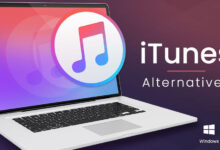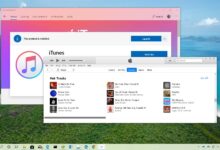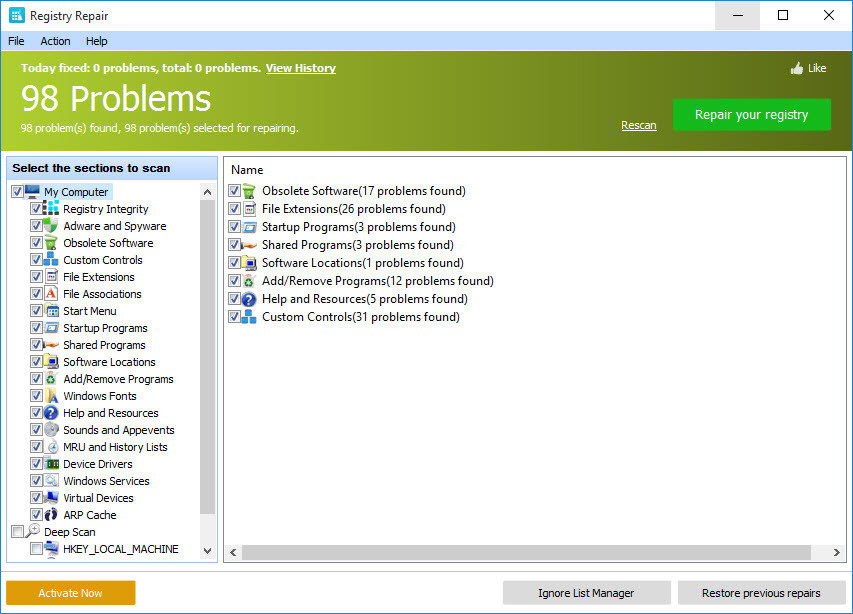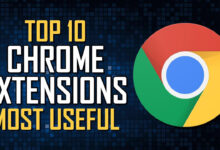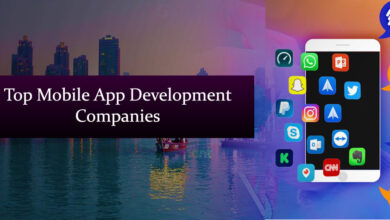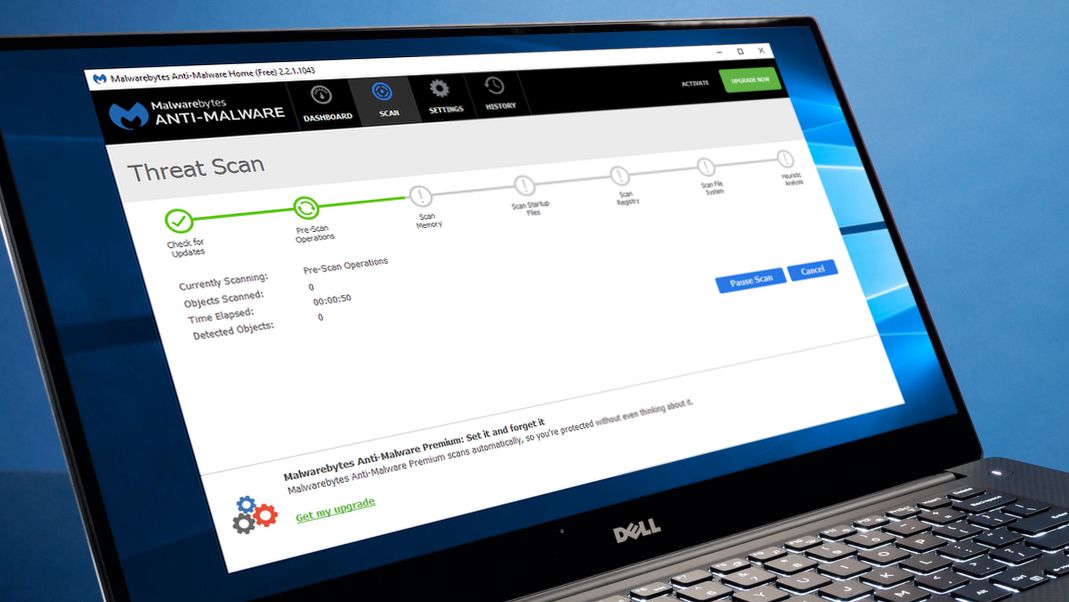10 Ways To Protect Your Computer From Malicious Software From USB Drives

Malicious software like Viruses, depending on severity, can cause serious damage to your system. Put simply, a virus is never good news.
One of the most common ways that computers these days get infected with viruses is through removable USB flash drives. We can’t stop using USB drives because of their usefulness, which means we are always at a risk of virus attacks or other malicious software e.g malware, making its way on to our system.
However, there are some important measures you can take to minimize such an attack from ever taking place.
10 different ways you can protect your computer from malicious software from USB flash drives
1. Know Your Files
A lot of the times USB files tend to infect computers because the users are simply unaware of what resides inside their thumb drive. The single most common virus comes in the form of an executable file and it’s very easy to detect.
Say you have a folder called ‘Folder A’ on a flash drive. Under normal circumstances, this folder will be viewable in Explorer and you will be able to do whatever you want with it.
However, if you enable Show Hidden Files from Control Panel > Folder Options, you may see ‘new folder.exe’ show up in your USB disk as a hidden file. This is a virus, malware or whatever you want to call it.
It’s not something that should be there. You can right-click it and delete it from the USB in a safe way.
2. Write Protect Your USB Drive
A virus will not ask for your permission before infecting your USB drive. It happens without letting the user know, discretely and quietly in the background. In such situations, you need to figure out a way to stop a computer from writing files on the removable drive automatically. In other words, you need to write protect your USB.
All SD cards, but very few USB thumb drives, come with built-in mechanisms to disable write functionality. If you own such a drive, make it a habit of enabling write to protect when you do not want to copy anything onto it.
Otherwise, you can download a program such as NTFS Drive Protection to enable this functionality.
3. Download An Antivirus
Always have an antivirus software running on your PC. It seems rather simple enough but it bears repeating because a lot of people tend to overlook this part before it’s too late. Download a good antivirus software and set it to automatically scan a USB drive whenever it is inserted into the PC.
An antivirus software will also be able to remove a virus if a USB does manage to infect your PC.
You don’t need to purchase expensive programs for this. There are a number of really good free alternatives. Avast is one of them. Always keep your antivirus software up to date with the latest virus definitions though.
4. Boot In Safe Mode
This may be a little on the inconvenient side, but booting into safe mode is also one of the ways to prevent a virus infection. When under Safe Mode, Windows disables all but the most important services of the operating system. You can even disable network connectivity before booting into the Safe Mode.
So, if for instance, your USB disk is infected with a virus that utilizes one of these disabled services to spread, booting into safe mode will prevent that from happening.
There is no singular way of booting into Safe Mode. It depends on your motherboard vendor. But usually pressing the F10 key on the keyboard after the initial post screen will open up a menu where you can choose the boot method.
5. Disable Autorun
Ever plugged in a USB drive and noticed that Windows automatically starts playing the media stored on it? This happens because autorun functionality is enabled.
Unfortunately, it is also one of the most widely used methods by hackers to spread viruses across the operating system. It has become so common that it is impossible to avoid it. You will need to disable autorun on your computer to prevent virus infection through this method.
If your computer does end up getting infected with an Autorun virus, you can follow this simple guide to remove it.
Alternatively, you can also run a full virus scan.
6. Be Aware Of Where Your USB Drive Comes From
Carelessness is a one-way ticket to getting your PC infected with all sorts of malware and viruses.
One of the ways you can easily protect your computer from malicious software from USB is to be vigilant. Whenever you let someone borrow your USB, make sure he or she is careful enough of what is being copied on it.
Likewise, be vigilant yourself as well. If you’re regularly using your USB in public computers (internet cafes, school computers etc.) then the chances of your USB catching a virus are extremely high.
Sometimes it’s unavoidable. But wherever possible, refrain from using your USB drive on public computers. Or if you must do, always run a virus scan on them before inserting them back into your personal computer.
7. Use Secure Operating Systems
Linux and OS X are two of the most secure operating systems for desktops when it comes to viruses. Windows, because of its popularity, is regularly the victim of new and dangerous virus attacks. If you can switch to either of the above mentioned operating systems.
Do note that neither Linux nor OS X are invulnerable to virus attacks. There is no operating system in the world that can make such a claim. But the probability of a system getting infected with a virus running either of these two operating systems is considerably less than that of running Windows.
8. Regularly Format Your USB Drive
Make it a habit of formatting your USB drive frequently. As we have mentioned in the above points, viruses are good at hiding themselves from prying eyes. They never come with an open invitation.
Instead of going about manually searching for them or running virus scans, just run a full format every now and then.
The longer you go without formatting your drive, the more the chances of something unwanted lurking somewhere within them.
9. Use NTFS Instead Of FAT
By default, all USB drives are formatted using the FAT file system.
FAT is an ancient file system that was used in older versions of Windows. Ever since Windows 2000, Microsoft has switched to the more modern, and far more secure NTFS (New Technology File System). Windows lets you choose between the file systems whenever you want to format the drive. So always chose NTFS.
Do note that NTFS has compatibility issues with OS X and Linux. So if you regularly switch between operating systems, you may need extra software on these OS to maintain compatibility.
10. Always Buy From Renowned Manufacturers
Whenever you are out in the market for a new USB drive, always choose from one of the renowned manufacturers of USB thumb drives.
Many of these companies bundle security software with their drives which means you don’t need to go through the hassle of downloading one yourself.
Conclusion
Although you can never be completely safe from such attacks, the above measures will greatly help you protect your computer from malicious software from USB.
Do Share your thoughts in comment section below and don’t forget to subscribe our newsletter.