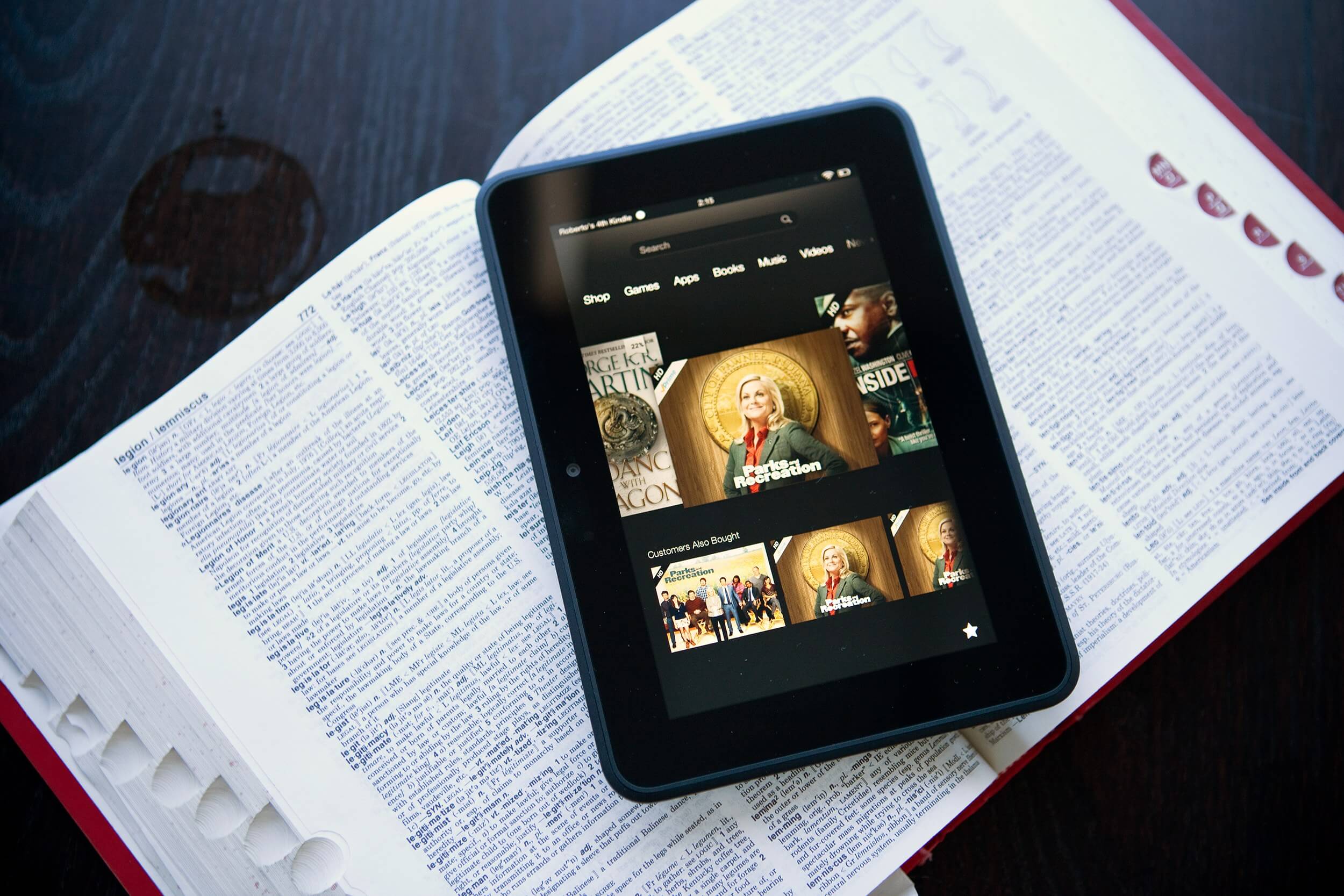Why are you searching the internet to find any Help Guide about How to Reset Kindle device?
Do you have plans to sell your Kindle or planning to gift it to some friend or family? Or are you attempting to fix any kindle not working issue or your kindle won’t connect to WiFi?
Well, whatever your reason is; this post will address your all related queries. You can learn in detail how to reset kindle device like Kindle fire, Kindle PaperWhite, etc.
Resetting your device will result in erasing all local data, personalized settings, and customization to display and themes. So play safe by backing up all your required data before you proceed to rest your kindle.
So let us first scrutinize about backing up data from kindle device before factory reset it.
How to Do Data Backup Before Doing Factory Reset Kindle Device?
Once you factory reset your kindle device; the erased data from the device can’t be recovered. So planning to back up the data is a great plan.
Fortunately, the data saved on the cloud and in your amazon account will be accessible anytime; even after hard reset on kindle.
You can anytime download this stuff to your kindle devices such as apps, e-books, themes, Silk browser bookmarks, movie, or music. But the same is not the case with the local settings or the side-loaded apps. They will be gone forever.
Amazon’s Fire tablets have in-built functionality named “Daily Automatic Backups”. Enabling this option creates backups and daily basis on its own (when the device is in stand by mode.)
But mind it your device should be connected to the WiFi network even in stand by mode; only then it can create the backup.
On any unfortunate day if you lose your device or it gets broken; your data is already backed up on the cloud. But not much people are either aware of this feature or ignore it for any reasons.
You can also make settings manually on your device to create a backup of all saved data. To back up various data formats, you need to set individual options. Do the following to manually setup data backup on kindle.
Setting 1: To Enable Backup & Restore Option
- Go to Settings in your kindle Home Screen.
- Choose ‘Device Options’ from the settings list.
- Select by tapping on the ‘Backup & Restore’ option.
- Move the slider button to turn on the option.
Setting 2: To Backup Personal Videos and Photos Saved on Device
- Go to Settings in the main menu of your Kindle.
- Click to select “Apps & Games” options from the settings list.
- Now choose “Amazon Application Settings” > “Photos”.
A new uploading box will open up; navigate and select to the photos videos you wish to back up.
Got everything saved on the cloud? Kudos to you!! Now its high time to perform a factory reset on your kindle to get it back working as the original.
So, there are two kinds of reset, that are soft reset and hard reset. Here are the steps that you need to follow in order to reset the device.
Methods to Reset Kindle Device
Here is how you can perform a Soft reset:
When you are doing a soft reset it usually means that you are forcing your Kindle device to restart. This must be the first thing that you must do when your Kindle is Frozen and is not at all working properly.
Before you are performing the soft reset, you need to attach your kindle into the wall outlet. There may be a case where a less charge might be causing this issue. After that press and hold the power button for at least 20 seconds.
This is going to get your kindle to turn off, whether it’s frozen or not. On various Kindle models, there is a traditional power icon on the power button. Make sure that you are continuously holding the button till you see that the screen goes off completely.
Allow your Kindle to charge a little bit at least for 15 minutes. If you think that your account is fully charged, then you can easily skip this step. If you think the kindle is not charging, then difficulty might be in the cable itself.
When you see that your kindle is somewhat charged, then press the power button to switch on the Kindle. Now you may proceed to check whether the kindle is working or not.
Here is how you can perform a hard reset:
If you are having continuous issues with your kindle and with the soft reset you are unable to fix, then it is time that when you need to know How to reset a kindle device with factory settings. Well, this is the way of hard reset and this is going to delete all your data from the kindle device.
It will restore your kindle to its original state. It is among the best ideas if you are looking to sell your kindle or are looking to give it away. This is going to prevent all the private information from falling into the wrong hands.
After you are done with the hard reset make sure the issue is resolved. If you see that the issue is resolved, then it is fine. Check whether it is performing better or not.
If you still think that the issue is not yet resolved, then you need to get in touch with the official amazon services. They are either going to resolve it or will replace it if it is under warranty.
How to Reset a Kindle Device to Factory Settings?
For Factory reset, a kindle is not that monstrous action as it is presumed to be. If you have collected all data backup, then there is no harm in doing a factory reset.
You might have heard or read a lot of evil about taking this action on kindle. But on real grounds, there is nothing as such; that you should be afraid of.
Here is a list of actions that you need to perform; Factory reset Kindle device:
- On the Home screen; click the main “Menu”.
- Choose the “Settings” option.
- Tao tp select the “Device Options”
- Tap to choose “Reset to Factory Defaults”
- A final confirmation box will appear asking “to erase data”; give your consent.
- Click on the ‘Reset’ button, again.
Your kindle device will now go in resetting mode. The device will reboot on its own when the Factory reset process is done.
This process also includes the de-registering the device from the Amazon account. When next you will work on the device you need to register it with amazon account again.
You now have to take many jobs from scratch such as; connecting kindle to your wi-fi network, theme, and display settings, filling passwords and downloading your bought reading stuff, etc. etc.
A final thought
By following these two ways, you will be able to successfully reset kindle paper white, fire, etc, easily. If you are not able to do so, then you can get in touch with the experts who can help you reset the device.
Getting in touch with the experts is also going to help as there are various issues that you can face while resetting the kindle.