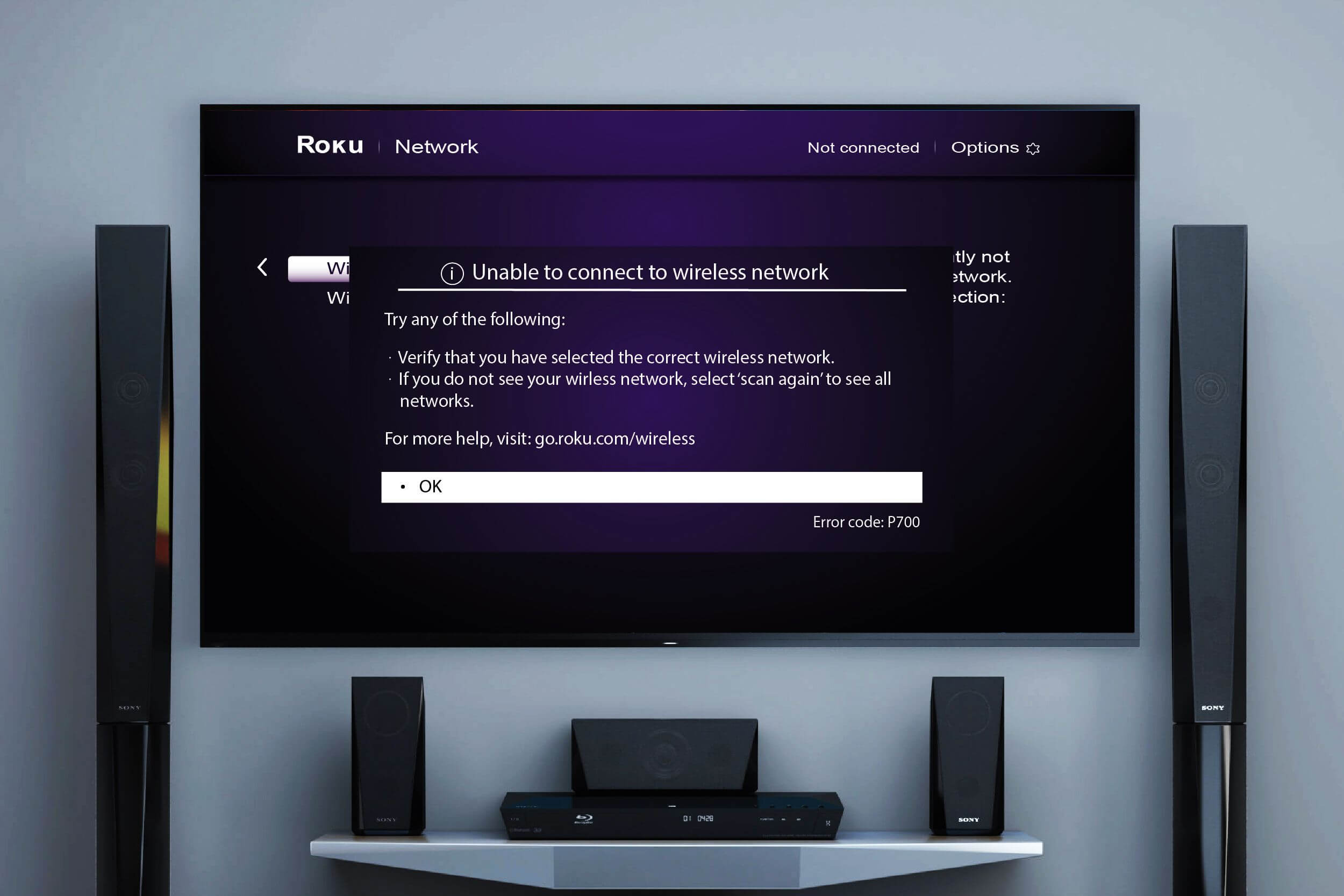Roku is a smart streaming device that can stream media like movies, shows, and music from the internet to your TV. It helps in turning your normal TV into a smart one.
But sometimes it shows different error codes including Roku error p700. Many users have reported that they are encountering the Roku error code p700. If you are also one of those, who are struggling with the same problem.
And also, wondering how to troubleshoot it. Then no need to worry as you arrived at the correct destination. In this article, you will provide you with some easy and effective troubleshooting resolutions.
The error code p700 on Roku is typically a result of two main factors. The first is poor network connectivity and the second is incorrect network settings. When you come across this specific error code, it signifies that you are successfully connected to the router
In this, you will be unable to access the internet. However, this can occur due to several further reasons as well that can lead to Roku error code p700.
But the good news is that this error code on the Roku device is curable and can be fixed in a few simple steps. If unable to resolve this issue on your own, then go through the following problem-solving guide. Simply have a look at the below section.
Understanding Roku Error Code P700
Error codes are messages that indicate issues within a system, and Roku’s P700 is no exception. When you see this error on your Roku device, it usually implies a problem with the software or connectivity. Roku Error Code P700 commonly occurs when there is an issue with the network connection, preventing the device from accessing the necessary resources to stream content.
— Network Issues
- Weak or unstable Wi-Fi signal.
- Incorrect network credentials.
- Router problems or connectivity issues.
— Software Glitches
- Outdated Roku firmware.
- Corrupted application data.
— Account Authorization
- Issues with your Roku account authorization.
Methods to Fix Roku Error Code p700
Fixing the error code on the Roku isn’t a complicated job, it is more simpler than you think. Although resolving Roku error p700 does not require too much workaround, it is a quite simple task.
Follow the below troubleshooting resolutions to rectify the error code from your Roku streaming device.
1. Restart your Roku Device
The foremost step to resolve the Roku error p700 is to restart the device. Sometimes a simple restart fixes bugs and minor glitches that are leading to the error code. To do this, you simply need to unplug the power source and wait for a few seconds.
After this, plug it into the power outlet back and go to Settings. From there choose the option System and then click on System Restart. If this does not work out, then head over to the next method.
2. Restart your Router
If restarting the Roku doesn’t help, then restart your router. It is possible that the issue is with the WiFi router instead of the device. So, to resolve the error code all you need to do is restart your router.
To restart the router, unplug the router from the power outlet and wait for a couple of minutes. Then plug it back into the power outlet and turn it on. Once turned on completely, connect your Roku device to the router.
3. Check your Internet Connection
Besides this, it is important to have a stable and working internet connection if you want to stream Roku. So, it is recommended that you should check your internet connection before streaming.
If you are connected with an unstable and non-working Wi-Fi network, then possibly you will encounter the Roku error code p700. Once restarted successfully, connect it back and see if the Wi-Fi network is working or not. You can also switch the Wi-Fi network if it is not working even after restarting.
4. Update the Roku Device’s Software
The next method to rectify the Roku error p700 is to update the software of the Roku device. Software updates help guard your device from viruses, malware, and hackers.
It is advised to update the device from time to time, to its most recent version. If your Roku device is not updated to its newest version, then simply follow the steps below.
- On your remote, press the Home button.
- Then visit Settings and click on System.
- After this, choose Software Updates.
- Next, Choose Check Now to manually check for updates.
- If found any, click on Update to download the update.
- Once downloaded successfully, restart your device.
- At last, check whether the error code is resolved or not.
5. Check your Network Settings
If still facing the error code on the Roku device, then probably the problem is with your Network settings. The incorrect and inappropriate setting is another possible reason for the Roku error code p700. Here is how you can check the Network Settings.
- On your Roku remote, press the Home button.
- Next, scroll and choose Settings.
- Then Choose Network and click on Check Connection.
- If the Roku isn’t connected to your network, you won’t see the check connection option.
6. Reset the Roku Network Settings
If still struggling with Roku error code p700, then you should reset your network settings. This will fix the inappropriate settings you made unintentionally. Below is how you and reset your network settings.
- First, go down and visit the Roku Settings.
- Then go down to the option System and click on it.
- After this, again scroll down and choose Advanced System settings.
- Next, go down to Network connection reset and click on the same.
- At last, click on OK and see if the error code is resolved or not.
7. Contact your Internet Service Provider
Even after following all the above resolutions, you still encountering the Roku error p700. Then you should try to get in touch with your internet service provider.
As it is possible the network is down in your area or the problem is in the end. Check with your Internet service provider, if the the issue is from the end of the service provider. Then all you can do is wait till the problem gets fixed.
Sum up
Hope the above guide will assist you with how to resolve Roku Error Code p700. To rectify the error code on the Roku device, all you need to do is follow the above troubleshooting resolution.
If none of the above steps resolve the problem, try to get in touch with Roku experts, then will provide you with full assistance to resolve the Roku error code p700.