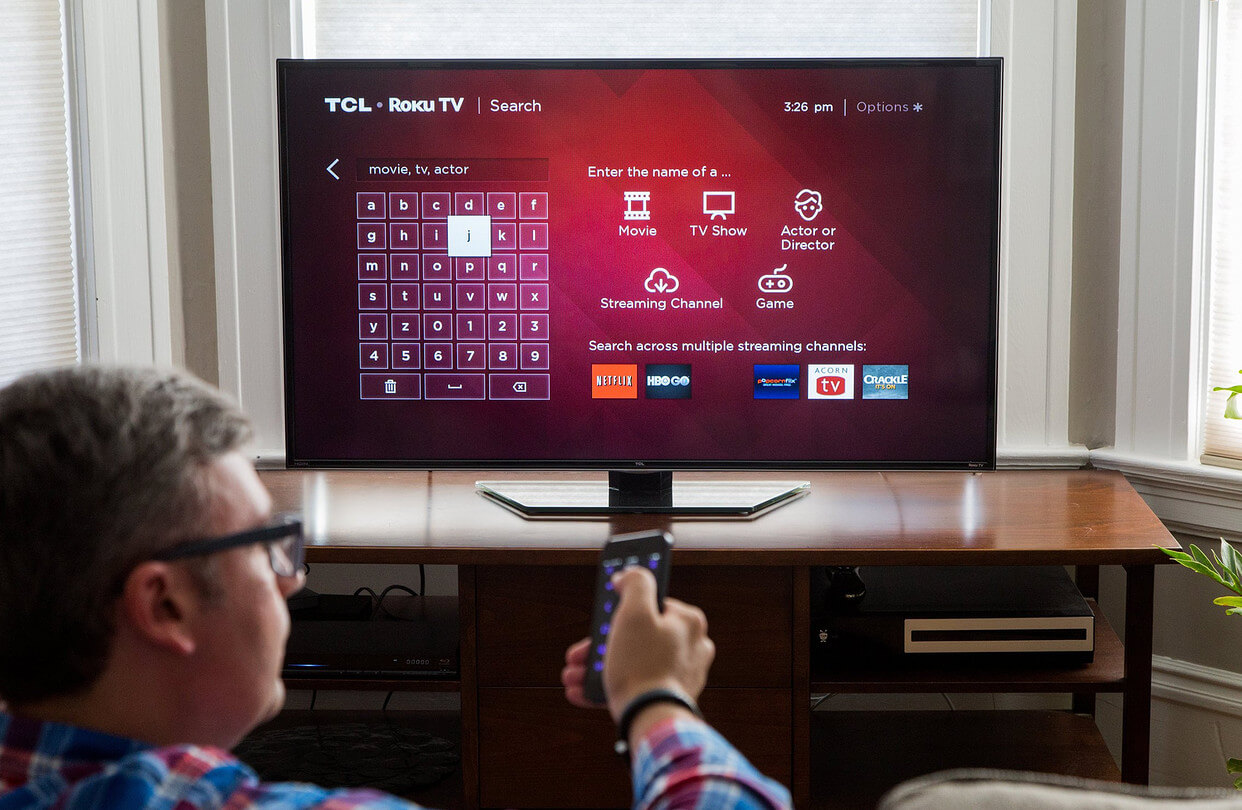Basically, HDCP stands for High-Bandwidth Digital Content Protection, it is designed to protect the digital content from copying. We would like to clear you that the Roku error code 020, Roku HDCP error, HDCP error Roku or HDCP error detected on Roku all errors are the same.
This error screen on the Roku when you start streaming and as the content protection does not match it simply shows the Roku error code 020.
But just be calm, there is nothing to worry about it is just a common error faced by most of Roku users. Remember- If there are problems then there are solutions too.
We will guide you toward How to overcome the HDCP error code 020 as quickly as possible. Before moving ahead let’s check out what is Roku Error Code 020.
What is Roku Error Code 020?
Roku Error Code 020, also known as the “No Connection” error, occurs when your Roku device is unable to establish a connection to your home Wi-Fi network or the internet.
This error can prevent you from streaming your favorite content. Thankfully, it’s usually straightforward to diagnose and resolve.
Can You Fix This HDCP Error Roku By Yourself?
Fixing this error on your own is not a very big deal. You can very easily tackle this problem with the help of the below written fully informative article.
All you have to do is to carefully follow the steps mentioned in this article. If you will skip any of the steps then you can not succeed in resolving the HDCP Error Roku.
Before moving ahead,
You Must Be Noted
Okay, so you have to note carefully some points that can be a reason causing Roku HDCP Error Code 020.
- The cable wire may not peel from anywhere, just check it once.
- The HDMI cable may not be loose.
By changing the wire and again continuing the process may help you in resolving HDCP Error Roku.
Solutions to Resolve Roku Error Code 020
Now, we will share some very simple, easy, effective, and useful steps that would be really going to help you a lot. We hope you are fully confident and ready to fix the Roku Error Code 020, right? Brilliant, and this is exactly what you need.
- At the first, you just have to disconnect both the ends of the HDMI cable. {Do it politely do not grab it forcefully}
- And after that unplug the power from the TV and Roku. {Before unplugging make sure to turn off your device}.
- Next, you have to wait for a while. {At least 5 to 6 minutes}.
- Then again re-connect both the ends of the HDMI cable.
- After reconnecting, turn on or re-plug power to the TV and Roku.
- Now, try streaming it again.
It is easy, right? Are you free from the 020 HDCP error? If not then must not the below-mentioned point. Maybe that can help you.
1. Check Your Network Connection
Before diving into more advanced troubleshooting steps, start by ensuring that your network connection is working correctly. Here’s what to do:
- Verify that your Wi-Fi router is powered on and functioning properly.
- Ensure that your Roku device is within range of your Wi-Fi network and that there are no obstructions blocking the signal.
- Restart your Roku device by unplugging it from the power source, waiting for a few seconds, and then plugging it back in. This can often resolve minor network issues.
2. Verify Wi-Fi Network Settings
If your network connection seems fine, the next step is to verify your Wi-Fi network settings on the Roku device:
- Navigate to the Roku home screen using your remote.
- Go to “Settings” and select “Network.”
- Choose “Wireless (Wi-Fi)” and select your Wi-Fi network from the list.
- Enter your Wi-Fi password (if prompted).
- Select “Connect.”
Ensure that you enter the correct Wi-Fi password, as errors in password entry can lead to connection problems.
3. Check Your Wi-Fi Signal Strength
Weak Wi-Fi signal can lead to Roku Error Code 020. To check your signal strength:
- Navigate to “Settings” > “Network” on your Roku.
- Highlight your connected network and press the * (asterisk) button on your remote.
- Select “Signal strength.”
Ideally, you should have a “Good” or “Excellent” signal strength. If the signal is weak, consider moving your Roku device closer to the router or using a Wi-Fi extender to boost the signal.
You can check the strength of the Wi-Fi by running the Project Free TV, YouTube, Netflix, etc. with the same network. Search something on YouTube if you get the quick result it means the network strength is good but if it takes time it means the strength is poor.
4. Reboot Your Router
Sometimes, the issue may be with your router rather than your Roku device. To reset your router:
- Unplug the power cable from your router.
- Wait for 30 seconds.
- Plug the power cable back in.
- Wait for the router to restart fully.
5. Update Roku Software
Outdated software can sometimes cause network issues. To update your Roku:
- Navigate to “Settings” > “System” > “System Update.”
- Select “Check Now” to search for updates.
- If updates are available, follow the on-screen instructions to install them.
6. Contact Your Internet Service Provider (ISP)
If you’ve tried all the above steps and are still encountering Error Code 020, it might be worth contacting your Internet Service Provider (ISP). There could be network issues or outages in your area that they can address.
What To Do If The Network Strength Is Slow?
Just pick up your mobile phone and call the Internet service provider. Maybe the issue is from their side. So, do not waste more time and give them a call.
There can be an internal issue too. So, at the last, you just restart your Roku TV The steps to restart Roku is mentioned below, just have a look.
- Go to the Home menu and scroll down to the Settings menu.
- Find it? Then select the Settings menu and press OK on the remote.
- After that select Settings.
- Then scroll down and select the “System” option there.
- Again scroll down to the “System restart” option
- And then press OK on your remote.
Conclusion
Roku Error Code 020 can be a frustrating issue, but it is usually straightforward to resolve with the steps outlined above.
By checking your network connection, verifying your Wi-Fi settings, and addressing any signal strength or router issues, you can enjoy uninterrupted streaming on your Roku device.
If all else fails, don’t hesitate to reach out to Roku’s customer support for further assistance.
Till than take care and don’t forget to share your thoughts in the comment section below!