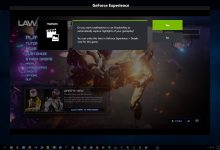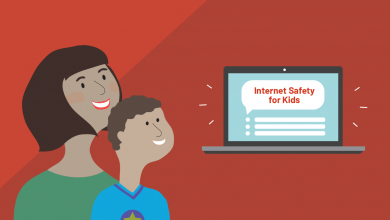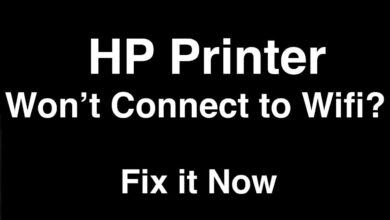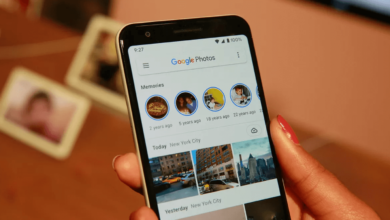How To Make Your Windows Computer Run Faster

A lot of people ask; How do I make my windows computer run faster?
This isn’t really an over-the-top question as a lot of people are constantly wondering how their incredible fast Windows computer suddenly became a junk. Now that you have decided to find a solution to that problem, consider it good fortune to have stumbled upon the post.
6 Easy Steps To Make Your Windows Computer Run Faster
1. Uninstall/Remove Unwanted Programs
Most times we install programs that are of little use to us, identify such programs especially those programs you no longer need, that application that has lasted 2-years on your device without use, that game you played only once.
In fact, anything you don’t use anymore, kindly get rid of it. Be careful to 100% certain you no longer need that program or application before attempting to uninstall it.
2. Malware Scan
Malware has been reported to be the chief cause of slow speed in Windows. They are a lot of tools out there that can scan and remove malware from your computer.
Microsoft Security Essentials, Malwarebytes, and Spybot have proved to effective.
Hint: Use Malwarebytes and Spybot to initiate the scan, uninstall after cleaning, then use Microsoft Security Essentials to prevent further entrance of Malware into your device.
3. Virus Scan
If you have an updated version of either these anti-viruses; Symantec, McAfee or Kaspersky, you can perform a virus scan.
If your system isn’t protected, I would recommend Avira Free Antivirus. It is my favorite free version of any antivirus out there.
4. Eliminate Automatically Running Applications and Utilities
One of the ways to speed up on your PC is to disable services of some programs. For example, the popular iTunes has 5 services; Do you really need all those services running in your background? Perhaps the answer would be no.
Almost any program you install these days has some part of it that likes to always run in the background. AutoRuns is a handy utility that gives you one screen to manage anything that automatically runs by itself and I recommend it.
Autoruns is a fantastic application; it comes with complexity in its self, but I will try to make things simple using the services tabs.
Services – This is the most important tab, view the list and uncheck anything that you no longer use.
Hint: Be 100% sure that you do not need that service before you uncheck it, for example, those services that reference to your smartphone you once used.
5. Clean Your Hard Drive
CCleaner will get rid of unwanted files on your hard drive. Log files, temp files, and junk files would be removed. It also comes with registry cleaner. You can also make use of that feature.
6. Defragment Your Hard Drive
Optimize your hard drive by defragmenting it. All Windows OS comes with a default Disk Defragmenter Utility. Get your hands on it and perform the action this will help to make your windows computer run faster.
Completed all steps? Now you should be able to have a faster-running Windows on your device.