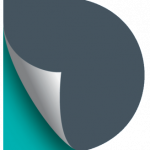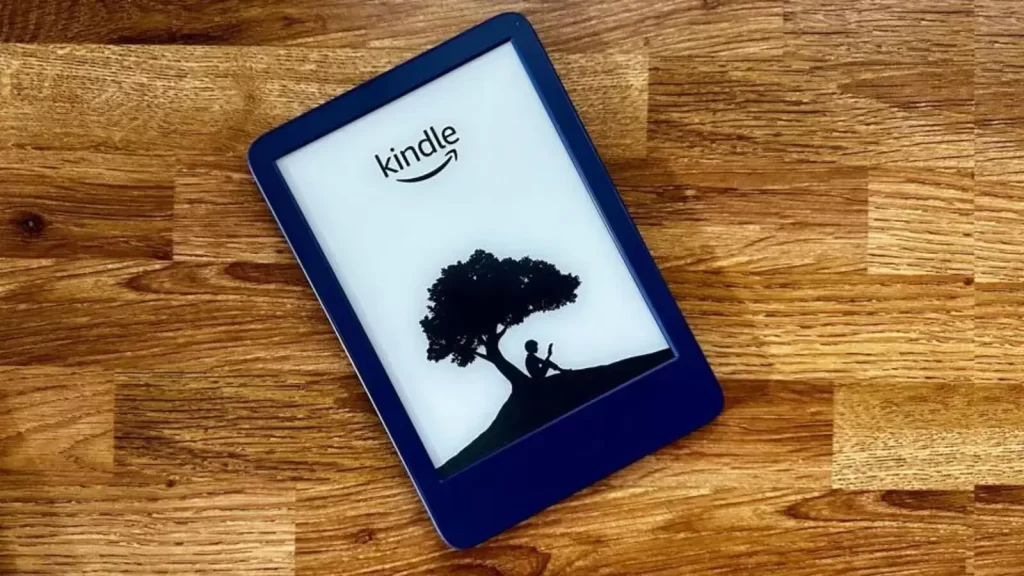The Kindle, Amazon’s popular e-reader device, is known for providing readers with a seamless, user-friendly experience. However, like any electronic device, it is not immune to occasional glitches.
One of the more perplexing error messages users may encounter is Kindle Error E999. This issue can be frustrating for users who are simply trying to read their favorite book or download new content.
In this article, we will delve into the reasons behind Kindle Error E999, explore potential causes, and offer detailed troubleshooting steps to resolve the issue.
What is Kindle Error E999?
Kindle Error E999 typically appears when a user tries to download or access content on their Kindle device. It is often described as a “download error,” and it may occur while attempting to sync content, update software, or open a specific eBook. The error message can vary in appearance depending on the Kindle model, but it will usually display a code such as:
- Error E999: Unable to download your content.
- E999: There was a problem with the download.
The key takeaway here is that E999 indicates an issue with downloading or accessing content, and it is often related to internet connectivity, software errors, or issues with Amazon’s servers.
Possible Causes of Kindle Error E999
Before we dive into troubleshooting steps, it’s important to understand the common causes of this error. By identifying the root cause, you can apply the appropriate solution more effectively.
1. Internet Connectivity Issues
One of the most common reasons for receiving the E999 error is a poor or intermittent internet connection. Since Kindle relies on internet access to download books, sync content, and update software, any disruption in your internet connection can cause this error.
2. Outdated Software
Kindle devices regularly receive software updates from Amazon. If your device is running outdated software, it may encounter bugs or incompatibilities that could trigger errors like E999. Keeping your Kindle updated ensures that it operates smoothly and securely.
3. Server Issues at Amazon
Sometimes the problem lies not with your device but with Amazon’s servers. If Amazon is undergoing maintenance or experiencing technical difficulties, Kindle users may encounter download errors. This is especially true if the issue affects a specific region or time zone.
4. Corrupted Content or Files
Corrupted files or damaged content may also cause the E999 error. If an ebook, audiobook, or other content file was downloaded improperly or is incomplete, the Kindle may struggle to access it.
5. Account and DRM Issues
Kindle devices require proper authentication to download content. If there are issues with your Amazon account—such as expired payment methods or an authentication error—or if there are Digital Rights Management (DRM) restrictions preventing the content from being downloaded, the E999 error may appear.
6. Kindle Registration Problems
Another potential issue could be problems with your Kindle’s registration status. If your device is not properly registered to your Amazon account, or if there are discrepancies between your account information and Kindle’s registration data, it can lead to download errors.
Troubleshooting Kindle Error E999
Now that we’ve identified some of the possible causes of Kindle Error E999, let’s move on to the troubleshooting process. Here are several methods you can try to resolve this error:
1. Check Your Internet Connection
Before attempting any complex troubleshooting steps, verify that your Kindle is connected to a stable Wi-Fi network. Here’s how you can check and improve your connection:
- Wi-Fi Signal : Ensure that your Kindle is within range of your router and that the signal strength is sufficient. A weak signal could cause download interruptions.
- Test Other Devices : Test your internet connection on other devices (smartphones, laptops, etc.) to ensure that the issue isn’t related to your internet service provider.
- Restart Router : If the Wi-Fi connection is weak or unstable, restart your router to refresh the connection.
If the connection is strong and stable but the issue persists, move on to the next step.
2. Update Your Kindle Software
Keeping your Kindle’s software up to date is crucial for its functionality. Amazon regularly releases updates to fix bugs, improve performance, and introduce new features. To update your Kindle:
- Connect to Wi-Fi : Make sure your Kindle is connected to a stable Wi-Fi network.
- Check for Updates : On your Kindle’s home screen, tap on the “Settings” option. Scroll down and tap on “Device Options.” From here, you should see an option to check for software updates. If an update is available, tap on it to start the installation process.
- Wait for Completion : The device will restart once the update is installed. This can resolve a variety of software-related issues, including download errors like E999.
3. Restart Your Kindle
A simple restart can often fix minor glitches or errors. To restart your Kindle:
- Hold down the power button for 40 seconds until the device shuts off.
- Wait for a few seconds, then press the power button again to turn your Kindle back on.
- Once rebooted, attempt to access or download content again to see if the error is resolved.
4. Delete and Re-download Content
If the error occurs when trying to access a specific book or file, the content itself may be corrupted. To resolve this:
- Delete the Content : On your Kindle’s home screen, press and hold the title of the book or file that is giving you trouble. Select “Remove from Device” or “Delete.”
- Re-download : Go to your Kindle library, find the content, and re-download it. This will ensure that the file is fresh and intact.
5. Sync Your Kindle Device
Syncing your Kindle ensures that all your content and preferences are properly updated. If your Kindle isn’t syncing correctly, you might encounter errors like E999.
- Manually Sync : Go to the Kindle’s home screen, tap the “Menu” button, and select “Sync My Kindle.” This will trigger a sync and attempt to resolve any errors related to downloading or content access.
6. Check Your Amazon Account
Ensure that your Amazon account is in good standing. If your payment information is outdated, or if there are any issues with your Amazon account (such as a hold on the account), it may prevent content from downloading properly.
- Log into Your Amazon Account : Check your account status by logging into Amazon’s website or app. Make sure your payment methods are updated and your account doesn’t have any restrictions.
- Check Your Kindle Content : Ensure that the content you’re trying to download is available in your account, and check for any issues related to DRM or content rights.
7. Register and Deregister Your Kindle
If there are issues with your Kindle’s registration, it might prevent proper downloading. Try deregistering and then re-registering your device:
- Deregister : Go to the Kindle’s “Settings” menu, select “My Account,” and choose “Deregister this device.”
- Re-register : After deregistering, return to the “My Account” section and register your device again using your Amazon account credentials.
8. Contact Amazon Customer Support
If none of the above steps resolve the issue, you may need to contact Amazon’s customer support for further assistance. They have tools to diagnose the issue remotely and can help you with specific steps to resolve the error.
- Contacting Support: Visit the Amazon website or use the “Help” section on your Kindle to get in touch with customer service. Be sure to provide them with as much detail as possible, including the error message, your device model, and the troubleshooting steps you’ve already attempted.
Conclusion
Kindle Error E999 can be frustrating, but with the right troubleshooting steps, it’s usually possible to resolve. By following the methods outlined in this article, such as checking your internet connection, updating your device’s software, and ensuring that your account is in good standing, you should be able to resolve the issue.
If the error persists, don’t hesitate to contact Amazon’s customer support team for further assistance. By keeping your Kindle device updated and regularly checking your internet connection, you can prevent many common errors and continue to enjoy a smooth reading experience on your Kindle.